Adobe 22002418 Accessibility Guide - Page 22
Tooltips and Button Values for Radio Button Short Descriptions
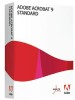 |
View all Adobe 22002418 manuals
Add to My Manuals
Save this manual to your list of manuals |
Page 22 highlights
14 | Acrobat 9 Pro PDF Accessibility Repair Workflow Figure 9 Tooltips and Button Values for Radio Button Short Descriptions Editing or Modifying an Existing Form Field You can access Acrobat form field properties only when you are in editing mode (by choosing Forms > Add Or Edit Fields). You can change the properties for multiple form fields at a time. Open the Properties dialog box using one of the following methods: • To edit a single form field, double-click it or right-click/Control-click it and choose Properties. • To edit multiple form fields, select the fields that you want to edit, right-click/Control-click one of the selected fields, and choose Properties. Change the properties on each of the available tabs, as needed. The property is changed as soon as you select another property or press Enter. • Click Close to close the Properties dialog box. If you select form fields that have different property values, some options in the Properties dialog box are not available. Otherwise, changes to the available options are applied to all selected form fields. To avoid accidental changes to the form field, select Locked in the lower left corner of the Properties dialog box before you close it. To unlock, click the check box again. Deleting a Form Field With the document in Forms Editing mode, click on the field you would like to delete and do any of the following. • Right mouse click and select delete • Press the delete key. • From the menu, select Edit > Delete (ALT + ED) Making PDF Accessible with Adobe Acrobat 9 Pro















