Adobe 22020738 User Guide - Page 13
New Bookmark, Ctrl + B, Add Bookmark, File > Properties, Ctrl+D, Initial View
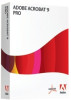 |
View all Adobe 22020738 manuals
Add to My Manuals
Save this manual to your list of manuals |
Page 13 highlights
5. Do one of the following: a. Click the New Bookmark icon on the bookmark ribbon to the left, or b. Press Ctrl + B, or c. Right click and select Add Bookmark. 6. When finished, check that all the bookmarks are listed and are in the correct order. 7. When creating bookmarks manually, set up the PDF so that when it opens, the bookmarks appear automatically. To do this, go to File > Properties (Ctrl+D) and select Initial View. Set the following: a. Layout and Magnification: i. Navigation Tab: Bookmarks Panel and Page ii. Page Layout: Single Page 13

13
5.
Do one of the following:
a.
Click the
New Bookmark
icon on the bookmark ribbon to the left,
or
b.
Press
Ctrl + B
, or
c.
Right click and select
Add Bookmark
.
6.
When finished, check that all the bookmarks are listed and are in the correct
order.
7.
When creating bookmarks manually, set up the PDF so that when it opens,
the bookmarks appear automatically. To do this, go to
File > Properties
(Ctrl+D)
and select
Initial View
. Set the following:
a.
Layout and Magnification
:
i.
Navigation Tab
: Bookmarks Panel and Page
ii.
Page Layout
: Single Page














