Adobe 22020738 User Guide - Page 16
Inserting s into a PDF Document
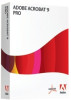 |
View all Adobe 22020738 manuals
Add to My Manuals
Save this manual to your list of manuals |
Page 16 highlights
Inserting Pages into a PDF Document 1. Open the PDF document. 2. Click the Tools button on the top right of the screen. 3. Click Pages. 4. Click Insert from File. Note: Or press Shift + Ctrl +I. 5. Browse to find the PDF file to insert. 6. Indicate whether to insert the new page before or after the current page. Note: If there are headers on the inserted page, create or update bookmarks for them. 16

16
Inserting Pages into a PDF Document
1.
Open the PDF document.
2.
Click the
Tools
button on the top right of the screen.
3.
Click
Pages
.
4.
Click
Insert from File
.
Note
: Or press
Shift + Ctrl +I
.
5.
Browse to find the PDF file to insert.
6.
Indicate whether to insert the new page before or after the current page.
Note:
If there are headers on the inserted page, create or update bookmarks for
them.













