Adobe 22101156 User Guide
Adobe 22101156 - Acrobat Capture - PC Manual
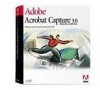 |
UPC - 718659105525
View all Adobe 22101156 manuals
Add to My Manuals
Save this manual to your list of manuals |
Adobe 22101156 manual content summary:
- Adobe 22101156 | User Guide - Page 1
Online Guide Adobe® Acrobat® Capture Plug-In • Commands • Using the Capture plug-in • Capturing documents • Correcting captured documents • Setting Capture plug-in preferences • Troubleshooting - Adobe 22101156 | User Guide - Page 2
Commands File Preferences SCeatptitnugre.C.. apture Document CCaappttureinPgagesd..o. cu- Edit CSohrorewctCinagptcuarpetuSruesdpedcotcsuTFoinrdevFiierwstaSnudspcoecrrtect sus- - Adobe 22101156 | User Guide - Page 3
to other files. The text it converts is in PDF image documents that were scanned directly, or imported, into Acrobat. For information about these PDF documents, and about the kinds of PDF documents produced by capturing text from them, see About PDF document styles. You can configure the Capture plug - Adobe 22101156 | User Guide - Page 4
Capture plug-in is installed from the Acrobat 3.0 CD-ROM. For details on running the Acrobat Installer, see the Acrobat Getting Started Guide. Use the Capture plug-in to convert small collections of paper documents and electronic images to PDF directly from Acrobat Exchange. If you need to convert - Adobe 22101156 | User Guide - Page 5
PDF document styles Adobe Acrobat can produce three styles of PDF documents: • PDF Image Only documents contain only a bitmap picture of the original document. PDF Image Only files are produced by the Scan and the Import commands in Exchange. If you need to convert and view image files quickly, PDF - Adobe 22101156 | User Guide - Page 6
behind the picture. This provides the advantages of searchable text while ensuring that a document is identical in appearance to the original. Use this kind of PDF file when you are required to keep the original scanned image of a document for legal or archival purposes - Adobe 22101156 | User Guide - Page 7
are image files that you have scanned or imported into Exchange- PDF Image Only files. To capture a document: 1 Using Exchange, do > Import > Image. Select the file you want to import and click Open. See Acrobat Exchange for more information on importing image files. • To scan a paper document, choose - Adobe 22101156 | User Guide - Page 8
The Capture progress window shows the page, character, and word recognition process. In order for the process to be successful, the resolution of the captured PDF Image Only file must fall within the following ranges: • Monochrome images, 200-600 dpi • Grayscale or color images, 200-400 dpi Also, the - Adobe 22101156 | User Guide - Page 9
example, when indexing it for publication on CD-ROM or the World Wide Web. Note: The Capture plug-in uses the current PDF Writer settings for font embedding and subsetting when it creates PDF files. To avoid problems when correcting a captured document, be sure that font subsetting is not selected in - Adobe 22101156 | User Guide - Page 10
). • To edit the highlighted suspect text, type the correct text; then click Accept (TAB). The text is changed, and the bitmap image is discarded. See Acrobat Exchange for more information on using the touch-up tool. - Adobe 22101156 | User Guide - Page 11
plug-in also uses a custom dictionary, which you can modify. For more information, see Adding words to the custom dictionary. • PDF Output Style specifies what kind of PDF document the Capture plug-in creates. Two options are available: PDF Normal and PDF Original Image with Hidden Text. See About - Adobe 22101156 | User Guide - Page 12
• Downsample Images gives you the option of downsampling images in captured PDF documents, which can be useful if you want to minimize file size. See Choosing downsampling options for details. • Location for Temporary Files specifies the directory - Adobe 22101156 | User Guide - Page 13
Adding words to the custom dictionary In addition to its standard language dictionaries, the Capture plug-in uses a custom dictionary to recognize words. You can add words to this custom dictionary by editing the dictionary file. To edit the custom dictionary (Windows): 1 Using a text editor such as - Adobe 22101156 | User Guide - Page 14
not downsampled) • Grayscale and color images are downsampled to 150 dpi (Images less than 225 dpi are not downsampled) Note: When both the PDF Original Image + Text and downsampling options are selected, color and grayscale page images are downsampled below 200 dpi. Consequently, you will not be - Adobe 22101156 | User Guide - Page 15
deselect the Downsample Images option as desired. (Downsampling is on by default.) Note: The Downsampling Images setting in Capture Preferences overrides the downsampling setting in PDF Writer. - Adobe 22101156 | User Guide - Page 16
page containing text, line art, and a photograph.These charts show how the PDF Output Style you choose can effect the size of the final PDF file. Note: The Capture plug-in uses PDF Writer to create PDF files, but you cannot change PDF Writer compression settings to reduce the size of captured files. The - Adobe 22101156 | User Guide - Page 17
Example file used for charts on following two pages - Adobe 22101156 | User Guide - Page 18
color TIFF image file (original file) uncompressed compressed 1043K LZW 190K Group 4 201K 8335K LZW 606K 8333K LZW 1343K 8335K LZW 796K 24998K LZW 3085K PDF Image Only PDF Normal PDF Original Image + Hidden Text 202K 61K 94K 421K 1183K 612K 2531K 222K 113K 364K 500K 325K 309K 477K 616K - Adobe 22101156 | User Guide - Page 19
turned off in the Capture preferences. (Turning downsampling on could reduce the file size even more). In some cases, a PDF Original Image + Hidden Text file is smaller than the PDF Image only file because the Capture plug-in uses additional compression methods. Image type Scanned at 300 dpi TIFF - Adobe 22101156 | User Guide - Page 20
Incorporated. All rights reserved. Adobe Acrobat 3.0 Capture Online Guide This manual, as well as the software described in it, is furnished under license and may be used or copied only in accordance with the terms of such license. The content of this manual is furnished for informational use - Adobe 22101156 | User Guide - Page 21
set forth in subparagraphs (a) through (d) of the commercial Computer Software Restricted Rights clause at 52.227-19 and the limitations set forth in Adobe's standard commercial agreement for this software. Unpublished rights reserved under the copyright laws of the United States. (9/96) - Adobe 22101156 | User Guide - Page 22
How to use this online guide Page back or page forward. Undoes a change of page or view, or redoes a change (Go Back/Go Forward). Go topic. text Go to the indicated topic. Go to the next page of a continued topic. End of a continued topic. For instructions on printing this guide, go to the next page. - Adobe 22101156 | User Guide - Page 23
the pages of the guide have been made small for online viewing, Windows and Macintosh users may prefer to print them two to a page of paper- "two up." To print pages two up: 1 Choose File > Print Setup (Windows) or File > Page Setup (Macintosh). 2 Follow the instructions for your platform: • In - Adobe 22101156 | User Guide - Page 24
perform step 2, you may not be using an Adobe or PostScript printer driver. If you are and you still can't perform the step, install the Adobe printer driver on the Acrobat CD-ROM. See the Acrobat Getting Started guide for installation instructions. 3 Choose File > Print. 4 Indicate the page range

Online Guide
• Commands
• Using the Capture plug-in
• Capturing documents
• Correcting captured documents
• Setting Capture plug-in
preferences
• Troubleshooting
Adobe
®
Acrobat
®
Capture Plug-In









