Adobe 22101156 User Guide - Page 8
Setting Capture plug-in, preferences, Grayscale or color images, 200-400 dpi - pdf
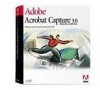 |
UPC - 718659105525
View all Adobe 22101156 manuals
Add to My Manuals
Save this manual to your list of manuals |
Page 8 highlights
4 If you want to change the Capture preferences, click Preferences. The document will be captured with the new settings. See Setting Capture plug-in preferences for details. 5 Click OK. The Capture progress window shows the page, character, and word recognition process. In order for the process to be successful, the resolution of the captured PDF Image Only file must fall within the following ranges: • Monochrome images, 200-600 dpi • Grayscale or color images, 200-400 dpi Also, the text should be dark against a light background. Text on a dark or shaded background, or on a page with complex color gradients, may not be recognized.

4
If you want to change the Capture preferences,
click Preferences. The document will be captured
with the new settings. See
Setting Capture plug-in
preferences
for details.
5
Click OK. The Capture progress window shows the
page, character, and word recognition process. In order
for the process to be successful, the resolution of the
captured PDF Image Only file must fall within the follow-
ing ranges:
•
Monochrome images, 200–600 dpi
•
Grayscale or color images, 200–400 dpi
Also, the text should be dark against a light back-
ground. Text on a dark or shaded background, or on
a page with complex color gradients, may not be
recognized.














