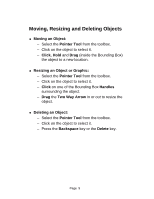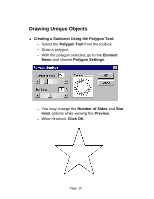Adobe 27530402 Getting Started Guide - Page 14
Viewing s
 |
UPC - 718659348182
View all Adobe 27530402 manuals
Add to My Manuals
Save this manual to your list of manuals |
Page 14 highlights
Viewing Pages ! The Zoom Tool may be used to magnify or reduce a specific area of the publication page. - Select the Zoom Tool from the toolbox. - Position the magnifying glass in the center of the area to be magnified. - Click to zoom. ! Press the Ctrl key and Click to decrease the magnification of an area. ! Viewing the Pages with PageMaker's Preset Views: - From the View Menu, select the appropriate option. ! To change the part of the page or pasteboard that displays at the current view or magnification level, you may also scroll within the window using the Hand Tool or scroll bars. Page 14

Page
14
Viewing Pages
!
The
Zoom Tool
may be used to magnify or reduce a
specific area of the publication page.
–
Select the
Zoom Tool
from the toolbox.
–
Position the magnifying glass in the center of the
area to be magnified.
–
Click
to zoom.
!
Press the
Ctrl
key and
Click
to decrease the
magnification of an area.
!
Viewing the Pages with PageMaker’s Preset Views:
–
From the
View Menu
, select the appropriate
option.
!
To change the part of the page or pasteboard that
displays at the current view or magnification level, you
may also scroll within the window using the
Hand Tool
or scroll bars.