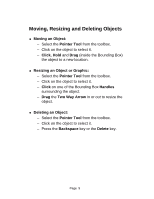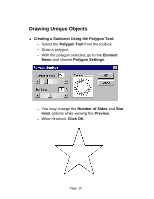Adobe 27530402 Getting Started Guide - Page 6
Introducing Palettes
 |
UPC - 718659348182
View all Adobe 27530402 manuals
Add to My Manuals
Save this manual to your list of manuals |
Page 6 highlights
Introducing Palettes ! PageMaker includes several palettes for the purpose of helping you save time. - From the Window menu, choose the appropriate Show or Hide command. ! You may show or hide all palettes by pressing the Tab key. To hide all palettes excluding the Tools palette, press Shift + Tab keys. ! To move a palette, drag it's title bar to a convenient location on your desktop. Colors and Styles Palette Page 6
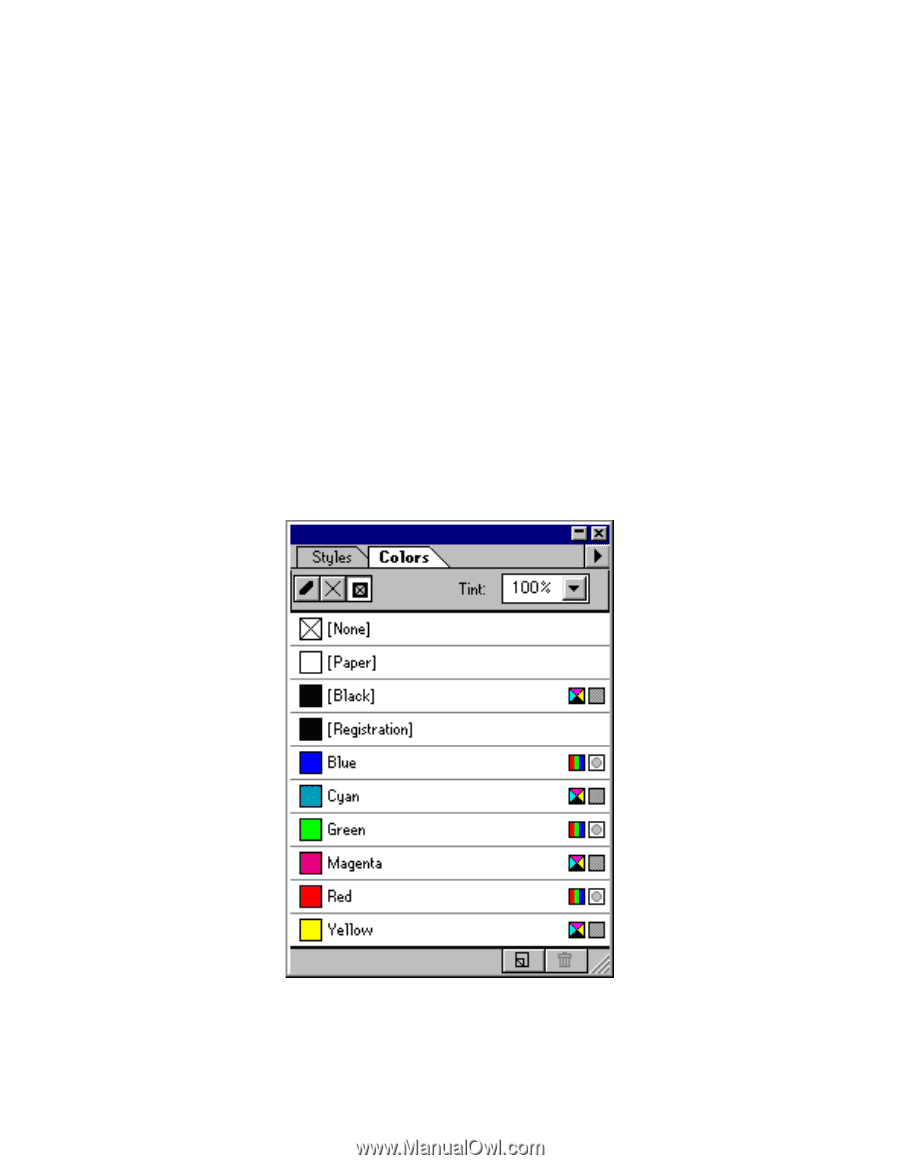
Page
6
Introducing Palettes
!
PageMaker includes several palettes for the purpose
of helping you save time.
–
From the
Window
menu, choose the appropriate
Show
or
Hide command
.
!
You may show or hide all palettes by
pressing the
Tab
key.
To hide all palettes
excluding the Tools palette, press
Shift + Tab
keys.
!
To move a palette, drag it’s title bar to a
convenient location on your desktop.
Colors and Styles Palette