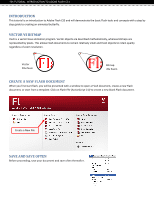Adobe 38039336 Introduction
Adobe 38039336 - Flash CS3 Professional Manual
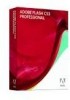 |
UPC - 883919066486
View all Adobe 38039336 manuals
Add to My Manuals
Save this manual to your list of manuals |
Adobe 38039336 manual content summary:
- Adobe 38039336 | Introduction - Page 1
CS3 INTRODUCTION This tutorial is an introduction to Adobe Flash CS3 and will demonstrate the basic Flash tools and concepts with a step by step guide to creating an animated butterfly. VECTOR VS BITMAP Flash is a vector base animation program. Vector objects are described mathematically, whereas - Adobe 38039336 | Introduction - Page 2
Tools TEK TUTORIAL: INTRODUCTION TO ADOBE FLASH CS3 USER INTERFACE The user interface consists of the following panels: Layers Timeline Stage Property Inspector Behaviors Library - Adobe 38039336 | Introduction - Page 3
TEK TUTORIAL: INTRODUCTION TO ADOBE FLASH CS3 DISPLAYING/HIDING PANELS Panels can be displayed or shown by selecting or deselecting panels from the Windows menu. 1. Click on the Windows menu. 2. Click on an unchecked panel to display it or click on a checked panel to hide it. - Adobe 38039336 | Introduction - Page 4
TEK TUTORIAL: INTRODUCTION TO ADOBE FLASH CS3 EXAMPLE EXPLAINING LAYERS Think of layers as individual transparency sheets which allow Flash objects to be created and edited independent from one another. The example below shows a Flash document which has three layers: Triangle, Rectangle, and Circle. - Adobe 38039336 | Introduction - Page 5
TEK TUTORIAL: INTRODUCTION TO ADOBE FLASH CS3 HIDE/SHOW A LAYER A layer can be hidden by clicking on the dot located underneath the Eye icon, the show and hide /Hide Column HINT When working on a project with many layers, hiding and locking layers will make it easier to work on the Flash Stage. - Adobe 38039336 | Introduction - Page 6
TEK TUTORIAL: INTRODUCTION TO ADOBE FLASH CS3 DOCUMENT PROPERTIES When creating a new blank Flash document, set the document stage size immediately. Changing the stage size later may alter the position of your Flash objects. To set the stage size, click the Modify menu and select Document.... You - Adobe 38039336 | Introduction - Page 7
TEK TUTORIAL: INTRODUCTION TO ADOBE FLASH CS3 FLASH SYMBOLS Objects in Flash are called symbols and a symbol can be a Library and then can be reused multiple times in the Flash document, without significantly increasing the Flash document size. Another advantage is that modifications to the symbol - Adobe 38039336 | Introduction - Page 8
TEK TUTORIAL: INTRODUCTION TO ADOBE FLASH CS3 THE BUTTERFLY BODY Select the oval tool . Hint: The triangle in the lower right hand corner indicates that there are additional tools. Click and - Adobe 38039336 | Introduction - Page 9
TEK TUTORIAL: INTRODUCTION TO ADOBE FLASH CS3 INSERT MORE FRAME Now that there is one frame with the body and antenna drawn, add more frames to the timeline. To do this, - Adobe 38039336 | Introduction - Page 10
TEK TUTORIAL: INTRODUCTION TO ADOBE FLASH CS3 ADD ANOTHER LAYER Click on the insert button to add another color for the wing. Click on the color palette. Choose a color for the wing. WINGING IT On the Flash stage, in frame 1 of the Left Wing layer. Click and drag the rectangle tool and draw a box - Adobe 38039336 | Introduction - Page 11
TEK TUTORIAL: INTRODUCTION TO ADOBE FLASH CS3 Click and the drag downward on the upper right hand corner of the rectangle. Then click on the top edge of the rectangle and - Adobe 38039336 | Introduction - Page 12
TEK TUTORIAL: INTRODUCTION TO ADOBE FLASH CS3 Click on the oval tool . Starting from the lower left hand corner, click and drag to draw an oval that ends near the butterfly - Adobe 38039336 | Introduction - Page 13
TEK TUTORIAL: INTRODUCTION TO ADOBE FLASH CS3 Then right‐click on the select left wing and choose Convert to Symbol... from the popup window. The Convert to Symbol dialog box appears. - Adobe 38039336 | Introduction - Page 14
: INTRODUCTION TO ADOBE FLASH CS3 Pivot Point Click and drag on the pivot point to the right edge of the wing. COPY THE LEFT WING On the Left Wing layer, click on frame 1. Then right‐click on frame 1. From the popup window select Copy Frames Then right click on frame 10 and from - Adobe 38039336 | Introduction - Page 15
TEK TUTORIAL: INTRODUCTION TO ADOBE FLASH CS3 A solid dot appears in frame 10 indicating that there are objects in this frame. Repeat the last step for frames 20, 40, and 60 to copy the contents of frame 1 to frames 20, 40, and 60. - Adobe 38039336 | Introduction - Page 16
TEK TUTORIAL: INTRODUCTION TO ADOBE FLASH CS3 SHRINK AND EXPAND THE LEFT WING Click on Frame 10. Select the Free transform 1 has the wing in the outward flapping position and frame 10 has the wing in the inward flapping position. Flash will fill in the in between positions using a function call - Adobe 38039336 | Introduction - Page 17
TEK TUTORIAL: INTRODUCTION TO ADOBE FLASH CS3 On the Left Wing layer, click on frame 10. Then right‐click on frame 10. From the popup window select Copy Frames Then right click on frame 30 and from the popup window select Paste Frames. A solid dot appears in - Adobe 38039336 | Introduction - Page 18
TEK TUTORIAL: INTRODUCTION TO ADOBE FLASH CS3 LOCK THE LEFT WING LAYER CREATE A NEW LAYER FOR THE RIGHT WING Click on the Insert layer button to create a new the Right Wing layer. INSERT THE BUTTERFLY WING SYMBOL From the Library panel, click and drag the Butterfly wing symbol onto the Flash stage. - Adobe 38039336 | Introduction - Page 19
TEK TUTORIAL: INTRODUCTION TO ADOBE FLASH CS3 Select the Free transform tool . Click on the right edge of the wing and drag to the left to flip the wing. The right

TEK TUTORIAL: INTRODUCTION TO ADOBE FLASH CS3
INTRODUCTION
This tutorial is an introduction to Adobe Flash CS3 and will demonstrate the basic Flash tools and concepts with a step by
step guide to creating an animated butterfly.
VECTOR VS BITMAP
Flash is a vector base animation program. Vector objects are described mathematically, whereas bitmaps are
represented by pixels. This allows Flash documents to remain relatively small and Flash objects to retain quality
regardless of zoom resolution.
CREATE A NEW FLASH DOCUMENT
When you first start flash, you will be presented with a window to open a Flash document, create a new Flash
document, or start from a template. Click on
Flash File (ActionScript 3.0)
to create a new blank Flash document.
SAVE AND SAVE OFTEN
Before proceeding, save your document and save often thereafter.
Create a New File
Vector
20x Zoom
Bitmap
20x Zoom