Adobe 38039336 Introduction - Page 9
Insert More Frame, Label Each Layer
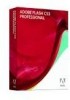 |
UPC - 883919066486
View all Adobe 38039336 manuals
Add to My Manuals
Save this manual to your list of manuals |
Page 9 highlights
TEK TUTORIAL: INTRODUCTION TO ADOBE FLASH CS3 INSERT MORE FRAME Now that there is one frame with the body and antenna drawn, add more frames to the timeline. To do this, right‐click on frame 60 and choose Insert Frame from the popup window. Frames 2 through 60 will turn grey. Frame 60 will have an open rectangle indicating that it is the last frame that is a duplicate of frame 1. Click on any one of the frames 2 through 60 and you will see a copy of the butterfly body identical to frame 1. LABEL EACH LAYER It is important to label each layer with a descriptive name to make it is easier to distinguish between each layer, especially when you have many layers to work with. Double click on the label Layer 1 and type "Body". Lock the layer by click on the dot in the lock column. Double click and type in a new layer name Lock the layer to prevent it from being edited















