Adobe 38039336 Introduction - Page 10
Add Another Layer, What Is Your Favorite Color, Winging
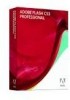 |
UPC - 883919066486
View all Adobe 38039336 manuals
Add to My Manuals
Save this manual to your list of manuals |
Page 10 highlights
TEK TUTORIAL: INTRODUCTION TO ADOBE FLASH CS3 ADD ANOTHER LAYER Click on the insert button to add another layer . Rename Layer 2 to "Left Wing". Click on the frame 1 of the Left Wing layer. Click to add a layer above the current layer WHAT IS YOUR FAVORITE COLOR Select the rectangle tool . Click on the color palette and select a color for the wing. Click on the color palette. Choose a color for the wing. WINGING IT On the Flash stage, in frame 1 of the Left Wing layer. Click and drag the rectangle tool and draw a box near the butterfly body. Click at the upper left hand corner and drag the mouse to the lower right hand corner. Click on the selection tool

TEK TUTORIAL: INTRODUCTION TO ADOBE FLASH CS3
ADD ANOTHER LAYER
Click on the insert button to add another layer
.
Rename
Layer 2
to “Left Wing”.
Click on the frame 1 of the
Left Wing
layer.
WHAT IS YOUR FAVORITE COLOR
Select the rectangle tool
.
Click on the color palette and select a color for the wing.
WINGING IT
On the Flash stage, in frame 1 of the
Left Wing
layer. Click and drag the rectangle tool and draw a box near the butterfly
body.
Click on the selection tool
Click to add a layer
above the current layer
Click on the color palette.
Choose a color for the wing.
Click at the upper left hand
corner and drag the mouse to
the lower right hand corner.














