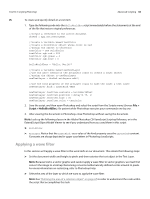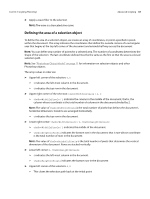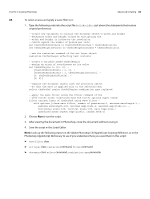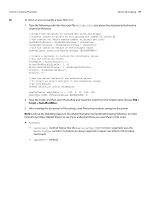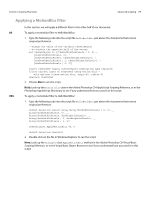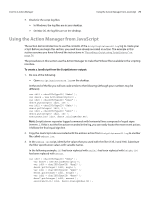Adobe 65015634 Scripting Guide - Page 70
Adobe Photoshop CS4 JavaScript Scripting Reference, Look up the following classes in
 |
UPC - 883919159232
View all Adobe 65015634 manuals
Add to My Manuals
Save this manual to your list of manuals |
Page 70 highlights
CHAPTER 3: Scripting Photoshop Advanced Scripting 70 JS To select an area and apply a wave filter to it: 1. Type the following code into the script file HelloWorldDoc just above the statements that restore original preferences: //create new variables to contain doc width and height //convert inches to pixels by multiplying the number of inches by //the resolution (which equals number of pixels per inch) docWidthInPixels = docWidthInInches * resolution docHeightInPixels = docHeightInInches * resolution //use the rasterize method of the artLayer class newTextLayer.rasterize(RasterizeType.TEXTCONTENTS) //create a variable to contain the coordinate values //for the selection object selRegion = Array(Array(0, 0), Array(docWidthInPixels / 2, 0), Array(docWidthInPixels / 2, docHeightInPixels), Array(0, docHeightInPixels), Array(0, 0)) //use the select method of the selection object //to create an object and give it the selRegion values //as coordinates docRef.selection.select(selRegion) newTextLayer.applyWave(1, 1, 100, 5, 10, 100, 100, WaveType.SINE, UndefinedAreas.WRAPAROUND, 0) 2. Save the script, and then open Photoshop and select the script from the Scripts menu (choose File > Script > HelloWorldDoc). 3. After viewing the document in Photoshop, close Photoshop without saving the document. NOTE: Look up the following classes in the Adobe Photoshop CS4 JavaScript Scripting Reference, or in the ExtendScript Object Model Viewer to see if you understand how you used them in this script: ➤ ArtLayer ➣ rasterize() method. Notice that the RasterizeType.TEXTCONTENTS argument uses the RasterizeType constant. Constants are always depicted in upper case letters in Photoshop JavaScripts. ➣ applyWave() method