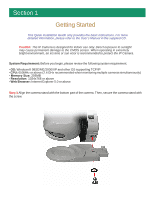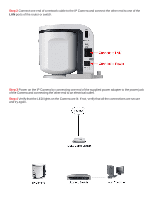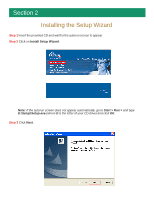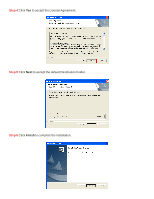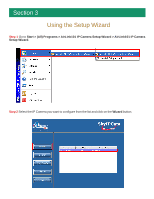Airlink AICAP650 Quick Installation Guide
Airlink AICAP650 Manual
 |
View all Airlink AICAP650 manuals
Add to My Manuals
Save this manual to your list of manuals |
Airlink AICAP650 manual content summary:
- Airlink AICAP650 | Quick Installation Guide - Page 1
SkyIPCam 650 Model # AICAP650 Quick Installation Guide Ver. 1.0 - Airlink AICAP650 | Quick Installation Guide - Page 2
Guide only provides the basic instructions. For more detailed information, please refer to the User's Manual in the supplied CD. Caution: The IP Camera Camera. System Requirement: Before you begin, please review the following system requirement. • OS: Windows® 98SE/ME/2000/XP and other OS supporting - Airlink AICAP650 | Quick Installation Guide - Page 3
other end to one of the LAN ports of the router or switch. Step 3 Power on the IP Camera by connecting one end of the supplied power adapter to the power jack of the Camera and connecting the other end to an electrical outlet. Step 4 Verify that the LED lights on the - Airlink AICAP650 | Quick Installation Guide - Page 4
Section 2 Installing the Setup Wizard Step 1 Insert the provided CD and wait for the autorun screen to appear. Step 2 Click on Install Setup Wizard. Note: If the autorun screen does not appear automatically, go to Start > Run > and type D:\Setup\Setup.exe (where D is the letter of your CD drive) and - Airlink AICAP650 | Quick Installation Guide - Page 5
Step 4 Click Yes to accept the License Agreement. Step 5 Click Next to accept the default Destination Folder. Step 6 Click Finish to complete the installation. - Airlink AICAP650 | Quick Installation Guide - Page 6
Section 3 Using the Setup Wizard Step 1 Go to Start > (All) Programs > AirLink101 IP Camera Setup Wizard > AirLink101 IP Camera Setup Wizard. Step 2 Select the IP Camera you want to configure from the list and click on the Wizard button. - Airlink AICAP650 | Quick Installation Guide - Page 7
Step 3 If the Camera's default IP address is on a different subnet, the following message the Admin ID and Password and click OK. Step 5 The Wizard will automatically generate an IP address for the camera, if this address is not in use by any other device in your local network, click OK. Otherwise, - Airlink AICAP650 | Quick Installation Guide - Page 8
Next. Optionally, you can change the password by checking on the Change box and entering the new password. Step 7 If you need to change the Camera's IP address because another network device is already using the same address, you can assign a new address here and click Next. Step 8 Verify that all - Airlink AICAP650 | Quick Installation Guide - Page 9
from within the same local area network as the IP Camera. To view images from an external network such as the Internet, please refer to the User's Manual on the provided CD for further instructions. Step 1 At the Setup Wizard, select the desired camera from the list and click on the Web Config - Airlink AICAP650 | Quick Installation Guide - Page 10
. If you did not change the default password, you will be prompted to do so before accessing the camera. Step 4 The Main menu along with the live video appears on screen. The IP camera is ready for use now. Note: ActiveX must be installed and enabled on your Web Browser (Internet Explorer - Airlink AICAP650 | Quick Installation Guide - Page 11
Section 5 Enabling and Installing ActiveX If no image appears on the web browser (Internet Explorer), follow the steps below to enable and install ActiveX. Step 1 Open Internet Explorer and go to Tools > Internet Options. Step 2 Select the Security tab and click on Custom Level. - Airlink AICAP650 | Quick Installation Guide - Page 12
Step 3 Verify the following settings are selected. Click OK when done: • Automatic prompting for ActiveX controls: Enable • Download signed ActiveX controls: Prompt • Run ActiveX controls and plug-ins: Enable Step 4 Close Internet Explorer and re-launch the Web Config screen. - Airlink AICAP650 | Quick Installation Guide - Page 13
Step 5 Click on the ActiveX Control prompt. Step 6 Select Install ActiveX Control. Step 7 Click on Install to install the ActiveX Control. Step 8 After the ActiveX Control is installed you should see the live video on Internet Explorer. - Airlink AICAP650 | Quick Installation Guide - Page 14
Section 6 Technical Support E-mail: [email protected] Toll Free: 1-888-746-3238 Web Site: www.airlink101.com - Airlink AICAP650 | Quick Installation Guide - Page 15
* Actual data throughput will vary. Network conditions and environmental factors lower actual data throughput rate. Specifications are subject to change without notice. All products and trademarks are the property of their respective owners. Copyright ©2006 AirLink101™

Ver. 1.0
Quick Installation Guide
Model # AICAP650
SkyIPCam 650