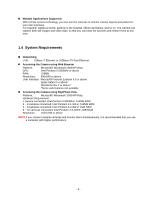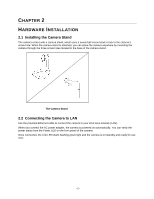Airlink AICN500 User Manual - Page 10
Step 3, Step 4 - manual
 |
View all Airlink AICN500 manuals
Add to My Manuals
Save this manual to your list of manuals |
Page 10 highlights
Step 3 You may simply accept the suggested Static IP, or you can manually change the last 3-digit number of the IP Address, in case that the suggested one has already been used by another device in the same network. Another option is that if your router's DHCP server is enabled, you can select DCHP, so the router will automatically assign a dynamic IP address to your camera. Enter "admin" for both the ID and password, and click Change. Step 4 Once the utility has saved changes, it will return to the original screen. Select your camera from the list and click Link. -9-

-9-
Step 3
You may simply accept the suggested
Static IP
, or you can manually change the last 3-digit
number of the IP Address, in case that the suggested one has already been used by another device in
the same network. Another option is that if your router’s DHCP server is enabled, you can select
DCHP
,
so the router will automatically assign a dynamic IP address to your camera.
Enter
“admin”
for both the
ID
and
password
, and click
Change
.
Step 4
Once the utility has saved changes, it will return to the original screen.
Select your camera from
the list and click
Link
.