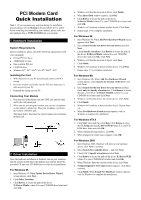Airlink AML001 Quick installation guide
Airlink AML001 Manual
 |
View all Airlink AML001 manuals
Add to My Manuals
Save this manual to your list of manuals |
Airlink AML001 manual content summary:
- Airlink AML001 | Quick installation guide - Page 1
Installation Note: If you encounter any problem during the installation process, please refer to Manual in the provided CD. For safety, Start menu and then click Run. Click Browse to open the file Setup.exe from X:\Driver\NT40 where X is your CDROM drive letter and click OK. 2. When confirm message - Airlink AML001 | Quick installation guide - Page 2
is properly connected. Switch your modem off and on, and try again. If your modem still fails to respond, you may need to remove the driver and reinstall again. 5. Software Uninstallation If you need to remove the modem card from your PC, you should uninstall the software of your modem as
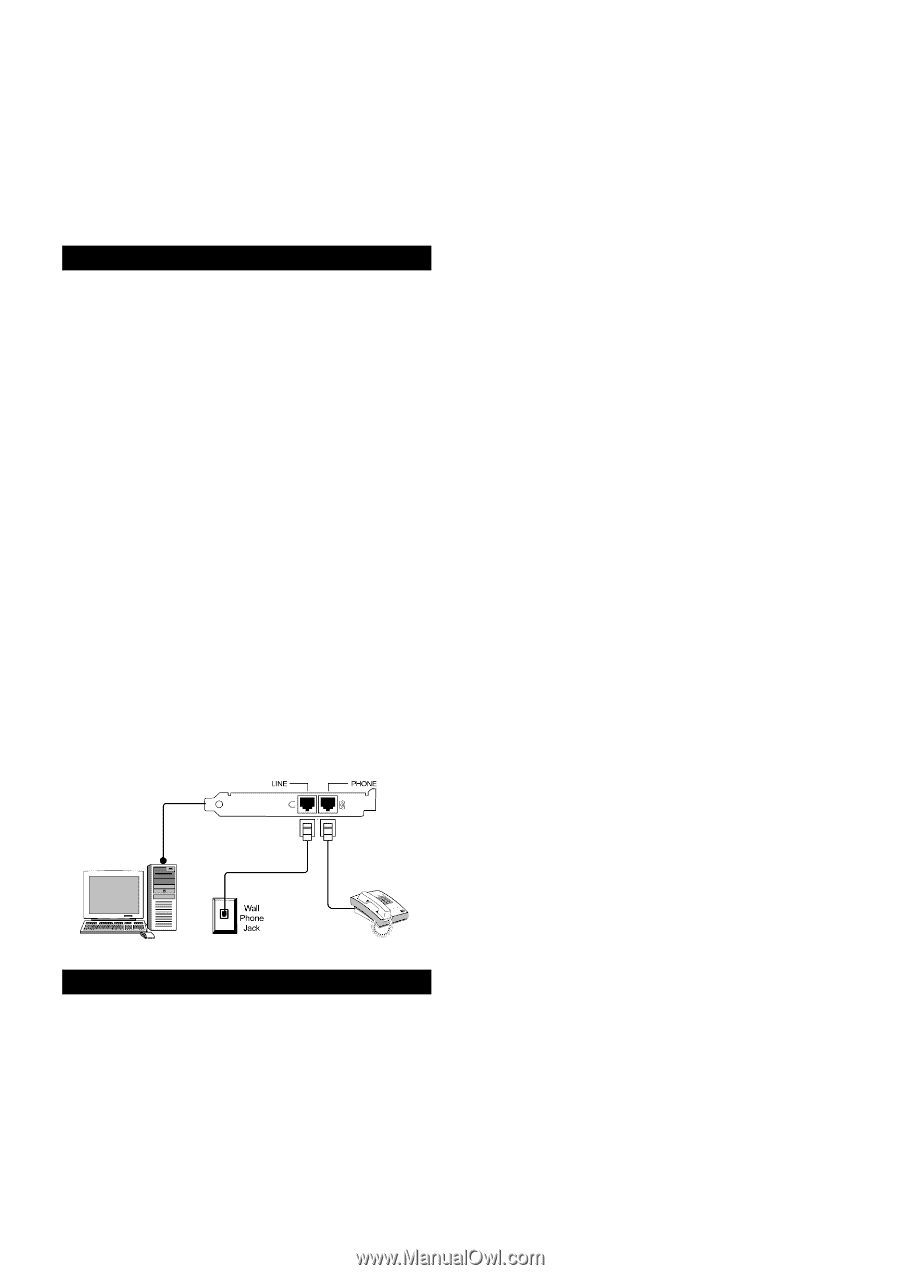
PCI Modem Card
Quick Installation
Note
:
If you encounter any problem during the installation
process, please refer to
Manual
in the provided CD.
For safety,
before installing and uninstalling your modem, please make sure
the telephone line is
UNPLUGGED
from your modem.
1. Hardware Installation
System Requirements
Before installation, please check the following requirements with
your equipment.
!
Pentium
fi
III or above
!
32MB RAM or more
!
One available PCI slot
!
CD-ROM drive
!
Windows 95
fi
/ 98
fi
/ Me
fi
/ NT4.0
fi
/ 2000
fi
/ XP
fi
Installing the Card
1.
With the power to your PC disconnected, remove the PC’s
casing.
2.
Press the modem card firmly into the PCI slot, and secure it
with screws to your PC.
3.
Reinstall the casing on your PC.
Connecting Your Modem
1.
Plug one end of the phone cord into LINE jack and the other
end to the wall phone jack.
2.
When you are not using the modem, you can use a telephone
on the modem°s phone line. Plug your telephone°s cord into
the modem°s PHONE jack.
The figure below illustrates the typical connection of internal
modem card.
2. Driver Installation
Once the hardware installation is finished, turn on your computer
and the system should detect the modem upon startup. Insert the
provided CD into your CD-ROM drive to start driver installation.
For Windows 95
1.
Start Windows 95. When
Update Device Driver Wizard
screen appears, click
Next
.
2.
Click
Other Locations
.
3.
Click
Browse
to locate the path of the driver:
X:\Driver\Win9x
(where X is your CD-ROM drive letter) and
click
OK
.
4.
Windows will find the location of driver; click
Finish
.
5.
When
Insert Disk
window appears, click
OK
.
6.
Click
Browse
to locate the path of the driver:
X:\Driver\Win9x
(where X is your CD-ROM drive letter) and
click
OK
.
7.
Windows will continue to detect another device. Click
Next
.
8.
Repeat steps 2-4 to complete installation.
For Windows 98
1.
Start Windows 98. When
Add New Hardware Wizard
screen
appears, click
Next
.
2.
Select
Search for the best driver for your device
and click
Next
.
3.
Check
Specify a location
. Click
Browse
to locate the path of
the driver:
X:\Driver\Win9x
(where X is your CD-ROM
drive letter) and click
OK
. Click
Next
.
4.
Windows will find the location of driver; click
Next
.
5.
Click
Finish
.
6.
Windows will continue to detect another device. Click
Next
.
7.
Repeat steps 2-5 to complete installation.
For Windows Me
1.
Start Windows Me. When
Add New Hardware Wizard
screen appears, select
Specify the location of the driver
and
click
Next
.
2.
Select
Search for the best driver for your device
and then
check
only
the
Specify a location
box. Click
Browse
to locate
the path of the driver:
X:\Driver\WinME
(where X is your
CD-ROM drive letter) and click
Next
.
3.
Windows will find the driver file for the device. Click
Next
.
4.
Click
Finish
.
5.
Windows will continue to detect another device. Repeat Steps
1-4.
6.
When
New Hardware Found
message appears, wait for
Windows to complete the installation.
For Windows NT4.0
1.
Click
Start
menu and then click
Run
. Click
Browse
to open
the file
Setup.exe
from
X:\Driver\NT40
where X is your CD-
ROM drive letter and click
OK
.
2.
When confirm message appears, click
OK
.
3.
When prompted to restart your computer, click
OK
.
For Windows 2000
1.
Start Windows 2000. Windows will detect a new hardware
device, click
Next
to continue.
2.
Select
Search for a suitable driver°
and click
Next
.
3.
Check ONLY
Specify a location
and click
Next
.
4.
Click
Browse
to locate the path of the driver:
X:\Driver\W2K
(where X is your CD-ROM drive letter) and click
OK
.
5.
When Windows finds the location of the driver, click
Next
.
6.
If
Digital Signature Not Found
window appears, click
Yes
to
continue.
7.
Click
Finish
. When
Found New Hardware
window appears,
wait for Windows to complete the installation.