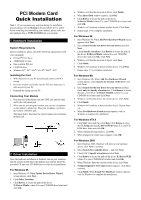Airlink AML001 Quick installation guide - Page 2
Country Selection, Verify Modem Installation, Software Uninstallation
 |
View all Airlink AML001 manuals
Add to My Manuals
Save this manual to your list of manuals |
Page 2 highlights
For Windows XP 1. When Found New Hardware Wizard screen appears, select Install from a list or specific location (Advanced) and click Next. 2. With Search for the best driver in these locations selected, select ONLY Include this location in the search. Click Browse to locate the path of the driver: X:\Driver\WinXP ( where X is your CD-ROM drive letter) and click Next. 3. If compatibility prompt message appears, click Continue Anyway. 4. Click Finish. When Found New Hardware screen appears, wait for completing the installation. 3. Country Selection Before starting the modem for the first time, you may need to specify the country where you locate upon different telecommunication regulations/laws. If country selection is finished during installation, just ignore this step. For Windows 95/98/Me/NT4.0 1. Click Start | Settings | Control Panel | Modems. 2. In Modems Properties window, highlight Agere Systems PCI Soft Modem and click Dialing Properties. 3. From the drop-down list of I am in (for Windows 95) or I am in this country/region (for Windows 98/Me/NT4.0), select a country where your modem is to be used and click Apply (for Windows 98/Me/NT4.0) and then OK. For Windows 2000/XP 1. Click Start | Settings | Control Panel | Phone and Modem Options. 2. On the Dialing Rules tab, select the location from which you are dialing and then click Edit. 3. On the General tab, from the drop-down list of Country/region select the country where your modem is to be used. Click Apply and then click OK. 4. Verify Modem Installation For Windows 95/98/Me 1. Click Start | Settings | Control Panel | Modems. 2. Click the Diagnostics tab. 3. Highlight the COM port used by your modem and then click More Info.... For Windows 2000/XP 1. Click Start | Settings | Control Panel | Phone and Modem Options. 2. Click the Modems tab. Highlight Agere Systems PCI Soft Modem and then click Properties. 3. Click the Diagnostics tab and then click Query Modem. Final Verification Wait for communication with your modem. If your modem is properly installed, the command response (something like AT...) should appear on the screen. If your modem fails to respond, you will see an error message. Make sure your modem is properly connected. Switch your modem off and on, and try again. If your modem still fails to respond, you may need to remove the driver and reinstall again. 5. Software Uninstallation If you need to remove the modem card from your PC, you should uninstall the software of your modem as follows. Then shut down your computer to remove the modem card from the PCI slot. If you need to reinstall/update driver, after uninstalling the software and restarting your PC, follow the installation procedures to install required driver. For Windows 98/Me/NT4.0 1. Click Start | Settings | Control Panel | Add/Remove Programs. 2. Select Agere Systems PCI Soft Modem (or Agere System Soft Modem for NT4.0 ) from the list and click Add/Remove. 3. Click Yes to remove the components. 4. When prompted to restart your computer, select Yes or No as required. For Windows 2000/XP 1. Click Start | Settings | Control Panel | Add/Remove Programs (or Add or Remove Programs for Windows XP). 2. Highlight Agere Systems PCI Soft Modem and then click Change/Remove. 3. Click Yes to remove the components. 4. When prompted to restart your computer, select Yes or No as required.