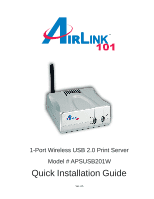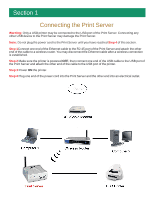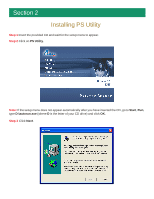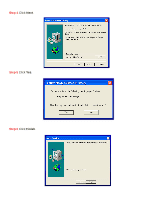Airlink APSUSB201W Quick Installation Guide - Page 5
Configuring Network Setting - windows 7
 |
View all Airlink APSUSB201W manuals
Add to My Manuals
Save this manual to your list of manuals |
Page 5 highlights
Section 3 Configuring Network Setting Before configuring the Print Server's network setting, please take note of your computer's TCP/IP setting. Step 1 Click on Start, Run, and type command (for Windows 95/98/ME) or cmd (for Windows 2000/ XP) and click OK. Step 2 At the command prompt, type ipconfig and press Enter. Step 3 Write down the information for the IP Address, Subnet Mask, and Default Gateway. You will need these information later. Step 4 Run the PS Utility by going to Start, (All) Programs, PS Utility, PS Utility v2.00. Step 5 Make sure the Print Server is listed under the Device Name and click on Change IP Address.

Section 3
Configuring Network Setting
Before configuring the Print Server’s network setting, please take note of your computer’s
TCP/IP setting.
Step 1
Click on
Start
,
Run
, and type
command
(for Windows 95/98/ME) or
cmd
(for Windows 2000/
XP) and click
OK
.
Step 2
At the command prompt, type
ipconfig
and press
Enter
.
Step 3
Write down the information for the
IP Address
,
Subnet Mask
, and
Default Gateway
. You will
need these information later.
Step 4
Run the PS Utility by going to
Start
,
(All) Programs
,
PS Utility
,
PS Utility v2.00
.
Step 5
Make sure the Print Server is listed under the
Device Name
and click on
Change IP Address
.