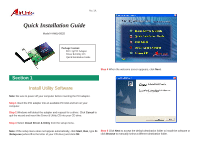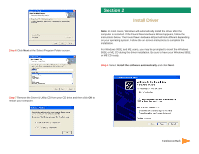Airlink AWLH3025 Quick installation guide
Airlink AWLH3025 Manual
 |
View all Airlink AWLH3025 manuals
Add to My Manuals
Save this manual to your list of manuals |
Airlink AWLH3025 manual content summary:
- Airlink AWLH3025 | Quick installation guide - Page 1
the PCI adapter. Step 1 Insert the PCI adapter into an available PCI slot and turn on your computer. Step 2 Windows will detect the adapter and request for a driver. Click Cancel to quit the wizard and insert the Driver & Utility CD into your CD drive. Step 3 Select Install Driver & Utility - Airlink AWLH3025 | Quick installation guide - Page 2
Select Program Folder screen. Section 2 Install Driver Note: In most cases, Windows will automatically install the driver after the computer is restarted. If the Found New Hardware Wizard appears, follow the instructions below. The Found New Hardware Wizard will look different depending on your - Airlink AWLH3025 | Quick installation guide - Page 3
click Connect. For Windows 98SE or ME, insert the Windows 98SE or ME CD if prompted to do so and click OK. Step 4 Click Finish. Restart the computer if you are prompted to do so. Section 3 Configuring the PCI Adapter To open the PCI Adapter's utility, double-click on the Wireless LAN Utility Icon - Airlink AWLH3025 | Quick installation guide - Page 4
or it reports that the PCI adapter is not found, uninstall the driver and utility and try installing again. You can also verify if the driver is installed properly in the Device Manager. For instructions on how to access the Device Manager, please refer to the User's Manual on the provided CD. B If

Ver. 1A
Quick Installation Guide
Package Content:
•
802.11g PCI Adapter
•
Driver & Utility CD
•
Quick Installation Guide
1
Model # AWLH3025
Step 1
Insert the PCI adapter into an available PCI slot and turn on your
computer.
Step 3
Select
Install Driver & Utility
from the setup menu.
Step 4
When the welcome screen appears, click
Next.
Section 1
Install Utility Software
Step 5
Click
Next
to accept the default destination folder to install the software or
click
Browse
to manually select a different destination folder.
Note:
If the setup menu does not appear automatically, click
Start
,
Run
, type
D:
\Setup.exe
(where
D
is the letter of your CD drive) and click
OK
.
Step 2
Windows will detect the adapter and request for a driver. Click
Cancel
to
quit the wizard and insert the Driver & Utility CD into your CD drive.
Note:
Be sure to power off your computer before inserting the PCI adapter.