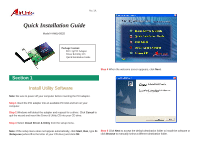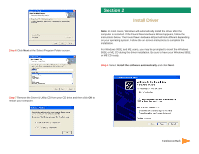Airlink AWLH3025 Quick installation guide - Page 1
Airlink AWLH3025 Manual
 |
View all Airlink AWLH3025 manuals
Add to My Manuals
Save this manual to your list of manuals |
Page 1 highlights
Ver. 1A Quick Installation Guide Model # AWLH3025 Package Content: • 802.11g PCI Adapter • Driver & Utility CD • Quick Installation Guide Step 4 When the welcome screen appears, click Next. Section 1 1 Install Utility Software Note: Be sure to power off your computer before inserting the PCI adapter. Step 1 Insert the PCI adapter into an available PCI slot and turn on your computer. Step 2 Windows will detect the adapter and request for a driver. Click Cancel to quit the wizard and insert the Driver & Utility CD into your CD drive. Step 3 Select Install Driver & Utility from the setup menu. Note: If the setup menu does not appear automatically, click Start, Run, type D: Step 5 Click Next to accept the default destination folder to install the software or \Setup.exe (where D is the letter of your CD drive) and click OK. click Browse to manually select a different destination folder.