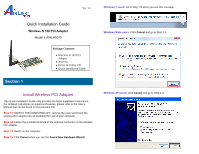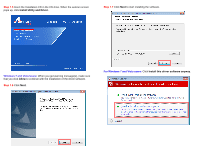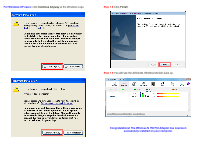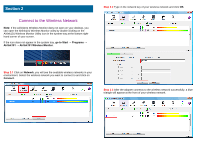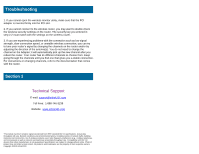Airlink AWLH5075 Quick Installation Guide
Airlink AWLH5075 Manual
 |
UPC - 658729081697
View all Airlink AWLH5075 manuals
Add to My Manuals
Save this manual to your list of manuals |
Airlink AWLH5075 manual content summary:
- Airlink AWLH5075 | Quick Installation Guide - Page 1
Quick Installation Guide Wireless N 150 PCI Adapter Model # AWLH5075 Package Contents: • Wireless N 150 PCI Adapter • Antenna • Driver & Utility CD • Quick Installation Guide Section 1 Install Wireless PCI Adapter This Quick Installation Guide only provides the basic installation instructions. For - Airlink AWLH5075 | Quick Installation Guide - Page 2
Step 1.5 Insert the Installation CD in the CD drive. When the autorun screen pops up, click Install Utility and Driver. Step 1.7 Click Next to start installing the software. Windows 7 and Vista Users: When you get warning message(s), make sure that you click Allow to continue with the installation - Airlink AWLH5075 | Quick Installation Guide - Page 3
For Windows XP users: click Continue Anyway at the Windows Logo. Step 1.8 Click Finish. Step 1.9 You will see the Airlink101 Wireless Monitor pops up. Congratulations! The Wireless N 150 PCI Adapter has now been successfully installed on your computer. - Airlink AWLH5075 | Quick Installation Guide - Page 4
→ Airlink101 Wireless Monitor. Step 2.2 Type in the network key of your wireless network and click OK. Step 2.1 Click on Network, you will see the available wireless networks in your environment. Select the wireless network you want to connect to and click on Connect. Step 2.3 After the adapter - Airlink AWLH5075 | Quick Installation Guide - Page 5
Troubleshooting 1. If you cannot open the wireless monitor utility, make sure that the PCI adapter is inserted firmly into the PCI slot. 2. If you cannot connect to the wireless router, you may want to double check the wireless security settings on the router. The security key you entered in step
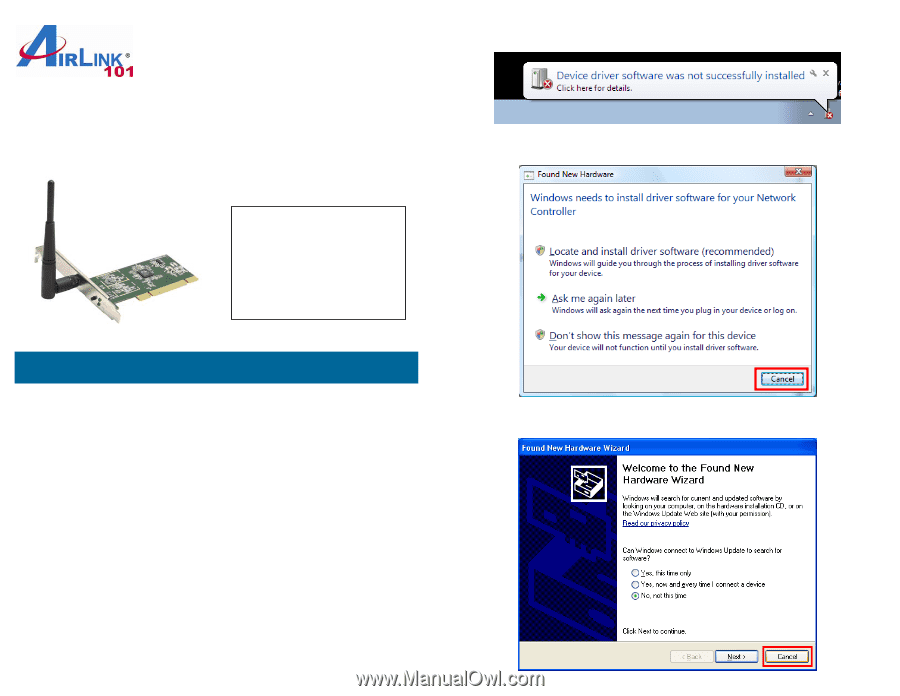
Quick Installation Guide
Wireless N 150 PCI Adapter
Model # AWLH5075
Install Wireless PCI Adapter
This Quick Installation Guide only provides the basic installation instructions.
For detailed instructions on advanced features, please refer to the User’s
Manual that can be found on the provided CD.
Step 1.1
SWITCH THE COMPUTER OFF, remove the cover and insert the
wireless PCI adapter into an available PCI slot of your computer.
Step 1.2
Fasten the provided antenna to the antenna connector on the wireless
PCI adapter.
Step 1.3
Switch on the computer.
Step 1.4
Click
Cancel
when you see the
Found New Hardware Wizard
.
Section 1
Package Contents:
•
Wireless N 150 PCI
Adapter
•
Antenna
•
Driver & Utility CD
•
Quick Installation Guide
Ver. 1.0
Windows 7 users:
Go to Step 1.5 when you see this message.
Windows Vista users:
Click
Cancel
and go to Step 1.5.
Windows XP users:
Click
Cancel
and go to Step 1.5.