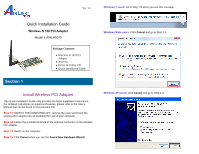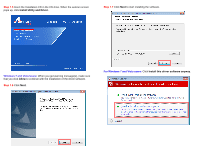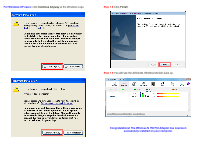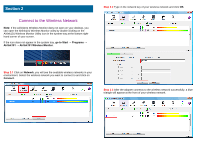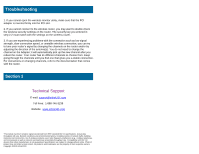Airlink AWLH5075 Quick Installation Guide - Page 4
Connect to the Wireless Network - airlink101
 |
UPC - 658729081697
View all Airlink AWLH5075 manuals
Add to My Manuals
Save this manual to your list of manuals |
Page 4 highlights
Section 2 Connect to the Wireless Network Note: If the Airlink101 Wireless Monitor does not open on your desktop, you can open the Airlink101 Wireless Monitor utility by double clicking on the Airlink101 Wireless Monitor Utility icon in the system tray at the bottom righthand corner of your screen. If the icon does not appear in the system tray, go to Start → Programs → Airlink101 → Airlink101 Wireless Monitor. Step 2.2 Type in the network key of your wireless network and click OK. Step 2.1 Click on Network, you will see the available wireless networks in your environment. Select the wireless network you want to connect to and click on Connect. Step 2.3 After the adapter connects to the wireless network successfully, a blue triangle will appear at the front of your wireless network.