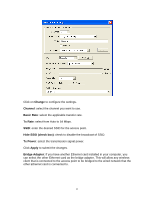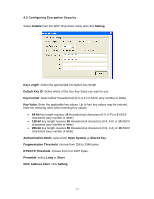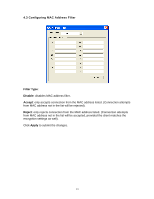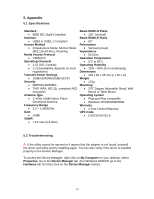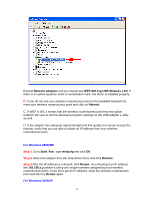Airlink AWLL3055 User Manual - Page 26
Step 1, Step 2, Step 3
 |
View all Airlink AWLL3055 manuals
Add to My Manuals
Save this manual to your list of manuals |
Page 26 highlights
Step 1 Go to Start, Run, type cmd and click OK. Step 2 At the command prompt, type ipconfig/release and press Enter. Step 3 After the IP address is released, type ipconfig/renew and press Enter. You should get an IP address like 192.168.x.y (where x and y are unique numbers assigned by your wireless router/access point). If you don't get an IP address, reset the wireless router/access point and then try ipconfig/renew again. E. You must have USB 2.0 compatible hardware and install the latest USB 2.0 driver from Microsoft in order to reach the data transfer rate of 54 Mbps. If your hardware is not USB 2.0 compatible or you don't have the latest USB 2.0 driver installed, you will not reach 54 Mbps. 26

26
Step 1
Go to
Start
,
Run
, type
cmd
and click
OK
.
Step 2
At the command prompt, type
ipconfig/release
and press
Enter
.
Step 3
After the IP address is released, type
ipconfig/renew
and press
Enter
. You
should get an IP address like
192.168.x.y
(where
x
and
y
are unique numbers
assigned by your wireless router/access point). If you don’t get an IP address, reset
the wireless router/access point and then try
ipconfig/renew
again.
E.
You must have USB 2.0 compatible hardware and install the latest USB 2.0 driver
from Microsoft in order to reach the data transfer rate of 54 Mbps. If your hardware is
not USB 2.0 compatible or you don’t have the latest USB 2.0 driver installed, you will
not reach 54 Mbps.