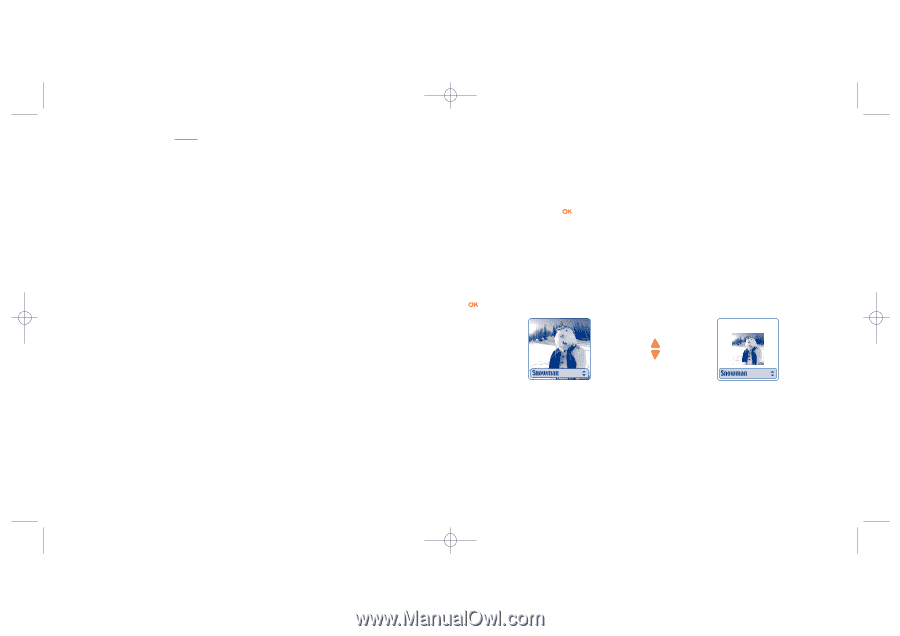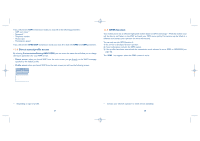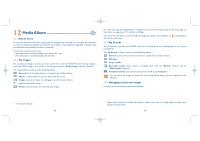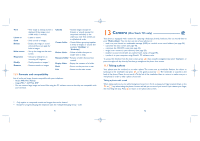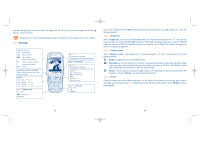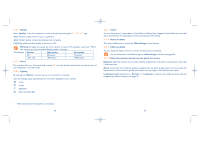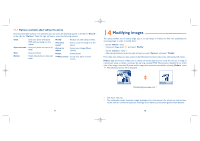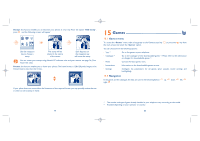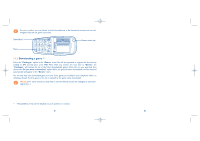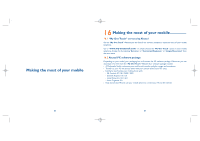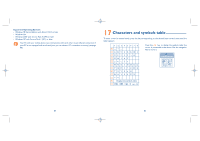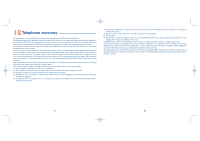Alcatel OT 535 User Guide - Page 40
Modifying images
 |
View all Alcatel OT 535 manuals
Add to My Manuals
Save this manual to your list of manuals |
Page 40 highlights
BH4_UM_GB_ICS03_17-09-03 23/09/03 11:13 Page 77 13.3 Options available after taking the photo Once you have taken a photo or an animation, you can access the following options: to the left to "Record", to the right for "Options". Press the right soft key to access the following options: Send • Send your photo directly by MMS without saving it in the Album. Save and send • Save your photo and send it by MMS. Save • Save your photo. Delete • Delete the photo you have just taken. Modify • Reduce size, add stamps, frames. Associate sound • Save a sound and assign it to the photo. Access to album • Access your Images Album directly. Rotate • Rotate by 90°. =>Main screen • Set up your photo as main screen. 14 Modifying images This option enables you to reduce image size, or to add stamps or frames. You have two possibilities for accessing images in order to modify them: - Via the "Album" menu: Choose an image, press and select "Modify". - Via the "Camera" menu :(1) After taking the photo, press the right soft key to access "Options" and select "Modify". From these two modes, you have access to the following 3 functions: reduce size, add stamps, add frames. Reduce size: this function enables you to choose the format that fits your needs.You can use an image as a decorative stamp or obtain a minimum file size (e.g.: send by MMS).This function is disabled if one of the sides of the image is less than 32 pixels and for images that cannot be erased.After selecting "Reduce", press .The following screens will be displayed: Palomba/Agenceimages.com (2) (1) One Touch 735 only. (2) The multimedia content (melodies, images, drawings, etc.) in this camera is for private use only, and may not be used for commercial purposes. Any illegal use is liable to prosecution against the perpetrator. 77 78