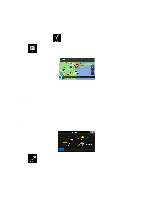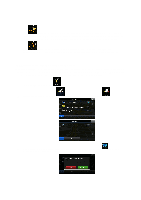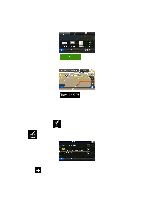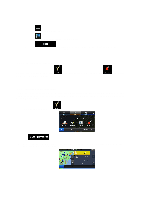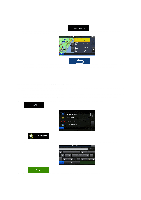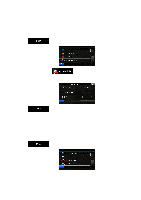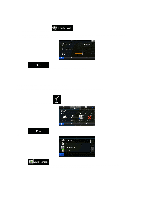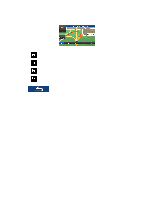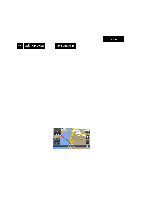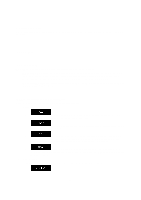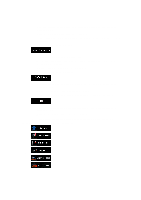Alpine INE-W927HD Quick Reference Guide - Page 197
Saving a location as an alert point, 6 Editing an alert point
 |
View all Alpine INE-W927HD manuals
Add to My Manuals
Save this manual to your list of manuals |
Page 197 highlights
3.5 Saving a location as an alert point You can save any map location as an alert point (for example a speed camera or a railroad crossing). 1. Browse the map and select a location. The red Cursor appears there. 2. Tap . 3. Scroll down the list and tap . 4. On the newly opened screen, select the type of the alert point, the direction from which you expect the alert, and (if applicable) the speed limit for this alert point. 5. Tap to save the location as a new alert point. 3.6 Editing an alert point You can edit a previously saved or uploaded alert point (for example a speed camera or a railroad crossing). 1. Browse the map and select the alert point to edit. The red circle appears around the alert point. 2. Tap . 60
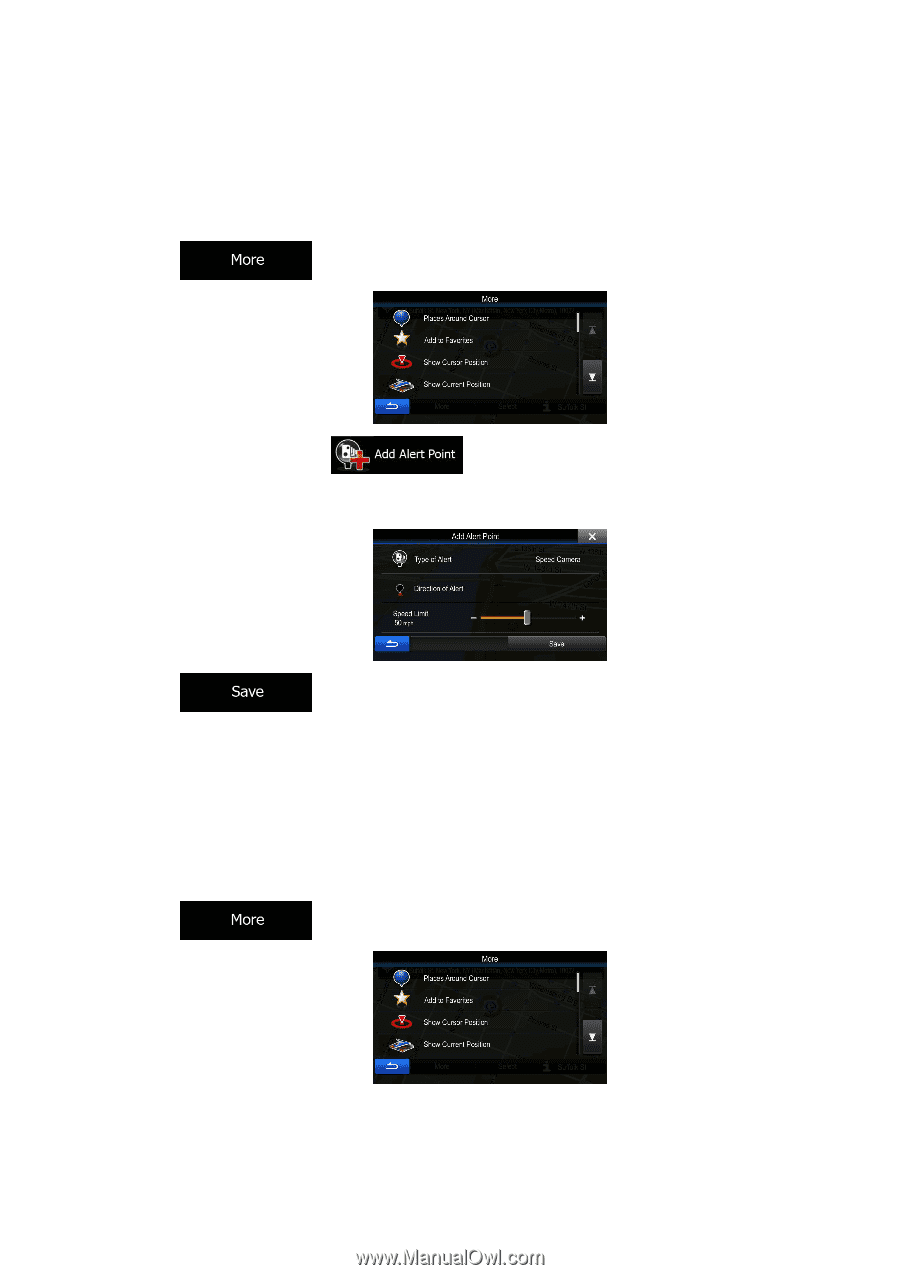
60
3.5 Saving a location as an alert point
You can save any map location as an alert point (for example a speed camera or a railroad crossing).
1.
Browse the map and select a location. The red Cursor appears there.
2.
Tap
.
3.
Scroll down the list and tap
.
4.
On the newly opened screen, select the type of the alert point, the direction from which you expect
the alert, and (if applicable) the speed limit for this alert point.
5.
Tap
to save the location as a new alert point.
3.6 Editing an alert point
You can edit a previously saved or uploaded alert point (for example a speed camera or a railroad
crossing).
1.
Browse the map and select the alert point to edit. The red circle appears around the alert point.
2.
Tap
.