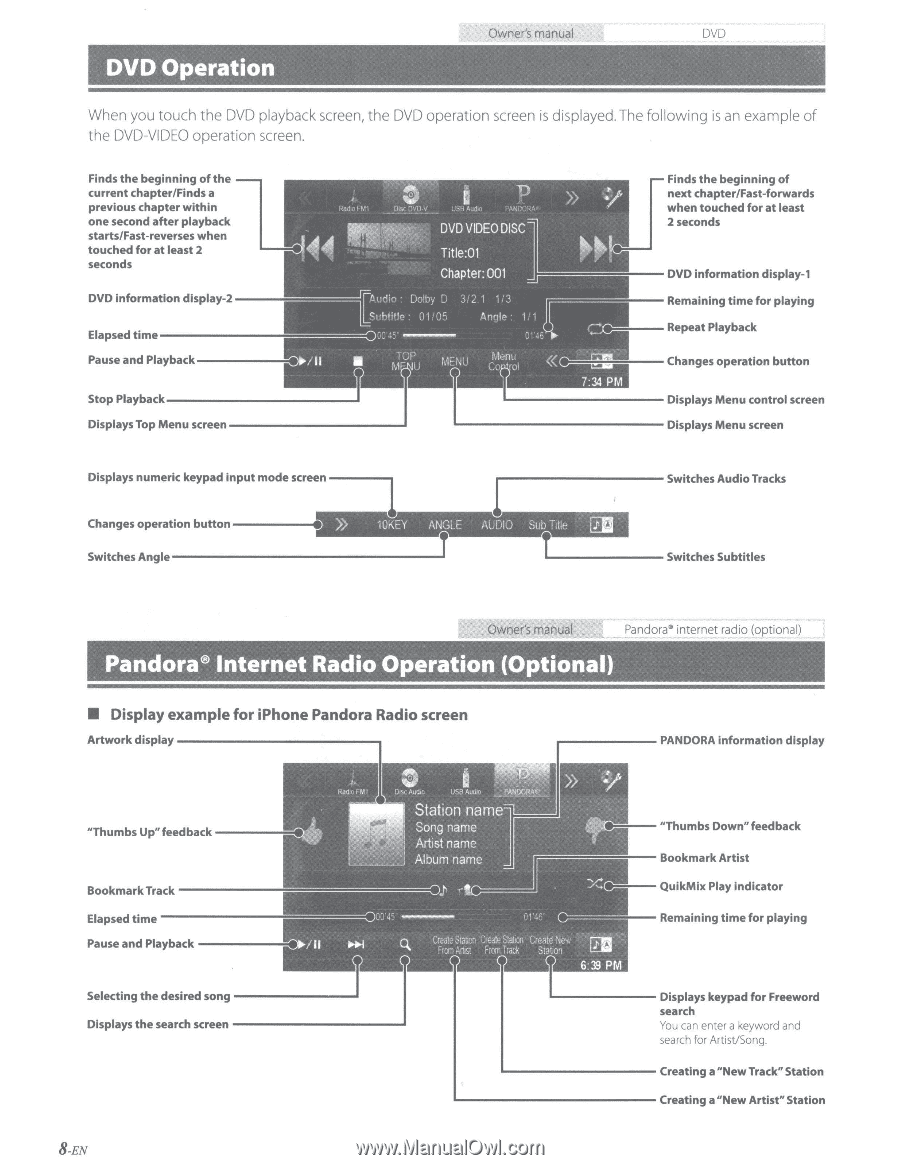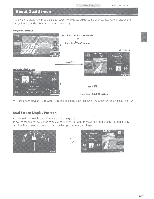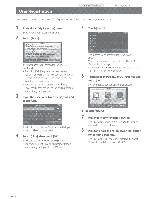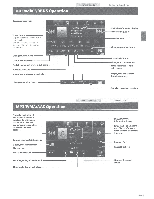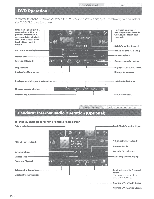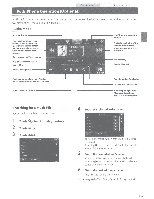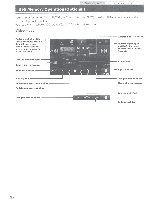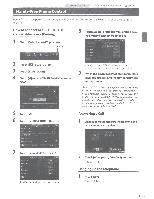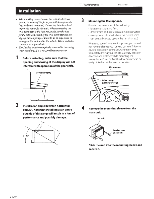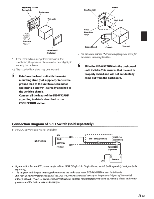Alpine INE-W927HD Quick Reference Guide - Page 9
DVD, Pandora, touch the, ayback, screen, operation, displayed., followi, example, DVD-VIDEO
 |
View all Alpine INE-W927HD manuals
Add to My Manuals
Save this manual to your list of manuals |
Page 9 highlights
DVD Operation Owner's manual DVD When you touch the DVD playback screen, the DVD operation screen is displayed. The following is an example of the DVD-VIDEO operation screen. Finds the beginning of the current chapter/Finds a previous chapter within one second after playback starts/Fast-reverses when touched for at least 2 seconds DVD information display-2 - - - Elapsed t i m e Pause and Playback------ Finds the beginning of next chapter/Fast-forwards when touched for at least 2 seconds DVD information display-1 Remaining time for playing Repeat Playback Changes operation button Displays Top Menu s c r e e n Displays Menu screen )) 10KEY ANGLE Switches Angle 1 1 Switches Audio Tracks AUDIO Sub Title [ED T.._______ Switches Subtitles Owner's manual Pandora• internet radio (optional) Pandora® Internet Radio Operation (Optional) • Display example for iPhone Pandora Radio screen Artwork display PANDORA information display "Thumbs Up" feedback---- Bookmark Track Elapsed time-------Pause and Playback - - - - - ---------.1 Selecting the desired song Displays the search screen 1 "Thumbs Down" feedback Bookmark Artist QuikMix Play indicator Remaining time for playing Displays keypad for Freeword search You can enter a keyword and search for Artist/Song. Creating a "New Track" Station Creating a "New Artist" Station 8 -EN