3
Table of contents
1 Warnings and Safety information
..........................................................
6
2 Getting started
..........................................................................................
7
2.1 Buttons and other controls on the screen
........................................................
8
2.1.1 Using keyboards
..................................................................................................
9
2.1.2 Beyond single screen tap
...................................................................................
10
2.2 Map screen
....................................................................................................
11
2.2.1 Navigating on the map
.......................................................................................
11
2.2.2 Position markers
................................................................................................
13
2.2.2.1 Vehimarker and Lock-on-Road
................................................................................
13
2.2.2.2 Selected map location (Cursor) and selected map object
........................................
13
2.2.3 Objects on the map
............................................................................................
13
2.2.3.1 Streets and roads
.....................................................................................................
13
2.2.3.2 Turn preview and Next street
...................................................................................
14
2.2.3.3 Lane information and Signposts
...............................................................................
15
2.2.3.4 Junction view
...........................................................................................................
15
2.2.3.5 Motorway exit services
............................................................................................
16
2.2.3.6 3D object types
.........................................................................................................
16
2.2.3.7 Elements of the active route
.....................................................................................
17
2.2.3.8 Traffic events
............................................................................................................
17
2.2.4 Manipulating the map
........................................................................................
18
2.2.5 Checking the details of the current position (Where Am I?)
.............................
20
2.3 Navigation menu
...........................................................................................
21
3 On-road navigation
................................................................................
22
3.1 Selecting the destination of a route
...............................................................
22
3.1.1 Entering an address or a part of the address
.......................................................
22
3.1.1.1 Entering an address
.................................................................................................
23
3.1.1.2 Entering the midpoint of a street as the destination
.................................................
25
3.1.1.3 Selecting an intersection as the destination
.............................................................
26
3.1.1.4 Selecting a city/town centre as the destination
.........................................................
28
3.1.1.5 Entering an address with a postal code
...................................................................
29
3.1.1.6 Tips on entering addresses quickly
..........................................................................
30
3.1.2 Selecting the destination from the Places of Interest
.........................................
31
3.1.2.1 Quick search for a Place of Interest
.........................................................................
31
3.1.2.2 Searching for a Place of Interest using preset categories
........................................
32
3.1.2.3 Searching for a Place of Interest by category
..........................................................
35
3.1.2.4 Searching for a Place of Interest by name
...............................................................
37
3.1.3 Using the free form search
.................................................................................
39
3.1.4 Selecting a map location as the destination
........................................................
40
3.1.5 Selecting the destination from your Address Book
............................................
41
3.1.6 Selecting a recent destination from the History
.................................................
42