Alpine INE-W957HD Navigation Owner's Manual (english) - Page 8
Buttons and other controls on the screen
 |
View all Alpine INE-W957HD manuals
Add to My Manuals
Save this manual to your list of manuals |
Page 8 highlights
7. The initial setup is now complete. The Configuration wizard can be restarted later from the Settings menu (page 65). After the initial setup, the Map screen appears and you can start using the software. 2.1 Buttons and other controls on the screen When you are using the software, you usually tap buttons on the touch screen. You only need to confirm selections or changes if the application needs to restart, it needs to perform a major reconfiguration, or you are about to lose some of your data or settings. Otherwise, the software saves your selections and applies the new settings without confirmation as soon as you use the controls. Type Example Description How to use it Button Tap it to initiate a function, to Tap it once. open a new screen, or to set a parameter. Button with value Icon List Some buttons display the current value of a field or setting. Tap the button to change the value. After the change, the new value is shown on the button. Tap it once. Shows status information. Some icons also function as a button. Tap them once. When you need to select from several options, they appear in a list. Grab the list anywhere and slide your finger up or down. Depending on the speed of the sliding, the list will scroll fast or slow, only a bit or till the end. Alternatively, move between pages with the and buttons and tap the value that you want. 8