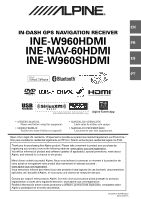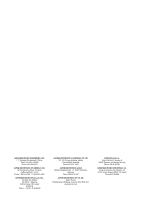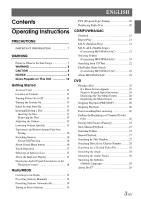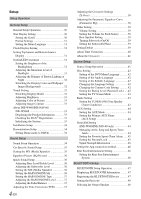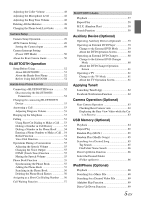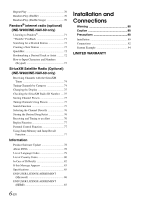Alpine INE-W960HDMI Owner s Manual english
Alpine INE-W960HDMI Manual
 |
View all Alpine INE-W960HDMI manuals
Add to My Manuals
Save this manual to your list of manuals |
Alpine INE-W960HDMI manual content summary:
- Alpine INE-W960HDMI | Owner s Manual english - Page 1
R EN IN-DASH GPS NAVIGATION RECEIVER INE-W960HDMI FR INE-NAV-60HDMI INE-W960SHDMI ES PT • OWNER'S MANUAL Please read before using this equipment. • MODE D'EMPLOI Veuillez lire avant d'utiliser cet appareil. • MANUAL DE OPERACIÓN Léalo antes de utilizar este equipo. • MANUAL DO PROPRIETÁRIO - Alpine INE-W960HDMI | Owner s Manual english - Page 2
ELECTRONICS GmbH Wilhelm-Wagenfeld-Str. 1-3, 80807 München, Germany Phone 089-32 42 640 ALPINE ELECTRONICS OF U.K. LTD. Alpine House Fletchamstead Highway, Coventry CV4 9TW, U.K. www.alpine.co.uk ALPINE ITALIA S.p.A. Viale Cristoforo Colombo, 8 20090 Trezzano sul Naviglio MI, Italy Phone +39 02 - Alpine INE-W960HDMI | Owner s Manual english - Page 3
Contents Operating Instructions PRECAUTIONS Lowering Volume Quickly 15 Top banner and Bottom banner Fade Out Setting 16 Switching Sources 16 Screen Off Function 16 About Sound Menu on the Navigation screen 18 Radio/RBDS Listening to the Radio 19 Presetting Stations Manually 19 Presetting - Alpine INE-W960HDMI | Owner s Manual english - Page 4
the Rating Level (Parental Lock) .... 42 Setting the TV Screen Mode 43 Radio Setting 43 Setting the TUNER (FM) Tone Quality (Tuner Condition 43 AUX Setting 44 Setting the AUX Mode 44 Setting the Primary AUX Name (AUX Setup 44 SiriusXM Setting (INE-W960/INE-NAV-60 only 44 Managing Artist, Song - Alpine INE-W960HDMI | Owner s Manual english - Page 5
All the Histories 48 Changing the Phone book List Order 48 Camera Setup Camera Setup Operation 49 AUX Camera Setting 49 Setting the Camera Input 49 Camera Interrupt Setting (Power OFF Mode 50 About the Rear Camera Guide 50 BLUETOOTH Operation Setup Before Using 52 About BLUETOOTH 52 About - Alpine INE-W960HDMI | Owner s Manual english - Page 6
(Keypad 73 SiriusXM Satellite Radio (Optional) (INE-W960/INE-NAV-60 only) Receiving Channels with the SiriusXM Tuner 74 Tuning Channels Jump Memory and Jump Recall Function 77 Information Product Software Update 78 About DVDs 78 List of Language Codes 79 List of Example 94 LIMITED WARRANTY - Alpine INE-W960HDMI | Owner s Manual english - Page 7
on how to use this product in a safe and effective manner. Alpine cannot be responsible for problems resulting from failure to observe the instructions in this manual. • This manual uses various pictorial displays to show you how to use this product safely and to alert you to potential dangers - Alpine INE-W960HDMI | Owner s Manual english - Page 8
means important instructions. Failure to heed them can result in injury or material property damage. HALT USE IMMEDIATELY IF A PROBLEM APPEARS. Failure to do so may cause personal injury or damage to the product. Return it to your authorized Alpine dealer or the nearest Alpine Service Center for - Alpine INE-W960HDMI | Owner s Manual english - Page 9
from the player and wait about an hour for the moisture to evaporate. Damaged problems, do not attempt to repair the unit yourself. Return it to your Alpine dealer or the nearest Alpine Service Station for servicing Location Make sure the INE-W960/INE-NAV-60/INE-W960S will not be installed - Alpine INE-W960HDMI | Owner s Manual english - Page 10
and not on the INE-W960/ INE-NAV-60/INE-W960S. This has been done for the safety of the driver and passengers. Setup operations cannot be made if the car is moving. The car must be parked and the parking brake must be engaged for the procedure described in the Owner's Manual to be valid. The - Alpine INE-W960HDMI | Owner s Manual english - Page 11
playable region number) Region numbers supported by this unit are as making your own discs The INE-W960/INE-NAV-60/INE-W960S plays DVD Video, same format as the commercial CDs you buy in the store (also known as *. * Please consult the Owner's manual for additional information. On handling compact - Alpine INE-W960HDMI | Owner s Manual english - Page 12
the unit. A USB hub is not supported. • Depending on the connected USB memory may not be correctly displayed. CAUTION Alpine accepts no responsibility for lost data, the USB memory Owner's Manual thoroughly. • Avoid usage or state. • Depending on the settings of the USB memory type, memory - Alpine INE-W960HDMI | Owner s Manual english - Page 13
under license. • The Bluetooth® word mark and logos are registered trademarks owned by the Bluetooth SIG, Inc. and any use of such marks by Alpine Electronics, Inc. is under licence. Other trademarks and trade names are those of their respective owners. • The terms HDMI and HDMI High-Definition - Alpine INE-W960HDMI | Owner s Manual english - Page 14
and apply the parking brake and footbrake, before attempting these operations. 1 Turn the ignition key to the ACC or ON position. The system turns on. • When turned on, the system displays the last mode screen that was displayed before the ignition key was turned off. For example, if the unit - Alpine INE-W960HDMI | Owner s Manual english - Page 15
Turning the System On With the Alpine system, when the ignition key is turned to ACC or ON, the vehicle is in motion. Be sure to stop your vehicle in a safe location and apply the parking brake before attempting these operations. Initial System Start-Up Be sure to press the RESET switch when using - Alpine INE-W960HDMI | Owner s Manual english - Page 16
/ Notification List*5 / Camera*6 / Screen Off *1 When no disc is inserted or no USB memory/iPod is connected, this option is not available. *2 INE-W960/INE-NAV-60 only. *3 If the SiriusXM is not connected, this option is not available (INE- W960/INE-NAV-60 only). *4 When AUX In is set to "iPod Video - Alpine INE-W960HDMI | Owner s Manual english - Page 17
differ depending on the source. For details, refer to the display example of each source. Lights up when connected to a BLUETOOTH compatible setting is ON. 0 1 2 3 No Service The clock display You can switch between the 12 hour display and 24 hour display options. For details on how to set - Alpine INE-W960HDMI | Owner s Manual english - Page 18
Displaying Audio/Visual Information on the Navigation screen You can display the currently playing information (Frequency, Track No., etc.) in the Indicator Bar of the Navigation screen. Touch [ ]. 18-EN - Alpine INE-W960HDMI | Owner s Manual english - Page 19
to receive a variety of information such as traffic information, station names. Display example for Radio main screen Presetting Stations Manually 1 Tune each band; FM1, FM2 or AM). • If a preset memory has already been set in the same preset number, it will be cleared and the new station will be - Alpine INE-W960HDMI | Owner s Manual english - Page 20
PTY (Program Type) Tuning FM Radio mode 1 Touch [PTY] of Bottom banner. The Select PTY list screen is displayed. 2 Touch the selected program type to start searching for a station in the type. If no PTY station is found, "No PTY." will be displayed. Displaying Radio Text Text messages from a radio - Alpine INE-W960HDMI | Owner s Manual english - Page 21
CD/MP3/WMA/AAC Display example for MP3/WMA/AAC main screen Repeat Play Touch [ ] screen. Touch [ / ] again or touch [ ] in the middle of the screen to start playback. • The INE-W960/INE-NAV-60/INE-W960S can play back MP3/WMA/ AAC files saved to CD or DVD. Use a format compliant with this unit. - Alpine INE-W960HDMI | Owner s Manual english - Page 22
For details on creating MP3/WMA/AAC files, refer to the user's manual for that software. MP3/WMA/AAC files that are playable on this device have the mp3" WMA: "wma" (ver. 7.x, 8.x, 9.x are supported) AAC: "m4a" WMA is not supported for the following files, Windows Media Audio Professional, Windows - Alpine INE-W960HDMI | Owner s Manual english - Page 23
RWs, DVD+Rs, DVD+RWs and USB memory. Corresponding File Systems This device supports discs formatted with ISO9660 Level 1 or Level 2, UDF1.02 and UDF1.02( value shows how many times per second the data is sampled (recorded). For example, music CDs use a sampling rate of 44.1 kHz, so the sound is - Alpine INE-W960HDMI | Owner s Manual english - Page 24
The DVD operation screen display Touch the screen while the DVD playback screen is displayed. The DVD operation screen is displayed. Touch [] Display example for DivX® main screen • The operation screen changes to the visual screen in the DVD mode for 5 seconds after an operation has been - Alpine INE-W960HDMI | Owner s Manual english - Page 25
and the emergency brake is applied. If the INE-W960/INE-NAV-60/INE-W960S is not instructions for details on the features supported. • Fingerprints on a disc may adversely affect playback. If a problem it over, and reinsert it. • Refer also to "Disc Setting" (page 42). • While reading a DivX® file, - Alpine INE-W960HDMI | Owner s Manual english - Page 26
Numeric Keypad Input Operations 1 Touch [10Key] of Bottom banner. The numeric keypad input mode screen appears If [10Key] is not displayed, touch [ - Alpine INE-W960HDMI | Owner s Manual english - Page 27
a malfunction. Slow Motion Playback 1 When [ ] is touched and held while in the pause mode, the 1/16th speed slow motion playback mode is set. Furthermore, when touched and held [ ] again, the slow motion speed switches to 1/2 the normal speed. • The buttons provide the same functions above - Alpine INE-W960HDMI | Owner s Manual english - Page 28
button is touched. If [Audio] is not displayed, touch [] in the bottom banner to display [Audio]. • The alternate track selected becomes the default setting every time the power is turned on or the disc is replaced. If the disc does not include that track, the disc's default language is - Alpine INE-W960HDMI | Owner s Manual english - Page 29
device setup menu. Go to vod.divx.com for more information on how to complete your registration. Media supported The unit can play back CD-R/CD-RW/DVD-R/DVD-RW/DVD+R/ DVD+RW discs and USB memory device to 448 kbps Image bit rate "average 4 Mbps, Peak 8 Mbps" Home Theater Profile supported 29-EN - Alpine INE-W960HDMI | Owner s Manual english - Page 30
the parking brake. 2 Release the parking brake (for your safety, operate while depressing the foot brake pedal). 3 Engage the parking brake folder name, file name or tag information is entered. Setting item: Auto Scroll Setting contents: Off (Initial setting) / On Off: Turns off the scroll mode. On - Alpine INE-W960HDMI | Owner s Manual english - Page 31
of the monitor dark. Off: Deactivate Auto Dimmer mode to keep the background illumination of the monitor bright. • When "Auto" or "On" is set, the setting is also applied for the button lighting in "Adjusting the Dimmer of Button Lighting at Night" (page 32). Adjusting the Minimum Level of Backlight - Alpine INE-W960HDMI | Owner s Manual english - Page 32
Customize]. Display example for Background Setting main screen • "Current Source" can be setting while a video is playing. • "Camera" can be set when "Camera Select" is set to "Rear." 2 Touch [ ] of the desired item. Setting item: Current Source (Video Media) / Camera Setting contents: Display - Alpine INE-W960HDMI | Owner s Manual english - Page 33
of this product. Make note of this information and refer to it whenever you contact Alpine Tech Support or an Alpine-authorized dealer. Setting item: Version Info Setting content: Serial No. / Firmware Version Checking the DivX® Registration This unit will display the registration code required to - Alpine INE-W960HDMI | Owner s Manual english - Page 34
the parking brake. 2 Release the parking brake (for your safety, operate while depressing the foot brake pedal). 3 Engage the parking brake Sound mode screen." The following steps 1 to 5 are common operations to each "Setting item" of Sound Setup. Refer to each section for details. 1 Touch [Setup - Alpine INE-W960HDMI | Owner s Manual english - Page 35
on the Sound setup menu in step 3. Refer to "Sound Setup Operation" (page 34). You can set and reproduce the best audio environment for the environment in your car. 1 Touch the relevant Vehicle type. Setting the MX (Media Xpander) [Media Xpander] is selected on the Sound setup menu in step 3. Refer - Alpine INE-W960HDMI | Owner s Manual english - Page 36
the Subwoofer level when a Subwoofer is connected. Setting item: SubW. Level Setting contents: 0 to 15 (Initial setting: 0) • If the Subwoofer setting is "Off," the setting cannot be set. • When BASS ENGINE SQ is set to "On," this setting cannot be set. Setting the MX (Media Xpander) For details on - Alpine INE-W960HDMI | Owner s Manual english - Page 37
the genre you frequently listen to, and adjust GAIN of the power amplifier. Adjusting the Fader/Balance 1 Touch [Fader/Balance]. The Fader/Balance setting screen is displayed. Adjusting the Time Correction (TCR) [TCR] is selected on the Sound setup menu in step 3. Refer to "Sound Setup Operation - Alpine INE-W960HDMI | Owner s Manual english - Page 38
in step 3. Refer to "Sound Setup Operation" (page 34). Before performing the following procedures, refer to "About the Crossover" (page 41). Setting item: X-Over 1 Touch [Channel] to select the channel. Each time you touch, the channel switches. Adjusting the Parametric Equalizer Curve (Parametric - Alpine INE-W960HDMI | Owner s Manual english - Page 39
/ DVD / CD / Compressed Media / iPod Music / iPod Video / Pandora / AUX / Bluetooth Audio*1 / SiriusXM*2 Setting contents: -14 to +14 (Initial setting: 0) *1 Bluetooth Pandora correspond to Bluetooth Audio. *2 INE-W960/INE-NAV-60 only. • Settable source differ depending on the connected device and - Alpine INE-W960HDMI | Owner s Manual english - Page 40
for each speaker in 3.4cm steps. Example 1. Listening Position: Front Left Seat Adjust time correction value for the front left speaker in the diagram on the above. Conditions: Farthest Speaker - listening position correction values for the different speakers. Setting these values to make each sound - Alpine INE-W960HDMI | Owner s Manual english - Page 41
parking brake. 2 Release the parking brake (for your safety, operate while depressing the foot brake pedal). 3 Engage the parking brake to FLAT to bypass the HP or LP filters. • Do not use a tweeter without the HPF on or set to a low of Alpine speakers, refer to the respective Owner's Manual. We - Alpine INE-W960HDMI | Owner s Manual english - Page 42
The DVD menu language, audio language and subtitle language can be set according to your preferences. Once set, this becomes the default language. This function is convenient if you always want to listen in English, for example. (The language setting is not effective on some discs. In this case, the - Alpine INE-W960HDMI | Owner s Manual english - Page 43
4 Touch [ ] to return to the previous screen. Changing the rating level temporarily Some discs may request that you change the rating level set in the default settings during playback. In this case, the message "Do you wish to change Parental level? [OK] [Cancel]." If this screen appears, change the - Alpine INE-W960HDMI | Owner s Manual english - Page 44
Audio L (White) Audio R (Red) Ground Video (Yellow) SiriusXM Setting (INE-W960/INE-NAV-60 only) [SiriusXM] is selected on the Source setup menu manually. 2 Touch [On] or [Off] of the desired song, artist or team. Set to ON if you want to receive this alert. Set to OFF if you do not want to receive - Alpine INE-W960HDMI | Owner s Manual english - Page 45
to select your favorite teams, organized by leagues, so that you will be alerted later when your favorite teams are playing on other channels. Setting item: Game Alert Setup 1 Touch [Game Alert Setup]. The Game Alert Setup screen is displayed. 2 Select the desired league. The display changes to the - Alpine INE-W960HDMI | Owner s Manual english - Page 46
applications must be installed on your Smartphone before connection. Consult your Alpine dealer or the Alpine website for details. • Only the iPhone and certain Android Smartphones support this function. Rear Seat Entertainment Setting [Rear Seat Entertainment (RSE)] is selected on the Source setup - Alpine INE-W960HDMI | Owner s Manual english - Page 47
the parking brake. 2 Release the parking brake (for your safety, operate while depressing the foot brake pedal). 3 Engage the parking brake again. mode screen." The following steps 1 to 5 are common operations to each "Setting item" of BLUETOOTH Setup. Refer to each section for details. 1 Touch [ - Alpine INE-W960HDMI | Owner s Manual english - Page 48
History] is selected on the BLUETOOTH setup menu in step 3. Refer to "BLUETOOTH Setup Operation" (page 47). Dialled/Received/Missed Incoming histories are all deleted. Setting item: Delete Call History 1 Touch [Delete Call History] The confirmation screen is displayed. • When there is no history - Alpine INE-W960HDMI | Owner s Manual english - Page 49
, set this item. To display the Camera Setup Menu screen: Your vehicle must be parked with the ignition key in the ACC or ON position. To do this, follow the procedures below. 1 Bring your vehicle to a complete stop at a safe location. Engage the parking brake. 2 Release the parking brake (for - Alpine INE-W960HDMI | Owner s Manual english - Page 50
Camera Guide To display the guide, set "Guide Display On/Off Setting" (page 50) to On. Also, to adjust the guide, refer to "Adjusting the Rear Camera Guide" (page 49). You can also turn off the guide in the Rear camera when parked on a level surface. • Depending mark The distance guides represent the ground - Alpine INE-W960HDMI | Owner s Manual english - Page 51
guides are displayed closer to the rear bumper than the actual distance. For example, example) In the screen, according to the distance guidance marks, the truck seems to be parked camera is installed in the standard position.) When there is a steep upward slope behind the car (example - Alpine INE-W960HDMI | Owner s Manual english - Page 52
Manual of the connected device(s). Hands-Free Phone Control Display example for Phone menu screen BLUETOOTH devices Name Favorites Display: Short Cut icon Dialled/Received/Missed Display: Each histories icon Connecting a BLUETOOTH Device Registering a BLUETOOTH device in INE-W960/INE-NAV-60/INE - Alpine INE-W960HDMI | Owner s Manual english - Page 53
The Phone menu screen is displayed. 2 Touch [Change Device]. The Set Bluetooth Device screen is displayed. 3 Touch [Audio] or [Hands (Phone) button. The phone menu screen is displayed. 2 Touch [ Dialled], [ Received] or [ Missed]. The last four histories are displayed. To make a call by - Alpine INE-W960HDMI | Owner s Manual english - Page 54
. Note when the microphone is mounted. • Voice dial operation depends on the function being available on the mobile phone. For details, refer to the owner's manual of the mobile phone. • Depending on the mobile phone, the voice dial operation may finish automatically. 54-EN - Alpine INE-W960HDMI | Owner s Manual english - Page 55
During a Conversation Display example Phone Book Function Display example for Phone Book screen Name, Phone number, Type* * Depending on the model, Type may not be displayed. Conversation time Adjusting the Speech Volume You can adjust the transmit volume and receive volume respectively. Touch - Alpine INE-W960HDMI | Owner s Manual english - Page 56
Assigning as a Short Cut Dialing Number Assigning from Call History 1 Press the (Phone) button. The Phone menu screen is displayed. 2 Touch [Dialled], [Received] or [Missed]. The last four histories are displayed. 3 Touch [All]. 4 Touch the person name you intend to assign as the Short Cut - Alpine INE-W960HDMI | Owner s Manual english - Page 57
mobile phone has a call waiting function service included. Receiving calls during a current call If a new song (operation is controllable from the unit). Display example for BLUETOOTH Audio main screen Touch [ ] to take to switch the call. • This unit supports only the Call Waiting function of a - Alpine INE-W960HDMI | Owner s Manual english - Page 58
Repeat Play Available for AVRCP Ver. 1.3 and 1.4 only. Touch [ ] during playback. The repeat mode switches every time the button is touched. (FILE) (ALL) (OFF) • Operations may differ depending on the connected BLUETOOTH compatible device. M.I.X. (Random Play) Available for AVRCP Ver. 1.3 and 1.4 - Alpine INE-W960HDMI | Owner s Manual english - Page 59
Example for AUX, DVD, Game mode display Operating Auxiliary Devices (Optional) To operate devices connected to the AUX terminals of INE-W960/INENAV-60/INE-W960S, follow the procedure described below. • Set AUX In to "AUX." Refer to "Setting emergency brake is applied. If the INE-W960/INE-NAV-60/INE- - Alpine INE-W960HDMI | Owner s Manual english - Page 60
to the Owner's Manual of the connected DVD player. External DVD player display example Menu operation mode screen display example Touch [] [ Operating an External DVD Changer To operate an External DVD changer (Optional), set "Setting the Primary AUX Name (AUX Setup)" (page 44) to "DVD- - Alpine INE-W960HDMI | Owner s Manual english - Page 61
screen. For details on how to operate, refer to the Owner's Manual of the connected DVD changer. • The DVD-CHG. operation mode screen DVD Player." External DVD changer display example 3/3 (Info mode) Operating a TV To operate a TV Receiver (TV) (Optional), set "Setting the Primary AUX Name (AUX - Alpine INE-W960HDMI | Owner s Manual english - Page 62
to receive and respond to information from Alpine's Social Network Service (SNS updated. When the smartphone connected to the unit receives new notifications from Facebook, the unit emits a notification sound or displays the notification screen, according to the TuneIt App settings. Display example - Alpine INE-W960HDMI | Owner s Manual english - Page 63
" in the owner's manual of HCE-C305R/HCE-C300R. You can adjust the quality of the camera image. Setting items: Brightness / Color / Contrast Refer to "Visual Setting" (page 32). Rear Camera Operation Set "Rear" for "AUX Camera Setting" (page 49). Checking Rear Camera view Touch [ ] of - Alpine INE-W960HDMI | Owner s Manual english - Page 64
is a video file, the mode will be the video play mode. Display example for the USB main screen Audio mode Video mode Touch [] • Refer to "Display example for MP3/WMA/AAC main screen" (page 21) and "Display example for DivX® main screen" (page 24) for screen element explanations. • You can - Alpine INE-W960HDMI | Owner s Manual english - Page 65
back in random sequence. Any one song does not play back again until all songs have been played back. Searching for a Desired Song INE-W960/INE-NAV-60/INE-W960S can carry out 2 kinds of searches. • For details on Video file search, refer to "Searching for a Desired Video File" (page 28). Touch - Alpine INE-W960HDMI | Owner s Manual english - Page 66
This operation is available only if the most recent song search was a Tag Search. Playlist/Artist/Album/Genre/Composer can be easily changed. For example, if you listen to a song from a selected album, the album can be changed. Touch [ ] or [ ] to select the desired Playlist/Artist/ Album/Genre - Alpine INE-W960HDMI | Owner s Manual english - Page 67
support iPod video playback on the unit. • Internet or telephone functions, etc., of the iPhone or iPod touch are not controllable from the unit, but these functions can be controlled using the iPhone or iPod touch itself. • To watch the video screen of the file in the iPod/iPhone, the parking brake - Alpine INE-W960HDMI | Owner s Manual english - Page 68
characters, songs may not be played back when connected to the INE-W960/INE-NAV-60/INE-W960S. Therefore, a maximum of 64 characters is recommended. The 4 - - - - - Songs - - For example: Searching by Artist name The following example explains how an ARTISTS search is performed. Another search - Alpine INE-W960HDMI | Owner s Manual english - Page 69
of the iPod/iPhone is changed, the search mode on this unit will also be changed. Examples for the video search mode • Video Playlists • Movies • Music Videos, etc. For example: Searching by Movie The following example explains how a Movie search is performed. Another search mode can be used for the - Alpine INE-W960HDMI | Owner s Manual english - Page 70
Repeat Play Touch [ ] to repeatedly play back the currently track. The tracks (files) will be played repeatedly. Touch [ ] again to deactivate Repeat play. Repeat (OFF) Repeat Random Play (Shuffle) Touch [ ] during playback. The files will be played back in a random sequence. The Shuffle mode - Alpine INE-W960HDMI | Owner s Manual english - Page 71
set ALPINE APP to USB or BLUETOOTH depending on the connected Smartphone. For details, refer to "Setting the App connection method" (page 46). Display example the number of skips allowed on their service. If you attempt to skip songs . • When the advertisement is received, the playback time will be - Alpine INE-W960HDMI | Owner s Manual english - Page 72
of your Pandora stations. Edit your QuickMix station selections on the Pandora Compatible Application for iPhone when it is not connected to the INEW960/INE-NAV-60. 1 Touch [ (Search)] of Bottom banner to activate the Search mode. The "By A-Z" or "By Date" search mode is activated and the station - Alpine INE-W960HDMI | Owner s Manual english - Page 73
How to Input Characters and Numbers (Keypad) The displayed screens and procedures may vary slightly depending on the function used, but the basic input method is the same. Input screen area. (Delete) Returns to the previous character and erases it. Touching here for more than 2 seconds will erase - Alpine INE-W960HDMI | Owner s Manual english - Page 74
Refer to the SiriusXM Tuner User Guide for details on how to install the example of category browsing mode screen Touch [] Band display Displays the band of the signal currently being received channels, including commercial-free music plus the best sports, news, talk, comedy and - Alpine INE-W960HDMI | Owner s Manual english - Page 75
Checking the SiriusXM Radio ID Number To subscribe to the SiriusXM Satellite Radio service, it is necessary to locate and identify the Radio ID of your artist/song. The channel of the selected artist/song being broadcast is received. • Touch [Info] on the channel name search screen, the information - Alpine INE-W960HDMI | Owner s Manual english - Page 76
the Games Alert, refer to "Setting the Favorite Sports Team Alerts" (page 45). Alert display area Displaying the Alert List 2 Touch [ ]. The current screen changes to the My Music list*1 or My Games list*2 screen. Touch the channel on the list you want to receive. *1 Only for Song Alert and Artist - Alpine INE-W960HDMI | Owner s Manual english - Page 77
for you to enter the passcode. Input the 4-digit passcode you set in "Setting the Parental Lock" on page 45. The initial number is 0000. your favorite SiriusXM traffic and weather report channel. 1 To store the currently received channel as the Jump channel in memory, touch and hold [JUMP] for - Alpine INE-W960HDMI | Owner s Manual english - Page 78
updating. http://www.alpine-usa.com Multi story function* With this function, a single movie includes various story lines. You can select different story lines to view various versions of the same movie. Operation differs from disc to disc. Story line selection screens including instructions hours - Alpine INE-W960HDMI | Owner s Manual english - Page 79
List of Language Codes (For details, see page 42.) Abbreviation AA AB AF AM AR AS AY AZ BA BE BG BH BI BN BO BR CA CO CS CY DA DE DZ EL EN EO ES ET EU FA FI FJ FO FR FY GA GD GL GN GU HA HI HR HU HY IA Code 6565 6566 6570 6577 6582 6583 6589 6590 6665 6669 6671 6672 6673 6678 6679 6682 6765 6779 - Alpine INE-W960HDMI | Owner s Manual english - Page 80
List of Country Codes (For details, see page 42.) Abbreviation AD AE AF AG AI AL AM AN AO AQ AR AS AT AU AW AZ BA BB BD BE BF BG BH BI BJ BM BN BO BR BS BT BV BW BY BZ CA CC CD CF CG CH CI CK CL CM CN CO CR CU CV CX CY CZ DE DJ DK Code 6568 6569 6570 6571 6573 6576 6577 6578 6579 6581 6582 6583 - Alpine INE-W960HDMI | Owner s Manual english - Page 81
Abbreviation PE PF PG PH PK PL PM PN PR PT PW PY QA RE RO RU RW SA SB SC SD SE SG SH SI Code 8069 8070 8071 8072 8075 8076 8077 8078 8082 8084 8087 8089 8165 8269 8279 8285 8287 8365 8366 8367 8368 8369 8371 8372 8373 Country Abbreviation Peru SJ French Polynesia SK Papua New Guinea SL - Alpine INE-W960HDMI | Owner s Manual english - Page 82
. This guide will help you isolate the problem if the unit is at fault. Otherwise, make sure the rest of your system is properly connected, or then consult your authorized Alpine dealer. Basic No function or display. • Vehicle's ignition is off. - If connected according to the instructions, the - Alpine INE-W960HDMI | Owner s Manual english - Page 83
and wiring. ( instructions service center. • An access error to DVD drive occurred for some reasons. - Please ask Service supported by the unit. BLUETOOTH Please check BLUETOOTH audio device. • The BLUETOOTH audio device was not connected correctly. - Check the settings for INE-W960/INE-NAV-60/INE - Alpine INE-W960HDMI | Owner s Manual english - Page 84
Navigation for the condensation to evaporate (about 1 hour). • Ambient Temperature - Make sure the supported resolution. SiriusXM Check Tuner • The SiriusXM Tuner is disconnected or the unit is having trouble . Subscription Updated Press Any key to Continue • Your subscription has been updated. - - Alpine INE-W960HDMI | Owner s Manual english - Page 85
Specifications MONITOR SECTION Screen Size 6.1" LCD Type Transparent type TN LCD Operation System TFT active matrix Number of Picture Elements 1,152,000 pcs. (800 × 3 × 480) Effective Number of Picture Elements 99% or more Illumination System LED FM TUNER SECTION Tuning Range 87.7 - - Alpine INE-W960HDMI | Owner s Manual english - Page 86
INSTEAD, PROMPTLY CONTACT ALPINE FOR INSTRUCTIONS ON RETURN OF THE YOU HAVE RECEIVED ANY WARRANTIES SERVICES. The SOFTWARE may permit ALPINE, MS, Microsoft Corporation or their affiliates to provide or make available to you SOFTWARE updates, supplements, add-on components, or Internet - base service - Alpine INE-W960HDMI | Owner s Manual english - Page 87
trademarks or service marks of ALPINE, MS, Microsoft Corporation, their affiliates or suppliers. PRODUCT SUPPORT. Product support for the SOFTWARE In using this Navigation System (hereinafter referred to as "System"), which includes Alpine Electronics, Inc. ("Alpine") Specifications, Space Machine - Alpine INE-W960HDMI | Owner s Manual english - Page 88
wiring and cables in compliance with the manual to prevent obstructions when driving. Cables or wiring that obstruct or hang up on places such as the steering wheel, gear lever, brake . When in doubt, consult your Alpine dealer. • The INE-W960/INE-NAV-60/INE-W960S uses female RCAtype jacks for - Alpine INE-W960HDMI | Owner s Manual english - Page 89
preventing air circulation. If blocked, heat will accumulate inside the unit and may cause a fire. Air ventilation hole Heat sink 3 Mounting the Microphone. For safe use, make sure of the may be bent slightly to remedy the problem. *2 The supplied face plate may be mounted. 89-EN - Alpine INE-W960HDMI | Owner s Manual english - Page 90
(*1) already attached to the vehicle's chassis. Connect all the leads of the INE-W960/INE-NAV-60/INE-W960S according to details described in the "Connections" (page 92). Hex Nut (M5) Screw Installation example using the Original Mounting Bracket 1 Mount the original mounting bracket to the unit - Alpine INE-W960HDMI | Owner s Manual english - Page 91
switch (sold separately) and fuse (sold separately). • The diagram and the fuse amperage shown above are in the case when INE-W960/INE-NAV-60/INE-W960S is used individually. • If the switched power (ignition) lead of the INE-W960/INE-NAV-60/INE-W960S is connected directly to the positive (+) post of - Alpine INE-W960HDMI | Owner s Manual english - Page 92
92-EN AUX OUTPUT (Yellow) REAR OUTPUT (Red/White) FRONT OUTPUT (Red/White) SUBW (Red/White) CAMERA (Yellow) REMOTE OUT (Brown) REMO (Blue/White) REVERSE (Orange/White) P.ANT (Blue) PARKING BRAKE (Yellow/Blue) ACC (Red) GND (Black) BATT (Yellow) (Green) (Green/Black) (White) (White/Black) (Gray - Alpine INE-W960HDMI | Owner s Manual english - Page 93
(R). With this lead properly wired, the video picture automatically switches to the rear camera whenever the car is put Parking Brake Lead (Yellow/Blue) Connect this lead to the power supply side of the parking brake switch to transmit the parking brake status signals to the INE-W960/INE-NAV-60/INE - Alpine INE-W960HDMI | Owner s Manual english - Page 94
System Example Connection of an iPod/iPhone with Lightning connector or USB memory USB you may not be able to play it again. • An iPod/iPhone with the Lightning connector does not support iPod video playback on the unit. Connection of a iPod/iPhone with 30-pin USB connector iPod/iPhone with - Alpine INE-W960HDMI | Owner s Manual english - Page 95
of an External device iPod VIDEO input connector CAMERA/AUX/PRE OUT Connector CAMERA/AUX/PRE OUT cable To Audio Output terminal To connect an external input device to the iPod VIDEO connector, set "AUX In" to "AUX." Refer to "Setting the AUX Mode" (page 44). • You can change the name of an - Alpine INE-W960HDMI | Owner s Manual english - Page 96
(page 44). • To connect an external input device to the iPod VIDEO connector, set "AUX In" to "AUX." Refer to "Setting the AUX Mode" (page 44). Connection of a Rear Monitor CAMERA/AUX/PRE OUT Connector CAMERA/AUX/PRE OUT cable (Yellow) To Rear Monitor Input terminal Rear Monitor (Sold separately - Alpine INE-W960HDMI | Owner s Manual english - Page 97
Supply Connector 1 Front Output RCA Connectors RED is right and WHITE is left. 2 Rear Output RCA Connectors RED is right and WHITE is left. CAMERA/AUX/PRE OUT cable Amplifier 4 ch (Sold separately) Input Front speaker Input Rear speaker REMOTE ON (Blue/White) Amplifier for subwoofer (Sold - Alpine INE-W960HDMI | Owner s Manual english - Page 98
Connection of cameras CAMERA/AUX/PRE OUT Connector Power Supply Connector CAMERA/AUX/PRE OUT cable To Video Output terminal (Yellow) Camera with RCA video output (Sold separately) Reverse Lead (Orange/White) HCE-C105, etc. Connect to the plus side of the car's reverse lamp. 1 CAMERA Input - Alpine INE-W960HDMI | Owner s Manual english - Page 99
the equipment. This equipment complies with FCC/IC radiation exposure limits set forth for an uncontrolled environment and meets the FCC radio frequency your purchase by registering your product now at the following address: www.alpine-usa.com/registration. N'oubliez pas de consacrer un moment à la - Alpine INE-W960HDMI | Owner s Manual english - Page 100
a tracking service. HOW WE LIMIT IMPLIED WARRANTIES: ANY IMPLIED WARRANTIES INCLUDING FITNESS FOR USE AND MERCHANTABILITY ARE LIMITED IN DURATION TO THE PERIOD OF THE EXPRESS WARRANTY SET FORTH ABOVE AND NO PERSON IS AUTHORIZED TO ASSUME FOR ALPINE ANY OTHER LIABILITY IN CONNECTION WITH THE SALE OF

Designed by ALPINE Japan
68-33122Z70-A
EN
FR
ES
Thank you for purchasing this Alpine product. Please take a moment to protect your purchase by
registering your product now at the following address: www.alpine-usa.com/registration
.
You will be informed of product and software updates (if applicable), special promotions, news about
Alpine, and entered for a chance to win prizes.
Merci d’avoir acheté ce produit Alpine. Nous vous invitons à consacrer un moment à la protection de
votre achat en enregistrant votre produit dès maintenant à l’adresse suivante :
www.alpine-usa.com/registration
.
Vous serez tenu informé des mises à jour des produits et des logiciels (le cas échéant), des promotions
spéciales, de l’actualité d’Alpine, et vous aurez une chance de remporter des prix.
Gracias por adquirir este producto Alpine. Con solo unos pocos pasos podrá proteger su producto,
registrándolo a través de la siguiente dirección: www.alpine-usa.com/registration
.
Recibirá información sobre nuevos productos y software, promociones especiales, novedades sobre
Alpine y participará en el sorteo de premios.
Open only to legal US. residents./ Uniquement accessible aux personnes résidant légalement aux États-Unis./
Solo para ciudadanos residentes legalmente en EE.UU./ Aberto somente para residentes legais nos EUA.
PT
IN-DASH GPS NAVIGATION RECEIVER
INE-W960HDMI
INE-NAV-60HDMI
INE-W960SHDMI
•
OWNER’S MANUAL
Please read before using this equipment.
•
MANUAL DE OPERACIÓN
Léalo antes de utilizar este equipo.
•
MODE D’EMPLOI
Veuillez lire avant d’utiliser cet appareil.
•
MANUAL DO PROPRIETÁRIO
Leia antes de usar este equipamento.
R