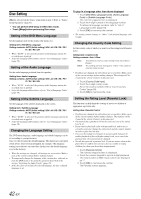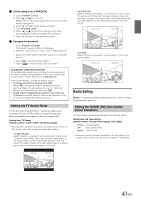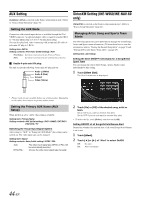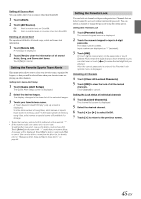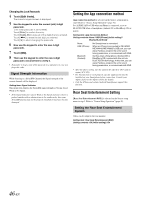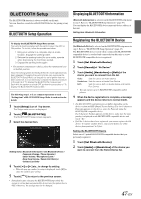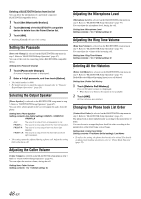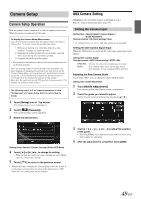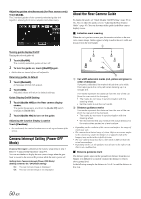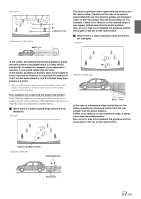Alpine INE-W960HDMI Owner s Manual english - Page 47
BLUETOOTH Setup, BLUETOOTH Setup Operation, Displaying BLUETOOTH Information
 |
View all Alpine INE-W960HDMI manuals
Add to My Manuals
Save this manual to your list of manuals |
Page 47 highlights
BLUETOOTH Setup The BLUETOOTH function is always available on this unit. You can, therefore, search for a BLUETOOTH device for pairing at any time. BLUETOOTH Setup Operation To display the BLUETOOTH Setup Menu screen: Your vehicle must be parked with the ignition key in the ACC or ON position. To do this, follow the procedures below. 1 Bring your vehicle to a complete stop at a safe location. Engage the parking brake. 2 Release the parking brake (for your safety, operate while depressing the foot brake pedal). 3 Engage the parking brake again. • For automatic transmission vehicles, place the transmission lever in the Park position. Now, the locking system for the BLUETOOTH mode operation has been released. Engaging the parking brake can reactivate the BLUETOOTH Setup Menu, as long as the car's ignition has not been turned off. It is not necessary to repeat the above procedure (1 through 3) of "To display the BLUETOOTH mode screen." Each time the ignition is turned OFF, perform the procedure of "To display the BLUETOOTH mode screen." The following steps 1 to 5 are common operations to each "Setting item" of BLUETOOTH Setup. Refer to each section for details. 1 Touch [Setup] icon of Top banner. The Setup main screen is displayed. 2 Touch [ (BLUETOOTH)]. The BLUETOOTH Setup screen appears. 3 Select the desired item. Setting items: Bluetooth Information / Set Bluetooth Device / Passcode Change / Phone Speaker / Caller Volume / Microphone Level / Ring Tone Volume / Delete Call History / Contact List Order 4 Touch [ ] or [ ] etc., to change its setting. • When the pop-up window for setup is displayed, touch [ ] to close the window after setting. 5 Touch [ ] to return to the previous screen. • Immediately after changing the BLUETOOTH Setup (while the system is writing data automatically) do not turn the ignition key to OFF. Otherwise, the settings may not be changed. Displaying BLUETOOTH Information [Bluetooth Information] is selected on the BLUETOOTH setup menu in step 3. Refer to "BLUETOOTH Setup Operation" (page 47). You can display the BLUETOOTH device name and device address of this unit. Setting item: Bluetooth Information Registering the BLUETOOTH Device [Set Bluetooth Device] is selected on the BLUETOOTH setup menu in step 3. Refer to "BLUETOOTH Setup Operation" (page 47). The BLUETOOTH device is used when a connectable BLUETOOTH compatible device is searched and connected from this unit, or a new BLUETOOTH compatible device is registered. 1 Touch [Set Bluetooth Device]. 2 Touch [Search] of "No Device." 3 Touch [Audio], [Hands-free] or [Both] of the device you want to connect from the list. Audio: Sets for use as an Audio device Hands-free: Sets for use as a Hands Free Device. Both: Sets for use as both an Audio device and Hands Free Device. • You can register up to 3 BLUETOOTH compatible mobile phones. 4 When the device registration is complete, a message appears and the device returns to normal mode. • The BLUETOOTH registration process differs depending on the device version and SSP (Simple Secure Pairing). If a 4 or 6 character Passcode appears on this device, enter the Passcode using the BLUETOOTH compatible device. If a 6 character Passkey appears on this device, make sure the same passkey is displayed on the BLUETOOTH compatible device and touch "Yes." • If all the 3 devices have been registered, you cannot register the 4th device. To register another device, you need to delete one of the devices from position 1 to 3 first. Setting the BLUETOOTH Device Select one of 3 paired BLUETOOTH compatible devices that you previously registered. 1 Touch [Set Bluetooth Device]. 2 Touch [Audio] or [Hands-free] of the device you want to connect from the Paired Device list. 47-EN