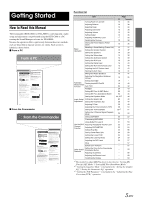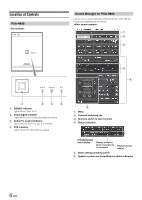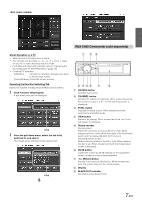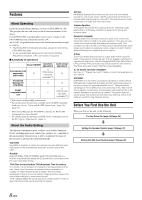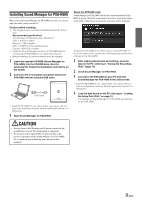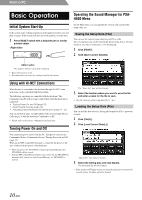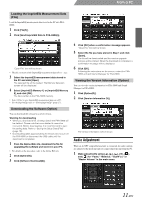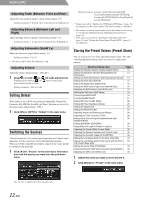Alpine PXA-H800 User Manual - Page 9
RUX-C800 Commander sold separately - & rux c800
 |
View all Alpine PXA-H800 manuals
Add to My Manuals
Save this manual to your list of manuals |
Page 9 highlights
RUX-C800 Commander (sold separately) About Operation on a PC • Select and click the setup item or value. • You can also use the [Tab and [ ] keys on your PC to select the setup value or mode. • For File(F) and Option(O) operation, refer to "Operating the Sound Manager for PXA-H800 Menu" (page 10). • Common PC operation [CANCEL]: Cancels the operation and takes you back to the previous screen. [Close Window]: Closes the current window. Operating the Function Switching Tab Operate the Function switching tab in the Main screen as follows: 1 Click Function switching tab. A pull-down menu will be displayed. Click 2 From the pull-down menu, select the tab to be switched to, and click it. The screen will be switched to the selected tab. Click A SOURCE button Switches the sources. B CHANNEL button Switches the adjustment channels. When pressed and held, the channel mode ("L or R" - "L+R") switching screen is displayed. C FUNC. button Displays the setup screen. When pressed and held, switches the ImprintEQ mode. D VIEW button Switches the display. When pressed and held, the Preset Call screen is displayed. E Rotary encoder Normal screen: Adjust the volume by turning to the left or right. When pressed and held, turns off the back light of the illuminated switch and the display. (BLACK OUT function) Setup/Adjustment screen: Select a item by turning to the left or right. When pressed, the item is set. When pressed and held, the Defeat setup screen is displayed. F MUTE button Lowers the volume by 20 dB instantly. In the adjustment screen, mutes the channel being adjusted. G (Return) button Returns to the previous item/screen. When pressed and held, the screen returns to the normal screen. H Display I BLACK OUT indicator Illuminates during BLACK OUT. 7-EN