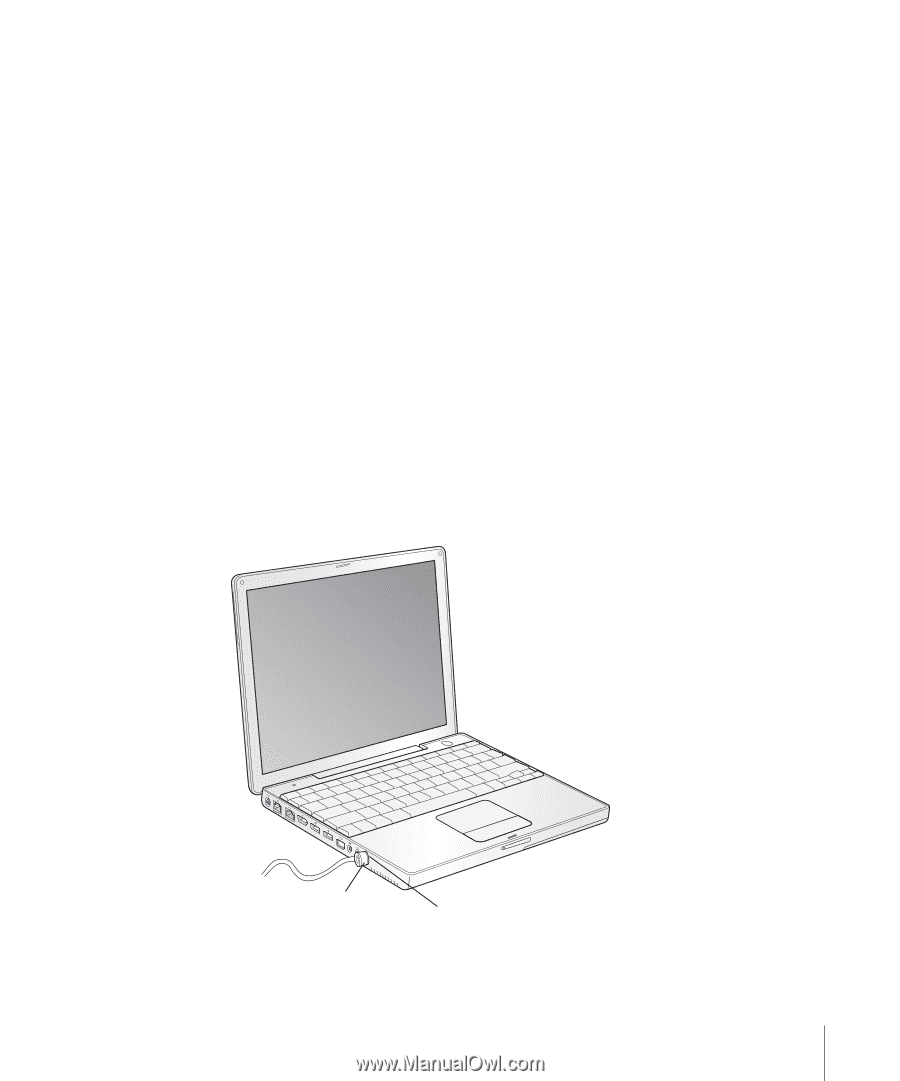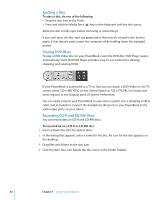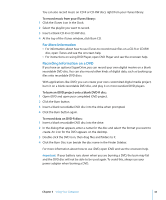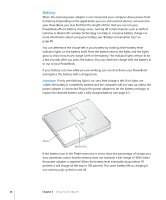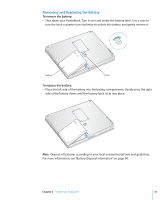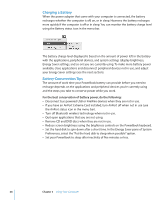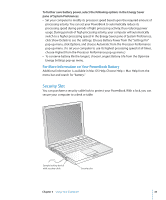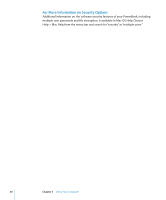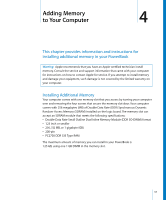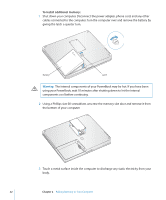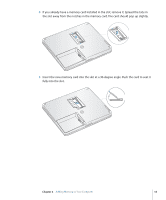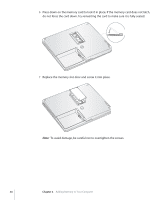Apple M9007LL Getting Started - Page 49
For More Information on Your PowerBook Battery, Security Slot
 |
View all Apple M9007LL manuals
Add to My Manuals
Save this manual to your list of manuals |
Page 49 highlights
To further save battery power, select the following options in the Energy Saver pane of System Preferences: • Set your computer to modify its processor speed based upon the required amount of processing activity. You can set your PowerBook to automatically reduce its processing speed during periods of light processing activity, thus reducing power usage. During periods of high processing activity, your computer will automatically switch to a higher processing speed. In the Energy Saver pane of System Preferences, click Show Details to see the settings. Choose Battery Power from the "Settings for" pop-up menu, click Options, and choose Automatic from the Processor Performance pop-up menu. (To set your computer to use its highest processing speed at all times, choose Highest from the Processor Performance pop-up menu.) • To conserve battery life the longest, choose Longest Battery Life from the Optimize Energy Settings pop-up menu. For More Information on Your PowerBook Battery Additional information is available in Mac OS Help. Choose Help > Mac Help from the menu bar and search for "battery." Security Slot You can purchase a security cable lock to protect your PowerBook. With a lock, you can secure your computer to a desk or table. ® Sample locking device with security cable Security slot Chapter 3 Using Your Computer 49