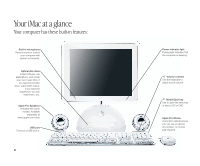Apple M9290LL/A User Guide
Apple M9290LL/A - iMac - 256 MB RAM Manual
 |
UPC - 718908609019
View all Apple M9290LL/A manuals
Add to My Manuals
Save this manual to your list of manuals |
Apple M9290LL/A manual content summary:
- Apple M9290LL/A | User Guide - Page 1
User's Guide • • Manuel de l'utilisateur • Benutzerhandbuch Manual del usuario • Manuale Utente • Guia do Usuário • Gebruikershandleiding • Handbok Brukerhåndbok • Brugerhåndbog • Käsikirja • • • - Apple M9290LL/A | User Guide - Page 2
DVDs 16 Search the Internet 18 Get more out of the Internet 20 Send and receive email 22 Organize, plan, and create 24 Keep your iMac's software up-to-date 26 Learn more and solve problems 32 Install memory and an AirPort Card 34 Work more comfortably 36 Safety, cleaning, and power management 1 - Apple M9290LL/A | User Guide - Page 3
too. Apple Pro Speakers Included with some models. Available separately at www.apple.com/store USB port Connect a USB device. 2 Power indicator light Pulsing light indicates that the computer is sleeping. Volume controls Use the keyboard to adjust sound volume. Media Eject key Use to open the drive - Apple M9290LL/A | User Guide - Page 4
Wide Web, and send email. USB Connect printers, Zip and other disk drives, digital cameras, joysticks, and more. VGA output Connect an external monitor for video mirroring using the Apple VGA adapter (available separately). ® Power button Turn your computer on or put it to sleep. To learn more - Apple M9290LL/A | User Guide - Page 5
Mac OS X basics The Macintosh desktop is your starting place. Apple menu Use to change system settings, open recent items, and restart or shut down your computer. To see the menu, click the apple () in the menu bar. Window buttons Click the red button to close the window, the yellow one to minimize - Apple M9290LL/A | User Guide - Page 6
Applications are software programs (such as a game or word processor) that you use with your computer. Double-click an application's folders, or minimized windows. Disc This appears when a CD or DVD is in the disc drive. Double-click the icon to see what's on the disc. To eject a disc, press - Apple M9290LL/A | User Guide - Page 7
are lots of ways to customize Mac OS X. To change Finder settings, choose Preferences from the Finder menu. Choose System Preferences from the Apple menu to change your computer's settings. To select a desktop background picture, open System Preferences and click Desktop. To change icon sizes or the - Apple M9290LL/A | User Guide - Page 8
Click the icons in the Dock or toolbar to find and open files and applications. . Drag applications, files, and folders into the Dock for one-click access. To set up the toolbar the way you want it, choose Customize Toolbar from the Finder's View menu, then drag items to the toolbar. This side of - Apple M9290LL/A | User Guide - Page 9
a movie. Shoot video on a DV camcorder and import it into iMovie . Then rearrange, edit, polish, and add titles and soundtracks. Make a DVD. If your iMac has a SuperDrive, use iDVD to burn DVDs for viewing in almost any home DVD player. Connect to the Internet to send email and browse the Web, or - Apple M9290LL/A | User Guide - Page 10
Send digital photos to friends and family. Send email and surf the 'Net. Watch a DVD movie or burn your own DVD. The iMac is your digital hub. Import and edit home movies. Put up to 1,000 songs in your pocket. Listen to music and burn your own CDs. 9 - Apple M9290LL/A | User Guide - Page 11
Listen to music on your computer or on the go. Use iTunes to create a library of music and make your Make your own audio CDs that play in standard CD players. Playlists Make personalized playlists using songs from your Library. Arrange your music by mood, artist, genre, or however you like. Equalizer - Apple M9290LL/A | User Guide - Page 12
If you have an iPod, you can transfer up to 1,000 songs for listening on the go. 1. Connect iPod using the FireWire cable included with iPod. iTunes automatically transfers your music Library to iPod. 2. Unplug iPod. 3. Browse for a song on iPod and press the Play - Apple M9290LL/A | User Guide - Page 13
Play Full Screen button to use the entire screen. 12 Editing buttons Click to open panels for adjusting and selecting sounds, video effects, titles, and transitions. To learn more about iMovie: m Open iMovie and choose iMovie Help from the Help menu. m Go to www.apple.com/store to find compatible - Apple M9290LL/A | User Guide - Page 14
If your computer has a Combo drive or SuperDrive, you can watch DVD movies. . To use the whole screen to watch the movie, choose Enter Full Screen Help menu. 1. 2. Insert a DVD video disc. DVD Player opens automatically. Use the controller to play the movie or see the DVD's special features. 13 - Apple M9290LL/A | User Guide - Page 15
Make your own Hollywood-style 1 DVDs. If your computer has a 2 SuperDrive, you can create 3 DVDs using iDVD. 4 . Your finished DVD will play in almost any home DVD player. 1. 3. Import and edit movies using iMovie. Then export to an iDVD movie file. Customize your menus and buttons to look - Apple M9290LL/A | User Guide - Page 16
from the Help menu. m See iDVD Help, available in the Help menu. m Go to www.apple.com/iDVD to purchase DVD-R discs. Burn Insert a blank DVD-R disc and click Burn. You can simply drag it to iDVD. You can use movies you created in iMovie. Preview Click Preview to see what your DVD will look like. 15 - Apple M9290LL/A | User Guide - Page 17
Search the Internet. If you know the Internet address, you can go there directly. . If you have a dialup connection, you can use the modem status icon (W) to connect to and disconnect from the Internet. 2 2 To learn more about Internet Explorer: m Open Internet Explorer and choose Internet - Apple M9290LL/A | User Guide - Page 18
2 3 Or you can search the Internet with Sherlock. . Click the other buttons to find people, read the news, shop, and more. . Click the hard disk icon to search the files on your computer. 1 1. Click the icon in the Dock to open Sherlock. 2. Click the Internet icon and type a question - Apple M9290LL/A | User Guide - Page 19
. iTools is a suite of Internet services integrated into Mac OS X. iDisk Your own storage space on Apple's Internet server. Share photos, movies, for any occasion. Choose a ready-made photo, or create a personalized iCard using a photo on your iDisk. Email Get your own Mac.com email address. - Apple M9290LL/A | User Guide - Page 20
, documents, and other files remotely. 1 . To access your files from another computer, log into your iTools account at www.apple.com/itools . Anyone can access the files in your Public folder. . To find out how to use pictures and other files from your iDisk to create a personal Web site, go to www - Apple M9290LL/A | User Guide - Page 21
Send and receive email. Follow these steps to create and send a message. . To use email, you must have an account with an Internet service provider. . To check for new messages, click Get Mail. To view a message, click its subject. . If you entered email information or got a Mac.com account - Apple M9290LL/A | User Guide - Page 22
2 3 To learn more about Mail: m Open Mail, then choose Mail Help from the Help menu. m Go to www.apple.com/macosx/applications/ mail.html 2. To create a new email message, click Compose. 3. Type the email address and a subject. Then type your message and click Send. 21 - Apple M9290LL/A | User Guide - Page 23
and create using AppleWorks. Use AppleWorks for writing, drawing, making presentations, and more. Layout capabilities Add photos, tables, charts, and sidebars. Link text frames, layer graphics, and wrap text. Word processing Write letters, create brochures, make greeting cards and party invitations - Apple M9290LL/A | User Guide - Page 24
get started using AppleWorks: 2 . Click the Web tab to download more templates from the Internet. 1. Click the icon in the Dock to open AppleWorks. To learn more about AppleWorks: m See AppleWorks Help, available in the Help menu. 1 m Go to the AppleWorks Web site at www.apple.com/appleworks - Apple M9290LL/A | User Guide - Page 25
Keep your iMac's software up-to-date. Use Software Update to get the latest updates and drivers. 2 . To use Software Update, you must have an Internet connection. 1. Click the icon in the Dock to open System Preferences. 1 2. Click Software Update. 24 - Apple M9290LL/A | User Guide - Page 26
. Click the name of a software item to learn more about it. . You can schedule your computer to check automatically for software updates. 3 4 3. Then click Update Now. 4. Select the software you want to update and then click Install. 25 - Apple M9290LL/A | User Guide - Page 27
computer. Look in Mac Help for more information on using 4 your computer. . To browse the features of your computer, click Go under "At a glance." . Click Quick Clicks topics for answers to frequently asked questions. . To - Apple M9290LL/A | User Guide - Page 28
symbol. Also get contact and support information for third-party software manufacturers. Apple Store www.apple.com/store Purchase the latest Apple and third-party hardware, software, and accessories. Apple Service and Support www.apple.com/support Product support, software updates, and technical - Apple M9290LL/A | User Guide - Page 29
troubleshooting advice, including information to help you solve problems with m Connecting to the Internet m Using If your Apple Pro Speakers aren't working use Mac OS X again: m Choose Control Panels from the Apple (K) menu. m Open the Startup Disk control panel. m Click the triangle next to the hard - Apple M9290LL/A | User Guide - Page 30
use a particular application: m Check with the application's manufacturer to see if it is compatible with your computer. m For support and contact information about the software that came with your computer. Go to www.apple.com/guide If the problem starts up, click the hard disk icon, then click - Apple M9290LL/A | User Guide - Page 31
strip, make sure the power strip is turned on. m See the service and support information that came with your iMac for information on having your computer serviced. If you can't log into your computer: Make sure you are typing your user name and password correctly. m Make sure you are using the same - Apple M9290LL/A | User Guide - Page 32
Apple (K) menu. To resolve other problems with software, contact the software manufacturer. m For support and contact information about the software that came with your computer, go to www.apple.com/guide If you have a problem dialup or AirPort settings. Internet service provider. If the Apple Pro - Apple M9290LL/A | User Guide - Page 33
. For instructions on using the AirPort software, choose Mac Help from the Help menu. Then click the question mark and click AirPort Help. . Touch this metal before you touch any other parts inside the computer. Don't walk around the room until you've finished installing memory or an AirPort Card. - Apple M9290LL/A | User Guide - Page 34
the access panel and tighten the four screws. . If the AirPort Card is connected to an adapter, remove the metal clip and pull the card from the adapter. You don't need the adapter. . For more information on the type of memory to use with your computer, choose Mac Help from the Help menu. Then - Apple M9290LL/A | User Guide - Page 35
apple.com/about/ergonomics Mouse m Position the mouse at the same height as your keyboard. Allow adequate space to use the mouse comfortably. Keyboard m When you use of the chair should support your lower back (lumbar region). Follow the manufacturer's instructions for adjusting the backrest to - Apple M9290LL/A | User Guide - Page 36
may need to adjust the height of your monitor.) Lower back supported Forearms level or tilted down slightly Thighs tilted slightly Feet flat on the Frequent short breaks are helpful in reducing fatigue. m Use a light touch when typing or using a mouse and keep your hands and fingers relaxed. m - Apple M9290LL/A | User Guide - Page 37
power management Safety Make sure that you m keep these instructions handy for reference by you and others who may use your computer m follow all instructions and warnings regarding your system When setting up and using computer needs service or repair m you want to clean the case (use only the - Apple M9290LL/A | User Guide - Page 38
or power supply. If you suspect the power supply needs service, contact your Apple-authorized dealer or service provider. Power-saving and environmental features Your computer is equipped with energy-saving features that allow it to conserve energy when not in use. For instructions on adjusting - Apple M9290LL/A | User Guide - Page 39
on your hard disk. Laser information Warning Making adjustments or performing procedures other than those specified in your equipment's manual may serviced only by an Apple-authorized service provider. Service warning label High-risk activities warning This computer system is not intended for use - Apple M9290LL/A | User Guide - Page 40
Computer, Inc. All rights reserved. AirPort, Apple, the Apple logo, AppleWorks, FireWire, the FireWire logo, iMac, Mac, the Mac logo, Macintosh, QuickTime, and Sherlock are trademarks of Apple Computer, Inc., registered in the U.S. and other countries. Finder, iMovie, iPod, iTunes, and SuperDrive