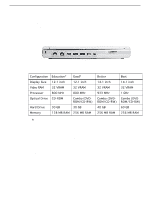Apple M9628LL Service Guide
Apple M9628LL - iBook G4 - PowerPC 1.33 GHz Manual
 |
UPC - 718908812761
View all Apple M9628LL manuals
Add to My Manuals
Save this manual to your list of manuals |
Apple M9628LL manual content summary:
- Apple M9628LL | Service Guide - Page 1
Service Source iBook G4 (14.1 LCD) October 22, 2003 © 2003 Apple Computer, Inc. All rights reserved. - Apple M9628LL | Service Guide - Page 2
Service Source Take Apart iBook G4 (14.1 LCD) © 2003 Apple Computer, Inc. All rights reserved. - Apple M9628LL | Service Guide - Page 3
General Information Overview To easily distinguish this computer from previous iBook models, note these characteristics: • "iBook G4" identifier on display bezel • Slot-load optical drive • Mac OS X version 10.3 operating system General Information iBook G4 (14.1 LCD) Take Apart - 2 - Apple M9628LL | Service Guide - Page 4
/CD-RW) 60 GB 256 MB RAM * For servicing the 12.1-inch models, refer to the iBook G4 service manual. New Procedures If you are familiar with taking apart iBook computers, you will notice some differences with this iBook model: • Slot-load optical drive • AirPort Extreme Card option • Bluetooth - Apple M9628LL | Service Guide - Page 5
of "M2x14" indicates a 14.5-mm long screw. Use the identifiers as a guide when reassembling the computer. Tools The following tools are recommended for the Take Apart procedures places: the battery bay and the top case underneath the keyboard. General Information iBook G4 (14.1 LCD) Take Apart - 4 - Apple M9628LL | Service Guide - Page 6
Battery Tools The only tool required for this procedure is a coin. Part Location Preliminary Steps Warning: Always shut down procedure. 1. Place the computer on a clean, flat surface. 2. Shut down the computer and wait thirty minutes before continuing. 5 - iBook G4 (14.1 LCD) Take Apart Battery - Apple M9628LL | Service Guide - Page 7
external parts are in place and it is fully reassembled. Operating the computer when it is missing parts can damage the computer or cause injury. Battery iBook G4 (14.1 LCD) Take Apart - 6 - Apple M9628LL | Service Guide - Page 8
and RAM Shield Tools • #0 Phillips screwdriver • Jeweler's flat-blade screwdriver (if keyboard is locked) • Small soft cloth (if an optional AirPort Extreme Card is installed) Part Location Preliminary Steps Before you begin, remove the battery. 7 - iBook G4 (14.1 LCD) Take Apart Keyboard and RAM - Apple M9628LL | Service Guide - Page 9
. 2. Make sure the keyboard locking screw, located in the small plastic tab next to the Num Lock key, is not in the locked position. The iBook comes with the keyboard unlocked, so unless you or someone else locked the keyboard, you can skip this step. To unlock the keyboard, turn the - Apple M9628LL | Service Guide - Page 10
), then lift the top portion of the keyboard up slightly, and toward the display. 4. Flip the keyboard over and lay it on the palm rest. 9 - iBook G4 (14.1 LCD) Take Apart Keyboard and RAM Shield - Apple M9628LL | Service Guide - Page 11
pull-tab on the card to remove it from the slot. (You do not need to disconnect the antenna.) Note: To avoid scratching the computer's case, place a soft cloth between the AirPort Extreme Card and the surface of the iBook. Keyboard and RAM Shield iBook G4 (14.1 LCD) Take Apart - 10 - Apple M9628LL | Service Guide - Page 12
cable. 8. Remove the four screws that secure the RAM shield. Replacement Note: Note the routing of the AirPort antenna cable. When reinstalling the RAM shield, make sure the antenna cable is routed as shown if there is no AirPort Extreme Card. 11 - iBook G4 (14.1 LCD) Take Apart Keyboard and - Apple M9628LL | Service Guide - Page 13
out of the computer. 10. Route the AirPort antenna cable out of the slot in the RAM shield. 11. Locate the keyboard cable connector. 12. Firmly grasp the cable, and carefully , use your fingers to pry up the connector from side to side. Keyboard and RAM Shield iBook G4 (14.1 LCD) Take Apart - 12 - Apple M9628LL | Service Guide - Page 14
. Install the replacement keyboard, RAM shield, and AirPort Extreme Card (if used). Replacement Note: Make sure the antenna cable fits into the slot in the RAM shield, and insert the lower end of the RAM shield in the keyboard well first. 13 - iBook G4 (14.1 LCD) Take Apart Keyboard and RAM Shield - Apple M9628LL | Service Guide - Page 15
replacement keyboard is firmly seated: • Flip the keyboard back toward the keyboard opening in the case. • Hold the keyboard at a 45-degree angle above the keyboard opening, and insert then press down on the top portion of the keyboard. Keyboard and RAM Shield iBook G4 (14.1 LCD) Take Apart - 14 - Apple M9628LL | Service Guide - Page 16
for this procedure is a small soft cloth (if an optional AirPort Extreme Card is installed). Part Location Preliminary Steps Before you begin, remove the following: • Battery • Keyboard (but do not disconnect the keyboard cable) 15 - iBook G4 (14.1 LCD) Take Apart AirPort Extreme Card - Apple M9628LL | Service Guide - Page 17
building back up in your body, do not walk around the room until you have completed the installation and closed the computer. AirPort Extreme Card iBook G4 (14.1 LCD) Take Apart - 16 - Apple M9628LL | Service Guide - Page 18
2. Lift up the flexible wire bracket that secures the card. 3. Use the pull-tab on the card to remove the card from the slot. 17 - iBook G4 (14.1 LCD) Take Apart AirPort Extreme Card - Apple M9628LL | Service Guide - Page 19
4. Detach the antenna cable from the AirPort Extreme Card. AirPort Extreme Card iBook G4 (14.1 LCD) Take Apart - 18 - Apple M9628LL | Service Guide - Page 20
the AirPort Extreme Card in place by inserting its prongs into the slots in the RAM shield. Note: If no replacement AirPort Extreme Card is to be installed, the antenna cable should be routed as shown. 7. Reassemble and test the computer. 19 - iBook G4 (14.1 LCD) Take Apart AirPort Extreme Card - Apple M9628LL | Service Guide - Page 21
is a small soft cloth (if an optional AirPort Extreme Card is installed). Part Location Preliminary Steps Before you begin, remove the following: • Battery • Keyboard and RAM shield (but do not disconnect the keyboard cable) • AirPort Extreme Card Memory Card iBook G4 (14.1 LCD) Take Apart - 20 - Apple M9628LL | Service Guide - Page 22
Procedure 1. Locate the installed memory card and brackets that secure the card on both sides. 2. Carefully spread the brackets away from the notches in the card until the card releases on each side. 3. Pull the card up and out of the memory slot. 21 - iBook G4 (14.1 LCD) Take Apart Memory Card - Apple M9628LL | Service Guide - Page 23
until the brackets snap onto both sides of the memory card to lock it into place. Warning: Apply gentle pressure to the memory card only. Pressing on nearby connectors or components can cause electrical damage. 6. Reassemble and test the computer. Memory Card iBook G4 (14.1 LCD) Take Apart - 22 - Apple M9628LL | Service Guide - Page 24
Bottom Case Tools • Soft cloth • Torx T8 screwdriver or 2.0-mm hex driver • Black stick (or other nonconductive nylon or plastic tool) • #0 Phillips screwdriver Part Location Preliminary Steps Before you begin, remove the battery. 23 - iBook G4 (14.1 LCD) Take Apart Bottom Case - Apple M9628LL | Service Guide - Page 25
Procedure 1. Place the computer upside down on a soft cloth. 2. Important: To avoid damaging the case, be careful that the screwdriver tip does not slip out of the screw head during removal. Remove the three screws. Bottom Case iBook G4 (14.1 LCD) Take Apart - 24 - Apple M9628LL | Service Guide - Page 26
out the metal sockets. Note: When reassembling the computer, note that the metal sockets are keyed. Rotate them until they sit flat against the bottom case. 25 - iBook G4 (14.1 LCD) Take Apart Bottom - Apple M9628LL | Service Guide - Page 27
6. Remove the two identical Phillips screws next to the battery connector. Bottom Case iBook G4 (14.1 LCD) Take Apart - 26 - Apple M9628LL | Service Guide - Page 28
where the slots are as you free the tabs from the slots. 8. In the battery compartment, lift up the corner of the bottom case, and use a black stick or jeweler's flat-blade screwdriver to gently pry up the slot from the inner tabs on the frame. 27 - iBook G4 (14.1 LCD) Take Apart Bottom - Apple M9628LL | Service Guide - Page 29
the computer as you free the bottom case from the computer. Use just the tip of the black stick to pry up the bottom case. 11. Open the computer and place it on its side. Carefully work the black stick around the corners of the bottom case. Bottom Case iBook G4 (14.1 LCD) Take Apart - 28 - Apple M9628LL | Service Guide - Page 30
the computer, be careful not to pinch any cables as you press the bottom case back onto the computer. Check that the bottom case shows no raised surfaces and is fully snapped into place before installing the remaining screws, sockets, and feet. 29 - iBook G4 (14.1 LCD) Take Apart Bottom - Apple M9628LL | Service Guide - Page 31
the computer, make sure that the two springs in the battery compartment are in place before installing the bottom case. Each spring has a plastic cap on one end. The Install the replacement bottom case, and reassemble and test the computer. Bottom Case iBook G4 (14.1 LCD) Take Apart - 30 - Apple M9628LL | Service Guide - Page 32
remove from the computer, use a tray with divided compartments (such as a plastic ice cube tray). Part Location Preliminary Steps Before you begin, remove the following: • Battery • Bottom case 31 - iBook G4 (14.1 LCD) Take Apart Bottom Shield - Apple M9628LL | Service Guide - Page 33
up-but do not remove-any strips of tape. Note: When reassembling the computer, reuse the tape to secure the replacement bottom shield. Bottom Shield iBook G4 (14.1 LCD) Take Apart - 32 - Apple M9628LL | Service Guide - Page 34
bottom case. Each spring has grease on the coils, and each has a plastic cap on one end. Make sure the cap fits securely on the spring, and the curved side of the cap is positioned against the inner frame. 5. Install the replacement bottom shield, and reassemble and test the computer. 33 - iBook G4 - Apple M9628LL | Service Guide - Page 35
DC-In Board Tools • Soft cloth • #0 Phillips screwdriver • Black stick (or other nonconductive nylon or plastic tool) Part Location Preliminary Steps Before you begin, remove the following: • Battery • Bottom case • Bottom shield DC-In Board iBook G4 (14.1 LCD) Take Apart - 34 - Apple M9628LL | Service Guide - Page 36
Procedure 1. With the computer on a soft cloth, disconnect the DC-in cable from the underside of the logic board. 2. Remove any tape that holds the cable to the frame or logic board. 3. Route the cable from the guides in the chassis. 35 - iBook G4 (14.1 LCD) Take Apart DC-In Board - Apple M9628LL | Service Guide - Page 37
4. Remove the screw from the DC-in board. 5. Tilt up the DC-in board, and pivot it out of the frame. 6. Remove the DC-in board from the computer assembly. 7. Install the replacement DC-in board, and reassemble and test the computer. DC-In Board iBook G4 (14.1 LCD) Take Apart - 36 - Apple M9628LL | Service Guide - Page 38
Battery Transfer Board Tools • Soft cloth • #0 Phillips screwdriver Part Location Preliminary Steps Before you begin, remove the following: • Battery • Bottom case • Bottom shield 37 - iBook G4 (14.1 LCD) Take Apart Battery Transfer Board - Apple M9628LL | Service Guide - Page 39
remove the two screws that secure the battery connector board to the computer frame. 2. Disconnect the battery transfer board from the logic board. 3. Install the replacement battery transfer board, and reassemble and test the computer. Battery Transfer Board iBook G4 (14.1 LCD) Take Apart - 38 - Apple M9628LL | Service Guide - Page 40
Case Tools This procedure requires the following tools: • Soft cloth • Small flat-blade screwdriver • #0 Phillips screwdriver (magnetized recommended for optical drive begin, remove the following: • Battery • Keyboard and RAM shield • AirPort Extreme Card 39 - iBook G4 (14.1 LCD) Take Apart Top Case - Apple M9628LL | Service Guide - Page 41
following screws: • Three 4.5-mm long screws with beveled heads at optical drive slot-load area • Three 3.5-mm long screws • Four 14.5-mm long screws • One 12-mm long screw Replacement Note: When replacing the screws, install them in the order shown. Top Case iBook G4 (14.1 LCD) Take Apart - 40 - Apple M9628LL | Service Guide - Page 42
cable. 3. Remove the three screws from the keyboard well: • Two identical 4.5-mm long Phillips screws • One 3.5-mm long Phillips screw at lower left corner 41 - iBook G4 (14.1 LCD) Take Apart Top Case - Apple M9628LL | Service Guide - Page 43
as you work around the top case to open up the seam that joins the top case and bottom case. 6. While continuing to loosen the top case, use caution around the battery bay. If necessary, flex the inner frame to release that corner of the top case. Top Case iBook G4 (14.1 LCD) Take Apart - 42 - Apple M9628LL | Service Guide - Page 44
is connected to the computer assembly with delicate cables. Do not remove the top case until the cables are disconnected (see the next steps). Warning: When performing this step, make sure the speaker cable and shorter power switch cable are not strained. 43 - iBook G4 (14.1 LCD) Take Apart Top - Apple M9628LL | Service Guide - Page 45
8. With the top case loosened, tilt the top case away from the computer assembly so you can see the shorter power switch cable and the longer speaker cable. Top Case iBook G4 (14.1 LCD) Take Apart - 44 - Apple M9628LL | Service Guide - Page 46
9. With the cables still attached, place the computer upright with the top case off center. 10. While holding the cables steady, use a black stick to carefully disconnect the cables from the logic board. 11. Remove the top case from the computer. 45 - iBook G4 (14.1 LCD) Take Apart Top Case - Apple M9628LL | Service Guide - Page 47
replacement top case. You can use a black stick to carefully peel up a corner of the label. Then peel off the label completely and apply it to the replacement top case. Make sure that the labels lie completely flat so they do not interfere with the battery compartment. Top Case iBook G4 (14.1 LCD - Apple M9628LL | Service Guide - Page 48
the pins. Warning: When reassembling the computer, be careful not to pinch any cables as you press the top case back onto the computer. Check that the top case shows no raised surfaces and is fully snapped into place before installing the remaining screws. 47 - iBook G4 (14.1 LCD) Take Apart Top - Apple M9628LL | Service Guide - Page 49
other nonconductive nylon or plastic tool) Part Location Preliminary Steps Before you begin, remove the following: • Battery • Keyboard and RAM shield • AirPort Extreme Card • Memory card • Bottom case • Bottom shield • DC-in board • Top case Sleep Light Board iBook G4 (14.1 LCD) Take Apart - 48 - Apple M9628LL | Service Guide - Page 50
sure the sleep light board is positioned as shown and does not get caught between the top and bottom case. 2. Peel up any tape that may hold the cable in place. 3. Disconnect the cable that attaches screw from the sleep light holder and frame. 49 - iBook G4 (14.1 LCD) Take Apart Sleep Light Board - Apple M9628LL | Service Guide - Page 51
5. Remove the sleep light board and holder from the frame. 6. Install the replacement sleep light board, and reassemble and test the computer. Sleep Light Board iBook G4 (14.1 LCD) Take Apart - 50 - Apple M9628LL | Service Guide - Page 52
tools: • Soft cloth • Black stick (or other nonconductive nylon or plastic tool) Part Location Preliminary Steps Before you begin, remove the following: • Battery • Keyboard and RAM shield • AirPort Extreme Card • Memory card • Bottom case 51 - iBook G4 (14.1 LCD) Take Apart Display Latch - Apple M9628LL | Service Guide - Page 53
ex cable to the trackpad board. 2. Carefully peel up the trackpad cable from the top case. 3. Using your fingernail or a black stick, tilt up the brown hinged locking connector. 4. With the locking connector tilted up, slide out the trackpad cable. Display Latch iBook G4 (14.1 LCD) Take Apart - 52 - Apple M9628LL | Service Guide - Page 54
to remove it from the top case. 6. Install the replacement display latch by tilting it onto the trackpad assembly, pressing the latch button, and feeding the latch into the latch opening in the top case. Test that the latch button works easily. 53 - iBook G4 (14.1 LCD) Take Apart Display Latch - Apple M9628LL | Service Guide - Page 55
. Warning: When reassembling the computer, be careful not to pinch any cables as you press the top case back onto the computer. Check that the top case shows no raised surfaces and is fully snapped into place before installing the remaining screws. Display Latch iBook G4 (14.1 LCD) Take Apart - 54 - Apple M9628LL | Service Guide - Page 56
remove from the computer, use a tray with divided compartments (such as a plastic ice cube tray). Part Location Preliminary Steps Before you begin, remove the following: • Battery • Keyboard and RAM shield • AirPort Extreme Card 55 - iBook G4 (14.1 LCD) Take Apart Top Shield - Apple M9628LL | Service Guide - Page 57
• Memory card • Bottom case • Bottom shield • DC-in board • Top case Procedure 1. With the computer on a soft cloth, remove the following Phillips screws: • One 4.5-mm long screw • Fourteen 3-mm long screws Top Shield iBook G4 (14.1 LCD) Take Apart - 56 - Apple M9628LL | Service Guide - Page 58
shield. Replacement Note: When reinstalling the top shield, make sure the AirPort antenna cable at the display hinge is routed neatly underneath the shield. 57 - iBook G4 (14.1 LCD) Take Apart Top Shield - Apple M9628LL | Service Guide - Page 59
3. Carefully remove the Bluetooth antenna, if provided, from the top shield. Use a black stick to push the Bluetooth antenna board out from the holding tabs in the shield. Then route the antenna board through the opening in the shield. Top Shield iBook G4 (14.1 LCD) Take Apart - 58 - Apple M9628LL | Service Guide - Page 60
computer assembly. 5. Install the replacement top shield, and reassemble and test the computer. Before securing the top shield, check that all cables are secure. 59 - iBook G4 (14.1 LCD) Take Apart Top Shield - Apple M9628LL | Service Guide - Page 61
nonconductive nylon or plastic tool) Part Location I/O Bezel Preliminary Steps Before you begin, remove the following: • Battery • Keyboard and RAM shield • AirPort Extreme Card • Memory card • Bottom case • Bottom shield • DC-in board • Top case • Top shield iBook G4 (14.1 LCD) Take Apart - 60 - Apple M9628LL | Service Guide - Page 62
Procedure 1. With the computer on a soft cloth, remove the two screws from the I/O bezel. 2. Remove the I/O bezel from the computer frame. Note: When reassembling the computer, make sure that the I/O bezel is level and fits over all ports. 61 - iBook G4 (14.1 LCD) Take Apart I/O Bezel - Apple M9628LL | Service Guide - Page 63
3. Install the replacement I/O bezel, and reassemble and test the computer. Note: When installing the replacement I/O bezel, make sure the bezel shield and the mylar panel fits over the underside of the logic board, as shown below. I/O Bezel iBook G4 (14.1 LCD) Take Apart - 62 - Apple M9628LL | Service Guide - Page 64
or plastic tool) Part Location Preliminary Steps Before you begin, remove the following: • Battery • Keyboard and RAM shield • AirPort Extreme Card • Memory card • Bottom case • Bottom shield • DC-in board • Top case • Top shield • I/O bezel 63 - iBook G4 (14.1 LCD) Take Apart RJ11 Modem Cable - Apple M9628LL | Service Guide - Page 65
from the modem board. 2. Guide the cable up through the metal channel. 3. While supporting the computer assembly, slide the modem port forward and off of the logic board. 4. Install the replacement RJ11 modem cable, and reassemble and test the computer. RJ11 Modem Cable iBook G4 (14.1 LCD) Take - Apple M9628LL | Service Guide - Page 66
from the computer, use a tray with divided compartments (such as a plastic ice cube tray). Part Location Preliminary Steps Before you begin, remove the following: • Battery • Keyboard and RAM shield • AirPort Extreme Card • Memory card • Bottom case 65 - iBook G4 (14.1 LCD) Take Apart Hard Drive - Apple M9628LL | Service Guide - Page 67
is routed. 2. Tilt up the computer assembly and disconnect the hard drive cable from the underside of the logic board. 3. Important: To avoid pinching the cable, perform the remaining steps with the end of the cable hanging free over a table edge. Hard Drive iBook G4 (14.1 LCD) Take Apart - 66 - Apple M9628LL | Service Guide - Page 68
4. Remove the four identical screws at the hard drive bracket. 5. From the bracket side, tilt up the hard drive, and hold it by the sides of the drive. Warning: Handle the hard drive at the sides only. Do not touch or press anywhere else on the drive. 67 - iBook G4 (14.1 LCD) Take Apart Hard Drive - Apple M9628LL | Service Guide - Page 69
. 7. Disconnect the hard drive brackets (with grommets attached) by pulling them straight off the drive. Note: When reassembling the computer, transfer both brackets (including the grommets) to the replacement hard drive so the grommets fit over the screw heads. Hard Drive iBook G4 (14.1 LCD) Take - Apple M9628LL | Service Guide - Page 70
ribbon cable from the connector on the end of the hard drive. 9. Remove the four black Torx T8 screws from the ends of the hard drive, and transfer the screws to the replacement drive. 10. Install the replacement hard drive, and reassemble and test the computer. 69 - iBook G4 (14.1 LCD) Take Apart - Apple M9628LL | Service Guide - Page 71
other nonconductive nylon or plastic tool) Part Location Modem Preliminary Steps Before you begin, remove the following: • Battery • Keyboard and RAM shield • AirPort Extreme Card • Memory card • Bottom case • Bottom shield • DC-in board • Top case • Top shield iBook G4 (14.1 LCD) Take Apart - 70 - Apple M9628LL | Service Guide - Page 72
Procedure 1. Warning: When removing the modem, be careful not to strain the modem cable or shields. 2. Remove the two screws from the modem board. 3. Disconnect the cable from the modem board. 71 - iBook G4 (14.1 LCD) Take Apart Modem - Apple M9628LL | Service Guide - Page 73
4. Tilt up the modem and metal shield to remove them from the computer. 5. Install the replacement modem, and reassemble and test the computer. Replacement Note: Note that the modem fits inside the metal shield. Modem iBook G4 (14.1 LCD) Take Apart - 72 - Apple M9628LL | Service Guide - Page 74
Replacement Note: Before installing the replacement modem, make sure no cables are blocking the modem connector on the logic board. 73 - iBook G4 (14.1 LCD) Take Apart Modem - Apple M9628LL | Service Guide - Page 75
, use a tray with divided compartments (such as a plastic ice cube tray). Part Location Preliminary Steps Before you begin, remove the following: • Battery • Keyboard and RAM shield • AirPort Extreme Card • Memory card • Bottom case • Bottom shield Bluetooth iBook G4 (14.1 LCD) Take Apart - 74 - Apple M9628LL | Service Guide - Page 76
• DC-in board • Top case • Top shield Procedure 1. With the computer on a soft cloth, disconnect the cable from the Bluetooth board and the Bluetooth board. 4. Install the replacement Bluetooth board and antenna, and reassemble and test the computer. 75 - iBook G4 (14.1 LCD) Take Apart Bluetooth - Apple M9628LL | Service Guide - Page 77
customer's computer, the optical drive can be either a CD-ROM drive or a combination CD-RW/DVD-ROM drive. The replacement instructions are the same whichever optical drive is installed. Tools • Soft (such as a plastic ice cube tray). Part Location Optical Drive iBook G4 (14.1 LCD) Take Apart - 76 - Apple M9628LL | Service Guide - Page 78
Card • Memory • Bottom case • Bottom shield • DC-in board • Top case • Top shield Procedure 1. With the computer on a soft cloth, peel up any tape on top of the optical drive. 2. Move the Bluetooth antenna board aside. Note: You do not need to remove the Bluetooth board. 77 - iBook G4 (14.1 LCD - Apple M9628LL | Service Guide - Page 79
at lower left corner of drive • 4.5-mm long screw at upper left corner of drive Replacement Note: When replacing the optical drive, install the screws in the sequence shown below. 4. Disconnect the optical drive ribbon cable from the logic board. Optical Drive iBook G4 (14.1 LCD) Take Apart - 78 - Apple M9628LL | Service Guide - Page 80
5. Warning: Handle the optical drive at the sides only. Do not touch or press anywhere else on the drive. Without straining any cables, tilt up the optical drive and lift it out the drive. 79 - iBook G4 (14.1 LCD) Take Apart Optical Drive - Apple M9628LL | Service Guide - Page 81
reassembling the computer, transfer the cable bracket to the replacement drive. 8. Peel off the tape from the optical drive, and disconnect the ribbon cable. Note: When reassembling the computer, transfer the ribbon cable to the replacement drive. Optical Drive iBook G4 (14.1 LCD) Take Apart - 80 - Apple M9628LL | Service Guide - Page 82
that hold the mounting bracket to the optical drive. Important: When reassembling the computer, transfer the mounting bracket to the replacement drive. Replacement Warning: Make sure you use the shorter screw to secure the mounting bracket to the bezel. 81 - iBook G4 (14.1 LCD) Take Apart Optical - Apple M9628LL | Service Guide - Page 83
the computer. Replacement Note: When installing the replacement optical drive, align the front of the drive bezel to the outer edge of the frame first. Make sure the screw holes align. Check that the felt at the slot opening is even and not mashed. Optical Drive iBook G4 (14.1 LCD) Take Apart - 82 - Apple M9628LL | Service Guide - Page 84
remove from the computer, use a tray with divided compartments (such as a plastic ice cube tray). Part Location Preliminary Steps Before you begin, remove the following: • Battery • Keyboard and RAM shield 83 - iBook G4 (14.1 LCD) Take Apart Display Module - Apple M9628LL | Service Guide - Page 85
• AirPort Extreme Card • Memory card • Bottom case • Bottom shield • DC-in board • Top case • Top shield • Modem Procedure 1. With from the logic board near the hard drive. 3. Pull up the flexible tab to disconnect the LVDS cable from the logic board. Display Module iBook G4 (14.1 LCD) Take Apart - - Apple M9628LL | Service Guide - Page 86
the optical drive. 5. Peel off any tape that holds the cables to the frame. 6. Without straining the cables, lift them up from the logic board. 7. While supporting the display, tilt up the chassis, and disconnect the inverter cable from the underside of the logic board. 85 - iBook G4 (14.1 LCD - Apple M9628LL | Service Guide - Page 87
8. Warning: To prevent damage, support the display while performing this step. Remove the screw at each display hinge. 9. Warning: When lifting the display, be careful not to strain the cables. Remove the display from the computer chassis. Display Module iBook G4 (14.1 LCD) Take Apart - 86 - Apple M9628LL | Service Guide - Page 88
10. Install the replacement display module, and reassemble and test the computer. Replacement Note: As you reassemble the computer, make sure cables are secure. Check that the microphone cable is routed as shown. 87 - iBook G4 (14.1 LCD) Take Apart Display Module - Apple M9628LL | Service Guide - Page 89
screwdriver Part Location Vent Cover Preliminary Steps Before you begin, remove the following: • Battery • Keyboard and RAM shield • AirPort Extreme Card • Memory card • Bottom case • Bottom shield • DC-in board • Top case • Top shield • Modem • Display iBook G4 (14.1 LCD) Take Apart - 88 - Apple M9628LL | Service Guide - Page 90
Procedure 1. With the computer on a soft cloth, remove the vent cover screws. 2. Remove the vent cover from the computer assembly. 3. Install the replacement vent cover, and reassemble and test the computer. 89 - iBook G4 (14.1 LCD) Take Apart Vent Cover - Apple M9628LL | Service Guide - Page 91
2.0 hex nut driver or needlenose pliers Part Location Heatsink Preliminary Steps Before you begin, remove the following: • Battery • Keyboard and RAM shield • AirPort Extreme Card • Memory card • Bottom case • Bottom shield • DC-in board • Top case • Top shield iBook G4 (14.1 LCD) Take Apart - 90 - Apple M9628LL | Service Guide - Page 92
• Modem • Display • Vent cover Procedure 1. With the computer on a soft cloth, remove the tape from the fan cable. 2. Disconnect the fan from the underside of the logic board. 91 - iBook G4 (14.1 LCD) Take Apart Heatsink - Apple M9628LL | Service Guide - Page 93
long Phillips screw • One 2-mm long hex nut Replacement Note: When replacing the heatsink, install the screws and hex nut in the order shown. Heatsink iBook G4 (14.1 LCD) Take Apart - 92 - Apple M9628LL | Service Guide - Page 94
assembly. 5. Refer to the next procedure-"Fan"-if you are replacing the heatsink and need to transfer the existing fan to the new heatsink. 93 - iBook G4 (14.1 LCD) Take Apart Heatsink - Apple M9628LL | Service Guide - Page 95
the thermal pads remain on the logic board, carefully remove them with a black stick. Check for any thermal pad residue remaining on the chips. Heatsink iBook G4 (14.1 LCD) Take Apart - 94 - Apple M9628LL | Service Guide - Page 96
7. Install the replacement heatsink, and reassemble and test the computer. Note: When installing the replacement heatsink, make sure that the fan cable routes underneath the frame. 95 - iBook G4 (14.1 LCD) Take Apart Heatsink - Apple M9628LL | Service Guide - Page 97
nylon or plastic tool) Part Location Preliminary Steps Before you begin, remove the following: • Battery • Keyboard and RAM shield • AirPort Extreme Card • Memory card • Bottom case • Bottom shield • DC-in board • Top case • Top shield • Display • Heatsink Fan iBook G4 (14.1 LCD) Take Apart - 96 - Apple M9628LL | Service Guide - Page 98
identical screws from the fan plate. 2. Lift the fan plate up from the fan. 3. Install the replacement fan, and reassemble and test the computer. 97 - iBook G4 (14.1 LCD) Take Apart Fan - Apple M9628LL | Service Guide - Page 99
remove from the computer, use a tray with divided compartments (such as a plastic ice cube tray). Part Location Preliminary Steps Before you begin, remove the following: • Battery • Keyboard and RAM shield • AirPort Extreme Card • Memory card Logic Board iBook G4 (14.1 LCD) Take Apart - 98 - Apple M9628LL | Service Guide - Page 100
• Bottom case • Bottom shield • DC-in board • Top case • Sleep light board (disconnect connector only) • Top shield • I/O bezel • Hard drive • Modem • Heatsink and Fan 99 - iBook G4 (14.1 LCD) Take Apart Logic Board - Apple M9628LL | Service Guide - Page 101
Procedure 1. With the computer on a soft cloth, make sure the following cables are disconnected from the logic board: • Optical drive • Bluetooth • Sleep light 2. Remove the single screw from the computer frame standoff. Logic Board iBook G4 (14.1 LCD) Take Apart - 100 - Apple M9628LL | Service Guide - Page 102
: When reassembling the computer, make sure that you transfer the following items from the original logic board to the top of the replacement logic board: • Memory card • RJ11 board 101 - iBook G4 (14.1 LCD) Take Apart Logic Board - Apple M9628LL | Service Guide - Page 103
4. Lifting the logic board at the back ports, tilt up the logic board to remove it from the frame. 5. Disconnect the logic board from the battery transfer board connector. 6. Install the replacement logic board, and reassemble and test the computer. Logic Board iBook G4 (14.1 LCD) Take Apart - 102 - Apple M9628LL | Service Guide - Page 104
Frame Tools No tools are required for this procedure. Part Location Preliminary Steps Before you begin, remove the following: • Battery • Keyboard and RAM shield • AirPort Extreme Card • Memory card • Bottom case • Bottom shield • DC-in board 103 - iBook G4 (14.1 LCD) Take Apart Frame - Apple M9628LL | Service Guide - Page 105
• Battery transfer board • Top case • Sleep light board • Top shield • Display module • I/O bezel • RJ11 modem cable • Hard drive • Modem • Bluetooth • Optical drive • Display module • Heatsink and Fan • Logic board Procedure With all preliminary steps completed, the frame is the remaining part. - Apple M9628LL | Service Guide - Page 106
use new Kapton tape (Apple part number 922-5025). Preliminary Steps Before you begin, remove the following: • Battery • Keyboard and RAM shield • AirPort Extreme Card • Memory card • Bottom case • Bottom shield • DC-in board • Top case • Top shield • Modem • Display module 105 - iBook G4 (14.1 LCD - Apple M9628LL | Service Guide - Page 107
, pry up the bezel from the display housing. Carefully work the black stick around the outer perimeter and corners of the bezel. Display Housing (Back Case) iBook G4 (14.1 LCD) Take Apart - 106 - Apple M9628LL | Service Guide - Page 108
assembly loosened, grasp the display clutch and raise the assembly off of the display housing. 4. Place the display assembly face down on a soft cloth. 107 - iBook G4 (14.1 LCD) Take Apart Display Housing (Back Case) - Apple M9628LL | Service Guide - Page 109
new Kapton tape (Apple part number 922-5025). Preliminary Steps Before you begin, remove the following: • Battery • Keyboard and RAM shield • AirPort Extreme Card • Memory • Bottom case • Bottom shield • DC-in board • Top case • Top shield • I/O bezel • Display module LCD Panel iBook G4 (14.1 LCD - Apple M9628LL | Service Guide - Page 110
a black stick, pry up the bezel from the display housing. Carefully work the black stick around the outer perimeter and corners of the bezel. 109 - iBook G4 (14.1 LCD) Take Apart LCD Panel - Apple M9628LL | Service Guide - Page 111
3. Warning: When lifting the assembly, be careful not to strain the cables. With the bezel assembly loosened, grasp the display clutch and raise the assembly off of the display housing. 4. Place the display assembly face down on a soft cloth. LCD Panel iBook G4 (14.1 LCD) Take Apart - 110 - Apple M9628LL | Service Guide - Page 112
tape that partially block access to the screws.) 3 mm 3 mm 7. Peel up the foil tape that holds the LCD cable to the LCD shield. 111 - iBook G4 (14.1 LCD) Take Apart LCD Panel - Apple M9628LL | Service Guide - Page 113
mesh strip of the LCD cable to the shield. Note: The positioning of the tape on the shield might differ among computer models. LCD Panel iBook G4 (14.1 LCD) Take Apart - 112 - Apple M9628LL | Service Guide - Page 114
10. Loosen the remaining tape that secures the shield to the assembly. Remove the shield. 113 - iBook G4 (14.1 LCD) Take Apart LCD Panel - Apple M9628LL | Service Guide - Page 115
the LCD panel. 12. At the other end of the LCD cable, remove the tape from the bottom edge of the LCD panel. LCD Panel iBook G4 (14.1 LCD) Take Apart - 114 - Apple M9628LL | Service Guide - Page 116
cable from the inverter board at CN2 and remove the LCD panel. 15. Install the replacement LCD panel, and reassemble and test the computer. 115 - iBook G4 (14.1 LCD) Take Apart LCD Panel - Apple M9628LL | Service Guide - Page 117
ice cube tray). Preliminary Steps Before you begin, remove the following: • Battery • Keyboard and RAM shield • AirPort Extreme Card • Memory card • Bottom case • Bottom shield • DC-in board • Top case • Top shield • Modem • Display module Display Clutch Cover iBook G4 (14.1 LCD) Take Apart - 116 - Apple M9628LL | Service Guide - Page 118
a black stick, pry up the bezel from the display housing. Carefully work the black stick around the outer perimeter and corners of the bezel. 117 - iBook G4 (14.1 LCD) Take Apart Display Clutch Cover - Apple M9628LL | Service Guide - Page 119
the display clutch cover and raise the assembly off of the display housing. 4. Place the display assembly face down on a soft cloth. Display Clutch Cover iBook G4 (14.1 LCD) Take Apart - 118 - Apple M9628LL | Service Guide - Page 120
5. Peel up the tape if it covers the two screws at the clutch. Remove the two 11-mm long Phillips screws. Note: The positioning of the tape on the shield might differ among computer models. 119 - iBook G4 (14.1 LCD) Take Apart Display Clutch Cover - Apple M9628LL | Service Guide - Page 121
cap. Note the positioning of the clutch caps on the display clutch cover. The image below shows the left clutch cap installed. Display Clutch Cover iBook G4 (14.1 LCD) Take Apart - 120 - Apple M9628LL | Service Guide - Page 122
. Replacement Note: When installing the replacement clutch cover, hold the cables and clutch cap in place as you slide the clutch cover over them. 121 - iBook G4 (14.1 LCD) Take Apart Display Clutch Cover - Apple M9628LL | Service Guide - Page 123
Make sure the clutch cap on each side of the clutch cover is firmly seated before installing the two screws. Display Clutch Cover iBook G4 (14.1 LCD) Take Apart - 122 - Apple M9628LL | Service Guide - Page 124
Kapton tape (Apple part number 922-5025). Preliminary Steps Before you begin, remove the following: • Battery • Keyboard and RAM shield • AirPort Extreme Card • Memory card • Bottom case • Bottom shield • DC-in board • Top case • Top shield • Modem • Display module • LCD panel 123 - iBook G4 (14 - Apple M9628LL | Service Guide - Page 125
assembly lying on a soft cloth, use a black stick to disconnect the data cable from the right end of the inverter board at CN1. Inverter Board iBook G4 (14.1 LCD) Take Apart - 124 - Apple M9628LL | Service Guide - Page 126
and test the computer. Replacement Note: Make sure the left corner of the replacement inverter board aligns with the raised L-shaped guide in the bezel assembly. Make sure the replacement inverter board does not cover or pinch any cables. 125 - iBook G4 (14.1 LCD) Take Apart Inverter Board - Apple M9628LL | Service Guide - Page 127
tape (Apple part number 922-5025). Preliminary Steps Before you begin, remove the following: • Battery • Keyboard and RAM shield • AirPort Extreme Card • Memory card • Bottom case • Bottom shield • DC-in board • Top case • Top shield • Modem • Display module • LCD panel Antenna Board iBook G4 (14 - Apple M9628LL | Service Guide - Page 128
placement of the antenna board and the routing of the cables that are soldered to and run along the bottom of the antenna board. 127 - iBook G4 (14.1 LCD) Take Apart Antenna Board - Apple M9628LL | Service Guide - Page 129
the 4.5-mm long Phillips screw from the bezel brace. 4.5 mm 5. Lift up the bezel brace and release the cables from under the brace. Antenna Board iBook G4 (14.1 LCD) Take Apart - 128 - Apple M9628LL | Service Guide - Page 130
terminating at the receptor bracket. 7. Remove the two 3-mm long Phillips screws from the antenna receptor on the right side of the bezel assembly. 129 - iBook G4 (14.1 LCD) Take Apart Antenna Board - Apple M9628LL | Service Guide - Page 131
8. Tilt up the antenna receptor to remove it from the bezel assembly. 9. On the left side of the bezel, remove the two Phillips screws at the antenna receptor. 10. Tilt up the antenna receptor to remove it from the left side of the bezel assembly. Antenna Board iBook G4 (14.1 LCD) Take Apart - 130 - Apple M9628LL | Service Guide - Page 132
11. Unwrap the tape that secures the AirPort antenna cable to the cable bundle. 12. Use a black stick to lift out the cables from the channels. 13. Remove the antenna board with attached cables and antenna receptors. 131 - iBook G4 (14.1 LCD) Take Apart Antenna Board - Apple M9628LL | Service Guide - Page 133
Note: Make sure the right corner of the replacement antenna board aligns with the raised L-shaped guide in the bezel assembly, as shown. Replacement Note: Make sure the replacement antenna board does apply pressure to or bend the antenna receptors. Antenna Board iBook G4 (14.1 LCD) Take Apart - 132 - Apple M9628LL | Service Guide - Page 134
Kapton tape (Apple part number 922-5025). Preliminary Steps Before you begin, remove the following: • Battery • Keyboard and RAM shield • AirPort Extreme Card • Memory card • Bottom case • Bottom shield • DC-in board • Top case • Top shield • Modem • Display module • LCD panel 133 - iBook G4 (14 - Apple M9628LL | Service Guide - Page 135
screw at the reed switch board. 2. Pull up the reed switch cables from the channels on the left side of the bezel. Reed Switch Board iBook G4 (14.1 LCD) Take Apart - 134 - Apple M9628LL | Service Guide - Page 136
3. Lift up the cables and peel up the tape that covers the cables running along the bottom of the inverter board. 135 - iBook G4 (14.1 LCD) Take Apart Reed Switch Board - Apple M9628LL | Service Guide - Page 137
to free the AirPort antenna cable from the reed switch cable assembly 5. Disconnect the data cable from the inverter board at CN1. Reed Switch Board iBook G4 (14.1 LCD) Take Apart - 136 - Apple M9628LL | Service Guide - Page 138
6. Remove the reed switch cable assembly. 7. Install the replacement reed switch board and cable assembly, and reassemble and test the computer. 137 - iBook G4 (14.1 LCD) Take Apart Reed Switch Board - Apple M9628LL | Service Guide - Page 139
(Apple part number 922-5025). Preliminary Steps Before you begin, remove the following: • Battery • Keyboard and RAM shield • AirPort Extreme Card • Memory card • Bottom case • Bottom shield • DC-in board • Top case • Top shield • Modem • Display module • LCD panel Microphone Cable iBook G4 (14 - Apple M9628LL | Service Guide - Page 140
. 3. Working around the perimeter of the bezel, pull up the microphone cable from the cable channel, being careful not to strain any other cables. 139 - iBook G4 (14.1 LCD) Take Apart Microphone Cable - Apple M9628LL | Service Guide - Page 141
4. Free the microphone cable from the right corner of the bezel and from underneath the tape at the antenna board. Microphone Cable iBook G4 (14.1 LCD) Take Apart - 140 - Apple M9628LL | Service Guide - Page 142
tape, and uncurling the spiral tube. 6. Remove the microphone cable from the assembly. 7. Install the replacement microphone cable, and reassemble and test the computer. 141 - iBook G4 (14.1 LCD) Take Apart Microphone Cable - Apple M9628LL | Service Guide - Page 143
and RAM shield • AirPort Extreme Card • Memory card • Bottom case • Bottom shield • DC-in board • Top case • Top shield • Modem • Display module • LCD panel • Display clutch cover • Inverter board • Antenna board • Reed switch board • Microphone cable Bezel Brace with Clutch Assembly iBook G4 (14 - Apple M9628LL | Service Guide - Page 144
is installed in the middle of the right bezel brace, as shown. 4. Remove the two 5- mm long Phillips screws at the bottom bezel brace. 143 - iBook G4 (14.1 LCD) Take Apart Bezel Brace with Clutch Assembly - Apple M9628LL | Service Guide - Page 145
5. Lift the 3-sided bezel brace with clutch assembly off of the bezel. 6. Install the replacement bezel brace with clutch assembly, and reassemble and test the computer. Bezel Brace with Clutch Assembly iBook G4 (14.1 LCD) Take Apart - 144 - Apple M9628LL | Service Guide - Page 146
Service Source Troubleshooting iBook G4 (14.1 LCD) © 2003 Apple Computer, Inc. All rights reserved. - Apple M9628LL | Service Guide - Page 147
Update in Mac OS X system preferences or see the Apple Software Updates web page to make sure the latest battery button. The battery lights should glow green and stay on if the power adapter is operating correctly. 4. Try known-good battery. Symptom Charts iBook G4 (14.1 LCD) Troubleshooting - Apple M9628LL | Service Guide - Page 148
control panel). 6. Replace battery transfer board. 7. Replace logic memory is installed in the expansion slot. The iBook does not accept EDO memory. 2. Replace RAM card with known-good and compatible RAM and restart. • If symptom repeats, replace logic board. 2 - iBook G4 (14.1 LCD) Troubleshooting - Apple M9628LL | Service Guide - Page 149
cable that attaches to the optical drive.) 5. Replace hard drive. Important: If the computer is under warranty and data recovery is required, refer to Article 31077: Hard Drive Data Recovery & Warranty Implications, for important information. Symptom Charts iBook G4 (14.1 LCD) Troubleshooting - 3 - Apple M9628LL | Service Guide - Page 150
into Ethernet port. 5. Inspect RJ11 connector and modem port for pin damage. 6. Verify RJ11 telephone cable is firmly installed in the modem port. 7. If using Apple Remote Access, select Ignore Dial Tone in the Modem control panel. If 4 - iBook G4 (14.1 LCD) Troubleshooting Symptom Charts - Apple M9628LL | Service Guide - Page 151
: How to Use FireWire Target Disk Mode. 6. Verify that drivers are installed properly for third party, if needed. 7. Try other port if available. Symptom Charts iBook G4 (14.1 LCD) Troubleshooting - 5 - Apple M9628LL | Service Guide - Page 152
the power button to start the computer. 2. Try known-good Apple USB keyboard or mouse to verify the port is working properly. with external speakers/headphones. If sound is correct, replace top case. 2. In Mac OS X check balance. 3. Compare same - iBook G4 (14.1 LCD) Troubleshooting Symptom Charts - Apple M9628LL | Service Guide - Page 153
additional RAM 9. Remove AirPort Extreme Card. 10. Try known-good DC board. 11. Verify power button is connected properly to logic board, if power button is not functioning correctly or damaged, replace the top case. 12. Replace logic board. Symptom Charts iBook G4 (14.1 LCD) Troubleshooting - 7 - Apple M9628LL | Service Guide - Page 154
RAM card with known-good RAM card and restart. 2. If no RAM card is installed, replace logic board. Related article: 111772: iBook display assembly replacement instructions). 6. Replace the LCD panel used in the Apple Cinema HD display is made up iBook G4 (14.1 LCD) Troubleshooting Symptom Charts - Apple M9628LL | Service Guide - Page 155
different TV or VCR. Check owner's manual for TV or VCR. 4. Replace adapter Apple's A/V Video Cable. 2. Make sure you are using the S-Video and Composite adapter cable. 3. In Mac OS X, go to the Displays system preference to change the setting. Symptom Charts iBook G4 (14.1 LCD) Troubleshooting - Apple M9628LL | Service Guide - Page 156
monitor that is used in testing is known-good and is supported by this computer. 2. Try known-good RGB adapter. 3. Replace , turn over the computer and press the battery button. The battery lights should glow green and stay on if RAM disk, if 10 - iBook G4 (14.1 LCD) Troubleshooting Symptom Charts - Apple M9628LL | Service Guide - Page 157
the date and time (using the Date & Time control panel). 4. Check trackpad cable and connection to the logic board (see separate Top Case replacement instructions for location under RAM shield). 5. Replace top case. 6. Replace logic board. Symptom Charts iBook G4 (14.1 LCD) Troubleshooting - 11 - Apple M9628LL | Service Guide - Page 158
drive, press the start button and hold down the "C" key. Check the cursor movement, to see if the problem is software. 6. Check trackpad cable and connection to the logic board (see separate Top Case replacement instructions for location under RAM - iBook G4 (14.1 LCD) Troubleshooting Symptom Charts - Apple M9628LL | Service Guide - Page 159
assembly. 3. If the latch or latch button does not operate properly, replace the top case assembly. AirPort Extreme Card installed and received a -3278 error 1. Check to make sure using known-good AirPort Extreme Card. 6. Replace logic board. Symptom Charts iBook G4 (14.1 LCD) Troubleshooting - 13 - Apple M9628LL | Service Guide - Page 160
: iBook G4 (14.1 LCD) 128 MB on-board SDRAM PowerPC G4 microprocessor (L2 cache: 256K) 133 MHz MaxBus Flat-panel display Memory bus AGP 4X bus ATI Mobility Radeon 9200 graphics IC SO-DIMM connector (128 MB pre-installed on 256 MB configs) FireWire PHY Connector to internal IDE disk drive

© 2003 Apple Computer, Inc. All rights reserved.
Service Source
iBook G4 (14.1 LCD)
October 22, 2003