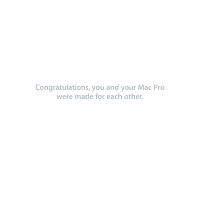Apple MA970LL User Manual
Apple MA970LL - Mac Pro - 2 GB RAM Manual
 |
UPC - 885909168606
View all Apple MA970LL manuals
Add to My Manuals
Save this manual to your list of manuals |
Apple MA970LL manual content summary:
- Apple MA970LL | User Manual - Page 1
Congratulations, you and your Mac Pro were made for each other. - Apple MA970LL | User Manual - Page 2
using Cover Flow. www.apple.com/macosx Mac Help finder Back to My Mac Access files on your Mac at home via the Internet - from anywhere. www.apple.com/macosx Mac Help .mac Spaces Arrange windows in different spaces to unclutter your desktop. www.apple.com/macosx Mac Help spaces Time Machine - Apple MA970LL | User Manual - Page 3
photos with Events. Publish to a Web Gallery with a click. www.apple.com/ilife/iphoto iPhoto Help photo GarageBand Create music by adding musicians to a virtual stage. Enhance your song to sound like a pro. www.apple.com/ilife/garageband GarageBand Help record iWeb Create beautiful websites with - Apple MA970LL | User Manual - Page 4
- Apple MA970LL | User Manual - Page 5
Mac Pro 30 More Ports and Connectors on the Back 32 Internal Expansion Options 34 Getting Answers Chapter 3: Making a Good Thing Better 39 Opening the Mac Pro 43 Installing Memory 51 Installing Internal Storage Devices 60 Adding PCI Express Cards 64 Replacing the Internal Backup Battery Contents - Apple MA970LL | User Manual - Page 6
, Meet Solution 68 Problems with Your Mac Pro 70 Problems with Software 71 Keeping Your Software Up to Date 72 Problems with AirPort Wireless Communication 72 Problems with Your Display 75 Problems with Your Internet Connection 78 Using Apple Hardware Test 79 Reinstalling the Software That Came - Apple MA970LL | User Manual - Page 7
Looking for Something? 110 Index Contents 7 - Apple MA970LL | User Manual - Page 8
- Apple MA970LL | User Manual - Page 9
1 Ready, Set Up, Go 1 www.apple.com/macpro Mac Help Migration Assistant - Apple MA970LL | User Manual - Page 10
memory, PCI Express graphics and expansion slots, and internal storage, all in an anodized aluminum chassis with easy access to internal components. Important: Read all the installation instructions (and the safety information starting on page 95) carefully before you first use your Mac Pro. Before - Apple MA970LL | User Manual - Page 11
's optical drive trays have space to open in front The only way to shut off power completely to your Mac Pro and display is to disconnect their power plugs from the power source. Make sure the power cords for your Mac Pro and display are within easy reach so that you can unplug them. Chapter 1 Ready - Apple MA970LL | User Manual - Page 12
Step 2: Plug in the power cord Plug the power cord completely into the recessed power cord socket on the back of your Mac Pro and plug the other end into a grounded outlet or a grounded power strip. Power cord socket Power cord plug 12 Chapter 1 Ready, Set Up, Go - Apple MA970LL | User Manual - Page 13
to connect. Check the instructions that came with the display for additional setup information. Display ports USB port FireWire 400 port Display cable You can connect two displays with Digital Visual Interface (DVI) connectors to the display ports on the back of your Mac Pro. Chapter 1 Ready, Set Up - Apple MA970LL | User Manual - Page 14
cable You can also connect displays that have an Apple Display Connector (ADC) or a video graphics array (VGA) connector using one of the following adapters: Â To connect a VGA display, use the Apple DVI to VGA Display Adapter included with your Mac Pro to connect the display to the DVI port. Â To - Apple MA970LL | User Manual - Page 15
To access the Internet or a network, connect one end of an Ethernet cable to either of the gigabit Ethernet ports on the back of your Mac Pro. Connect the other end to a DSL modem, cable modem, or Ethernet network. Gigabit Ethernet ports Chapter 1 Ready, Set Up, Go 15 - Apple MA970LL | User Manual - Page 16
Step 5: Connect the keyboard and mouse Connect the keyboard cable to one of the USB (d) ports on your Mac Pro or on the display. Plug the Mighty Mouse cable into a USB port on the keyboard. Plug the mouse into a USB port on the keyboard Keyboard Mouse 16 Chapter 1 Ready, Set Up, Go - Apple MA970LL | User Manual - Page 17
Wireless Keyboard and Mouse If you purchased an Apple Wireless Keyboard and Mouse with your Mac Pro, follow the instructions that came with the keyboard and mouse to set them up. Step 6: Turn on your Mac Pro Press the power (®) button on the front of your Mac Pro to turn it on. If your display must - Apple MA970LL | User Manual - Page 18
, restart your Mac Pro. Press and hold the power (®) button on your Mac Pro for 5 or 6 seconds, until it turns off. Press the power (®) button again to restart. Â If you see a blinking question mark on the screen or a series of flashes from the status light, see Chapter 4, "Problem, Meet Solution - Apple MA970LL | User Manual - Page 19
, the display's screen is dark. You can quickly wake your Mac Pro from sleep and bypass the startup process. To put your Mac Pro to sleep, do one of the following: Â Choose Apple () > Sleep. Â Press the power (®) button on the front of your Mac Pro and click Sleep in the dialogue box that appears - Apple MA970LL | User Manual - Page 20
Apple () > Shut Down. Â Press the power (®) button on the front of your Mac Pro and click Shut Down in the dialogue box that appears. NOTICE: Do not turn off your Mac Pro by turning off the switch on a power strip or by pulling out your Mac Pro's power plug (unless you can't turn off your Mac Pro - Apple MA970LL | User Manual - Page 21
2 Life with Your Mac Pro 2 www.apple.com/macpro Mac Help ports - Apple MA970LL | User Manual - Page 22
- Apple MA970LL | User Manual - Page 23
your Mac Pro. The Apple website at www.apple.com links you to the latest Apple news, free downloads, and online catalogs of software and hardware for your Mac Pro. You can also find the manuals for many Apple products, and technical support for all of Apple's products, on the Apple Support website - Apple MA970LL | User Manual - Page 24
Basic Features on the Front of Your Mac Pro Optical drive Status light Second optical drive (optional) ® Power button f Headphone jack USB 2.0 ports (2) FireWire 800 port FireWire 400 port 24 Chapter 2 Life with Your Mac Pro - Apple MA970LL | User Manual - Page 25
) discs. To open the drive, press the Media Eject (C) key on your Apple Keyboard. If your Mac Pro has a second optical drive, press the Option and Media Eject (C) keys to open it. ® Power button Press this button to turn on your Mac Pro, put it to sleep, or wake it from sleep. To restart, press and - Apple MA970LL | User Manual - Page 26
Features of Your Apple Keyboard Escape Decrease brightness Increase brightness Exposé Dashboard Caps Lock Fast Forward Mute Volume Down Volume Up Media Eject Function Play/Pause Rewind USB port (both sides) 26 Chapter 2 Life with Your Mac Pro - Apple MA970LL | User Manual - Page 27
keys (F1, F2) Increase ( ) or decrease ( ) the brightness of your Apple display. Exposé All Windows key (F3) Open Exposé for quick access to all your (-) the volume of sound coming from the speakers or headphone port on your Mac Pro. C Media Eject key Press and hold the Media Eject (C) key to - Apple MA970LL | User Manual - Page 28
Ports and Connectors on the Back of Your Mac Pro Power socket ¥ Locking latch d USB 2.0 ports (3) H FireWire 400 port H FireWire 800 port G Gigabit Ethernet ports (2) 28 Chapter 2 Life with Your Mac Pro - Apple MA970LL | User Manual - Page 29
USB ports. H FireWire 400 and 800 ports The FireWire 400 port supports data rates up to 400 Mbit/s. The FireWire 800 port supports data rates up to 800 Mbit/s. G Dual Gigabit Ethernet ports with jumbo frame support Connect your Mac Pro to a high-speed Ethernet network to access the Internet or - Apple MA970LL | User Manual - Page 30
More Ports and Connectors on the Back PCI Express expansion slots £ DVI display port 1 £ DVI display port 2 Optical digital audio out port Optical digital audio in port , Audio line-in port - Audio line-out port 30 Chapter 2 Life with Your Mac Pro - Apple MA970LL | User Manual - Page 31
Cinema Display, to either port. You can also connect displays that use a video graphics array (VGA) connector using the Apple DVI to VGA Display Adapter that came with your Mac Pro. Optical digital audio in and audio out ports Connect to decks, receivers, digital instruments, and 5.1 surround-sound - Apple MA970LL | User Manual - Page 32
Internal Expansion Options 32 Chapter 2 Life with Your Mac Pro Optical drive carrier Hard disk drive carriers (4) Slots 2-4: PCI Express Battery Slot 1: Double-wide PCI Express graphics (graphics card installed) Top memory card Bottom memory card - Apple MA970LL | User Manual - Page 33
60. Memory cards Your Mac Pro has two memory cards. Each card holds up to four FB-DIMMs, for a total of eight DIMMs. To add more memory, install 800 MHz FB-DIMMs in matched pairs on the memory cards. See "Installing Memory" on page 43 for information about the specific type of memory used in Mac Pro - Apple MA970LL | User Manual - Page 34
following: To learn about Installing additional drives, memory, expansion cards, or changing the battery Troubleshooting your Mac Pro if you have a problem Finding service and support for your Mac Pro Using Mac OS X Moving from a PC to a Mac Using iLife applications See Chapter 3, "Making a Good - Apple MA970LL | User Manual - Page 35
CD or DVD Search for "burn disc" in Mac Help. Mac Pro specifications Chapter 5, "What's Under the Hood," on page 85. Or the Mac Pro specifications page at www.apple.com/macpro/specs.html. Or open System Profiler by choosing Apple (K) > About This Mac from the menu bar, and then clicking More Info - Apple MA970LL | User Manual - Page 36
- Apple MA970LL | User Manual - Page 37
3 Making a Good Thing Better 3 www.apple.com/store Mac Help RAM - Apple MA970LL | User Manual - Page 38
Mac Pro" on page 39 Â "Installing Memory" on page 43 Â "Installing Internal Storage Devices" on page 51 Â "Adding PCI Express Cards" on page 60 Â "Replacing the Internal Backup Battery" on page 64 NOTICE: Apple recommends that you have an Apple-certified technician install memory, PCI Express cards - Apple MA970LL | User Manual - Page 39
Opening the Mac Pro 1 Before you open your Mac Pro, shut it down by choosing Apple () > Shut Down. NOTICE: Always shut down your Mac Pro before opening it to avoid damaging its internal components or the components you want to install. Do not open your Mac Pro or attempt to install items inside it - Apple MA970LL | User Manual - Page 40
electricity. Important: Always discharge static before you touch parts or install components inside your Mac Pro. To avoid generating static, do not walk around the room until you finish installing the cards, memory, or internal storage device and replace the side panel. Touch the metal case to - Apple MA970LL | User Manual - Page 41
4 Unplug all the cables and the power cord from your Mac Pro. NOTICE: To avoid damaging internal components or the components you want to install, always unplug your Mac Pro. Don't attempt to install items while it's plugged in. 5 Hold the side panel and lift the latch on the back. Chapter 3 Making - Apple MA970LL | User Manual - Page 42
6 Remove the side panel by pulling the top away from your Mac Pro and lifting up. Important: When you remove the side panel, hold it securely. 42 Chapter 3 Making a Good Thing Better - Apple MA970LL | User Manual - Page 43
cannot be used in your Mac Pro. Note: When purchasing DIMMs for use in Mac computers, make sure that the memory vendor conforms to the Joint Electron Device Engineering Council (JEDEC) specification. Check with your memory vendor to ensure that the DIMMs support the correct timing modes and - Apple MA970LL | User Manual - Page 44
the top memory card and one pair on the bottom card Two pairs on the top memory card and one pair on the bottom card Two pairs on the top memory card and two pairs on the bottom card To install memory: 1 Shut down your Mac Pro, open it, and remove the side panel, following the instructions on page - Apple MA970LL | User Manual - Page 45
2 Using the two finger holes, pull on the memory cards to remove them, and then place them on a soft, clean cloth with the DIMMs facing up. Chapter 3 Making a Good Thing Better 45 - Apple MA970LL | User Manual - Page 46
the DIMM from slot 1. Important: When installing or removing DIMMs, don't touch the gold connectors on the DIMMs or the memory cards. 4 Reinstall the DIMM you removed on the top memory card by aligning it in DIMM slot 2, as shown in the illustration, and pushing both ends of the DIMM down until the - Apple MA970LL | User Manual - Page 47
6 If you add a second pair of additional DIMMs, install them on the top memory card in DIMM slots 3 and 4, the last two slots. 2 Second pair of additional DIMMs 3 Third pair of additional DIMMs Top memory card Bottom memory card 7 If you add a third pair of additional DIMMs, install them on the - Apple MA970LL | User Manual - Page 48
8 Lay your Mac Pro down on a soft, clean cloth on the desk or work surface to avoid scratching the work surface or your Mac Pro. 9 Reinstall each memory card, pushing it straight down until it's seated in the memory slot. Memory slots 48 Chapter 3 Making a Good Thing Better - Apple MA970LL | User Manual - Page 49
10 Stand your Mac Pro up and replace the side panel. Important: When you replace the side panel, make sure the latch is up. Hold the side panel securely so it stays in place as you push the latch down. Place the side panel in the slot and then push to close. Chapter 3 Making a Good Thing Better 49 - Apple MA970LL | User Manual - Page 50
11 Hold the side panel against your Mac Pro and push the latch down to secure the side panel. 12 You can attach a lock or cable through the metal loop to secure your Mac Pro. Flip the lock tab down before you close the latch. 50 Chapter 3 Making a Good Thing Better - Apple MA970LL | User Manual - Page 51
SAS drives in your Mac Pro, you must also install the optional Mac Pro RAID Card. For more information about requirements or devices supported, visit an Apple Authorized Reseller, the Apple Store at www.apple.com/store, or the Mac Pro Support site at www.apple.com/support/macpro. Installing SAS or - Apple MA970LL | User Manual - Page 52
To install a hard disk drive: 1 Open your Mac Pro and remove the side panel following the instructions that begin on page 39. 2 Lift the latch to unlock the hard drive carriers. Important: When the latch is down, the carriers are locked in - Apple MA970LL | User Manual - Page 53
4 Position the carrier over the hard disk drive with the connectors at the rear. 5 Use the four screws on the carrier to attach the hard disk drive to the carrier. Important: If the printed circuit board is exposed on the bottom of the hard disk drive, hold the drive by its sides. To avoid damaging - Apple MA970LL | User Manual - Page 54
6 Lift the latch and slide the carrier over the guides and into the drive bay, until it's seated in the bay and snaps into the hard drive connectors. Hard drive connectors 7 Replace the side panel and push the latch down to secure it. 54 Chapter 3 Making a Good Thing Better - Apple MA970LL | User Manual - Page 55
, set the drive to cable select mode if the manufacturer hasn't already done so. To replace the optical drive: 1 Open your Mac Pro and remove the side panel following the instructions on page 39. 2 Lift the latch to unlock the optical drive carriers. Important: When the latch is down, the drives and - Apple MA970LL | User Manual - Page 56
4 Disconnect the power and ribbon cables from the optical drive and remove the carrier. Important: When you install or replace the optical drives, use the original Apple cables that came with your Mac Pro. 56 Chapter 3 Making a Good Thing Better - Apple MA970LL | User Manual - Page 57
5 Remove the optical drive from the carrier by unscrewing the four attachment screws. 6 Use the four screws from the original optical drive to attach the replacement drive to the carrier. Chapter 3 Making a Good Thing Better 57 - Apple MA970LL | User Manual - Page 58
7 Slide the optical drive and carrier over the guides halfway into the drive bay, 8 Attach the power and ribbon cables to the back of the drive. Power cable middle connector Ribbon cable end connector 58 Chapter 3 Making a Good Thing Better - Apple MA970LL | User Manual - Page 59
9 Lift the latch and then slide the optical drive carrier into the drive bay, pushing it into place. 10 Replace the side panel and push the latch down to secure it. Chapter 3 Making a Good Thing Better 59 - Apple MA970LL | User Manual - Page 60
processor unit (GPU) and provides the computer's display ports. The graphics card is installed in slot 1. You can install additional PCI Express graphics and expansion cards. Before installing a card, refer to the table below and check its specifications to make sure it can operate in your Mac Pro - Apple MA970LL | User Manual - Page 61
a PCI Express card: 1 Open your Mac Pro and remove the side panel (see page 39). · WARNING: To avoid damaging internal components or the components you want to install, always turn off and then unplug your Mac Pro. Do not attempt to install items while it is plugged in. Let your Mac Pro cool down - Apple MA970LL | User Manual - Page 62
4 Remove the port access cover from the slot in which you plan to install the card. PCI bracket Port access cover Tab 5 Remove your new card from its static-proof bag and hold it by its corners. Don't touch the gold connector or the components on the card. 62 Chapter 3 Making a Good Thing Better - Apple MA970LL | User Manual - Page 63
the slot. Did You Know?-Installing a Full-Length PCI Card It may be easier to install a PCI card if you remove the hard disk drives and carriers, and remove adjacent cards. Make sure the end of the card goes in the appropriate card guide before aligning the card with the PCI slot and completing the - Apple MA970LL | User Manual - Page 64
intermittent problems when your Mac Pro starts up or changes in the date and time settings, replace the battery. Important: Dispose of the old battery according to your local environmental laws. To replace the battery: 1 Open your Mac Pro and remove the side panel, following the instructions on - Apple MA970LL | User Manual - Page 65
or an equivalent recommended by the manufacturer of the original. 4 Insert the new battery in the holder with the positive (+) side facing up. Tab 5 Replace the PCI Express cards that you removed (see page 60). 6 Replace the side panel and push the latch down to secure it. Chapter 3 Making a Good - Apple MA970LL | User Manual - Page 66
- Apple MA970LL | User Manual - Page 67
4 Problem, Meet Solution 4 www.apple.com/support Mac Help help - Apple MA970LL | User Manual - Page 68
. Restart your Mac Pro by choosing Apple () > Restart to be sure the problem is entirely cleared up. You can also restart by pressing the power (®) button for about 5 or 6 seconds until your Mac Pro shuts down. Press the power (®) button again to start up your Mac Pro. Â If the problem occurs only - Apple MA970LL | User Manual - Page 69
hold down either the mouse button or the Media Eject (C) key on your Apple Keyboard. If that doesn't work: 1 Shut down the computer and remove the side panel, see the instructions on page 39. 2 Pull optical drive carrier out of the optical drive bay, see page 55. Chapter 4 Problem, Meet Solution 69 - Apple MA970LL | User Manual - Page 70
the computer won't start up  If you recently installed memory, a PCI expansion card, or another internal component, make sure that it is correctly memory.  Three short flashes followed by a longer off period: Failed memory. Problems with Software When an application freezes or does not respond, Mac - Apple MA970LL | User Manual - Page 71
you have a problem using your computer or working with Mac OS X Â Look in Mac Help (in the Help menu) for instructions and troubleshooting information. Â For the latest troubleshooting information and software updates, go to the Apple Support website at www.apple.com/support. Keeping Your Software - Apple MA970LL | User Manual - Page 72
information, see the instructions that came with the wireless device or search for "AirPort" in Mac Help. Problems with Your Display NOTICE: If you have a problem with your Apple display and nothing in this manual solves it, contact an Apple Authorized Service Provider or Apple for assistance. If - Apple MA970LL | User Manual - Page 73
card and the logic board. Â Make sure your computer is not in sleep. Press the power button or any key to see if the computer wakes. Â Make sure the display brightness and contrast are set properly. Use the brightness keys on the Apple the brightness keys on the Apple Keyboard. Some displays also - Apple MA970LL | User Manual - Page 74
to quit. Choose Apple () > Force Quit and select the application. Â If that doesn't work, force the computer to restart by pressing the power (®) button for 5 or 6 seconds until your Mac Pro shuts down. Press the power (®) button again to start up your Mac Pro. 74 Chapter 4 Problem, Meet Solution - Apple MA970LL | User Manual - Page 75
of two short flashes and a long flash, the display is detecting a problem with a backlighting lamp. Contact an Apple Authorized Reseller or Apple Authorized Service Provider. Problems with Your Internet Connection If you have trouble with your Internet connection, you can try the steps in this - Apple MA970LL | User Manual - Page 76
and power supplies AirPort if you are connecting to a wireless network. 5 Enter the information you received from your service provider, such as the account name, password, and PPPoE service name (if your service provider requires it). 6 Click Apply to make the settings active. 76 Chapter 4 Problem - Apple MA970LL | User Manual - Page 77
into your computer and into the network. Check the cables and power supplies to your Ethernet hubs and routers. If you have two or information about using an AirPort Base Station, search for "AirPort" Mac Help or visit the AirPort support website at www.apple.com/support/airport. If you cannot - Apple MA970LL | User Manual - Page 78
Restart your Mac Pro while holding down the D key. 3 When the Apple Hardware Test instructions. 6 Apple Hardware Test displays an error code if it detects a problem. Make a note of the error code before pursuing support options. If Apple Hardware Test doesn't detect a hardware failure, the problem - Apple MA970LL | User Manual - Page 79
Apple is not responsible for any lost data. Installing Mac OS X To install Mac OS X: 1 Back up your important files, if possible. 2 Insert the Mac OS X Install Disc 1 that came with your computer. 3 Double-click "Install Mac OS X and Bundled Software." 4 Follow the onscreen instructions Mac OS - Apple MA970LL | User Manual - Page 80
the "Installing Mac OS X" instructions above. Maximizing Ethernet Performance Your computer performs best when the Ethernet port to which it is connected is set to autonegotiate. Ask your network administrator to verify this setting. Important: If you experience connection problems on your network - Apple MA970LL | User Manual - Page 81
, Service, and Support If your Mac Pro needs service, take it to an Apple Authorized Service Provider or contact Apple for service. You can find more information about your Mac Pro through online resources, onscreen help, System Profiler, or Apple Hardware Test. If you didn't order AirPort wireless - Apple MA970LL | User Manual - Page 82
AppleCare Service and Support Information Your Mac Pro comes with 90 days of telephone support and one year of service coverage at an Apple-authorized troubleshooting. Call the support center number nearest you (the first 90 days are complimentary). Have the date of purchase and your Mac Pro serial - Apple MA970LL | User Manual - Page 83
number of your Mac Pro. Open System Profiler, located in the Utilities folder in the Applications folder, and click the System Profile tab. The serial number is also on the configuration label, which is located on the back of your Mac Pro near the video ports. Chapter 4 Problem, Meet Solution 83 - Apple MA970LL | User Manual - Page 84
- Apple MA970LL | User Manual - Page 85
5 What's Under the Hood 5 www.apple.com/macpro Mac Help System Profiler - Apple MA970LL | User Manual - Page 86
information about your Mac Pro, including the amount of installed memory, hard disk size, connected devices, and product serial number. To open System Profiler, choose Apple () > About This Mac from the menu bar, and then click More Info. Processor and Memory Specifications Processor  One or two - Apple MA970LL | User Manual - Page 87
PCI Express or PCI Express 2.0 graphics card with two dual-link Digital Visual Interface (DVI) connectors. Video Display Modes For technical specifications for your display:  Apple displays: Go to www.apple.com/displays  Non-Apple displays: Go to www.apple.com/guide Storage  Four independent 3 Gb - Apple MA970LL | User Manual - Page 88
Express slots SuperDrive (DVD+R DL/DVD±RW/CD-RW) Specifications  Disc diameters supported: 12 cm and 8 cm Data formats  CD-ROM  CD-Audio  CD-R  CD-RW  CD-I  CD-I Bridge  CD Extended  CD Mixed Mode  Photo CD  Video CD  Enhanced CD  DVD-Video  DVD±R  DVD±RW 88 Chapter 5 What's Under the - Apple MA970LL | User Manual - Page 89
Apple Keyboard  Each USB port (front and rear) is on a separate 480 megabit-per-second (Mbit/s) USB channel  500 milliamperes (mA) available for a total of 1.5 A on the rear and 1.0 A on the front FireWire Specifications  Support Mbit/s Power  Output voltage: Approximately 12 V  Output power: Up - Apple MA970LL | User Manual - Page 90
 Channel speeds: IEEE Autonegotiation of 10Base-T, 100Base-TX, and 1000Base-T Bluetooth 2.0+EDR Specifications  Wireless data rate: Up to 3 Mbit/s  Range: Up to gigahertz (GHz) AirPort Extreme Specifications (Optional)  Frequency band: 2.4 and 5 gigahertz (GHz)  Radio output power: 20 dBm ( - Apple MA970LL | User Manual - Page 91
Optical Digital Audio Specifications  Data format: Sony/Phillips Digital Interface (S/PDIF) protocol (IEC60958-3)  Connector type: TOSLINK optical (IEC60874-17)  Bits per sample: 16-bit or 24-bit Optical digital - Apple MA970LL | User Manual - Page 92
Analog Audio Specifications  Sample rate: 44.1 kHz, 48 kHz, or 96 kHz  Jack type: 1/8" Output voltage: 1.4 volts (root mean square) (Vrms) (+5.1 dBu)  Output impedance: 24 ohms  Output power: 90 milliwatts (mW)  Signal-to-noise ratio: Greater than 90 dB  Total harmonic distortion + noise: - Apple MA970LL | User Manual - Page 93
than -85 dB (.01 percent)  Channel separation: Greater than 90 dB Power Supply AC line input  Voltage ranges: 100-240 V alternating current (AC)   Frequency: 50-60 Hz Power Requirements for Expansion Cards and Peripherals Expansion cards Combined maximum power consumption for all four PCI Express - Apple MA970LL | User Manual - Page 94
computer has CMOS custom circuitry with a long-life battery. Battery Use a 3-volt, CR 2032 Lithium coin cell replacement battery (see "Replacing the Internal Backup Battery" on page 64). Dimensions and Operating Environment Dimensions  Weight: 42.4 lbs. (19.2 kg) Weight depends on configuration - Apple MA970LL | User Manual - Page 95
6 Last, but Not Least 6 www.apple.com/environment Mac Help ergonomics - Apple MA970LL | User Manual - Page 96
Information WARNING: Failure to follow these safety instructions could result in fire, electric shock, or other injury or damage. The only way to disconnect power completely from your Mac Pro is to unplug the power cord from the main power supply. To disconnect your display completely, you must - Apple MA970LL | User Manual - Page 97
the battery. For service or questions about your warranty, contact an Apple Authorized Service Provider or Apple. Service and support information , follow these instructions: 1 Turn off your computer and display. 2 Disconnect the computer power cable from the electrical outlet or power strip. If - Apple MA970LL | User Manual - Page 98
your equipment's manual may result in hazardous radiation exposure. The optical disc drive in your computer contains a laser that is safe in normal use but that may be harmful to your eyes if disassembled. For your safety, have this equipment serviced only by an Apple Authorized Service Provider. 98 - Apple MA970LL | User Manual - Page 99
Maintaining Your Display To maintain your display and ensure its long life: Â Do not press on the surface of the display screen. Â Do not write on the screen or touch the screen with a sharp object. Â If you will not be using your computer for a day or more, turn off the computer and display or use - Apple MA970LL | User Manual - Page 100
floor. The back of the chair should support your lower back (lumbar region). Follow the manufacturer's instructions for adjusting the backrest to fit your for any gap between the floor and your feet. Or you can lower the desktop to eliminate the need for a footrest. Another option is to use a desk - Apple MA970LL | User Manual - Page 101
your display by raising or lowering your work surface.) Forearms level or tilted slightly Screen positioned to avoid reflected glare Lower back supported Clearance under work surface Thighs tilted slightly Feet flat on the floor or on a footrest More information about ergonomics is available - Apple MA970LL | User Manual - Page 102
turning up the volume to block out noisy surroundings  Turn the volume down if you can't hear people speaking to you Apple and the Environment Apple Inc. recognizes its responsibility to minimize the environmental impacts of its operations and products. More information is available on the web - Apple MA970LL | User Manual - Page 103
on circuits controlled by different circuit breakers or fuses.) If necessary, consult an Apple Authorized Service Provider or Apple. See the service and support information that came with your Apple product. Or, consult an experienced radio/television technician for additional suggestions. Important - Apple MA970LL | User Manual - Page 104
Class B specifications. Cet appareil numérique de la classe B est conforme à la norme NMB-003 du Canada. This device complies with RSS 210 of Industry Canada. Europe-EU Declaration of Conformity See www.apple.com/euro/compliance. Korea Statements Mac Pro (A1186) APL-A1186 (B) Apple Inc / Keyboard - Apple MA970LL | User Manual - Page 105
Class B Statement Mouse Class 1 LED Information The Apple Mighty Mouse is a Class 1 LED product in accordance with IEC 60825-1 A1 A2. It also complies with the Canadian ICES-003 Class B Specification. External USB Modem Information When connecting your Mac Pro to the phone line using an external USB - Apple MA970LL | User Manual - Page 106
your product reaches its end of life, contact Apple or your local authorities to learn about recycling options. For information about Apple's recycling program, go to www.apple.com/environment/recycling. Battery Disposal Information Dispose of batteries according to your local environmental laws and - Apple MA970LL | User Manual - Page 107
Taiwan: European Union-Disposal Information The symbol above means that according to local laws and regulations your product should be disposed of separately from household waste. When this product reaches its end of life, take it to a collection point designated by local authorities. Some - Apple MA970LL | User Manual - Page 108
- Apple MA970LL | User Manual - Page 109
Looking for Something? - Apple MA970LL | User Manual - Page 110
14 DVI to VGA 14 AirPort Extreme 35, 90 specifications 90 analog audio 92 line in 31, 92 line out 31, 92 AppleCare Service and Support 82 Apple Hardware Test 81 Apple Keyboard 27 applications Bluetooth File Exchange 35 force quit 68 freezing 70 Front Row 35 installing 79 problems 70 assistants Setup - Apple MA970LL | User Manual - Page 111
97 Media Eject key 27 media keys 27 memory 43 installing 43 location 33 memory cards 43 specifications 86 Mighty Mouse cleaning 99 connecting 16 Mute key 27 N network connections 77 no image on screen 73 O online resources 81 opening your Mac Pro 39 operating environment 94 optical digital audio 31 - Apple MA970LL | User Manual - Page 112
updating 71 specifications 35, 86 AirPort Extreme 90 analog audio 92 audio 91 battery 94 Bluetooth 90 Ethernet 90 expansion cards 93 FireWire 89 graphics card 87 JEDEC 43 memory 86 optical digital audio 91 optical drive 88 PCI Express cards 93 peripherals 93 power supply 93 processor 86 SuperDrive - Apple MA970LL | User Manual - Page 113
95014-2084 408-996-1010 www.apple.com Apple, the Apple logo, Apple Cinema Display, AirPort, AirPort Extreme, AppleShare, AppleTalk, Cover Flow, Exposé, FireWire, GarageBand, iCal, iLife, iMovie, iPhoto, iPod, iTunes, Mac, Mac OS, Macintosh, Macintosh Products Guide, and SuperDrive are trademarks of - Apple MA970LL | User Manual - Page 114
- Apple MA970LL | User Manual - Page 115
- Apple MA970LL | User Manual - Page 116
- Apple MA970LL | User Manual - Page 117
- Apple MA970LL | User Manual - Page 118
- Apple MA970LL | User Manual - Page 119
- Apple MA970LL | User Manual - Page 120

Congratulations, you and your Mac Pro
were made for each other.