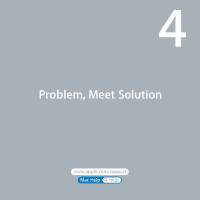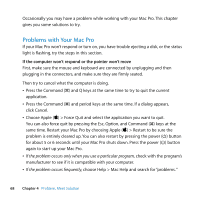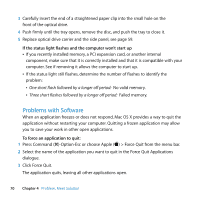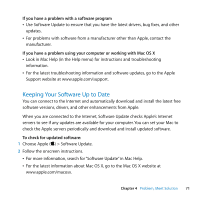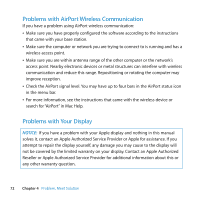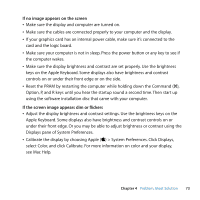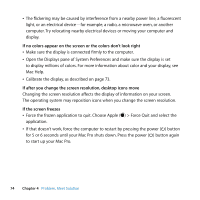Apple MA970LL User Manual - Page 69
If the computer won't turn on or start up, If you are unable to eject a disc, If that doesn't work
 |
UPC - 885909168606
View all Apple MA970LL manuals
Add to My Manuals
Save this manual to your list of manuals |
Page 69 highlights
If the computer won't turn on or start up  Make sure the power cord is connected to a working power source. The plug on the power cord must be completely inserted into the computer's power socket and firmly seated.  If your computer still does not start up, try resetting the parameter random access memory (PRAM). Turn on the computer and immediately hold down the Command (x), Option, P, and R keys until you hear the startup sound a second time. Release the keys. Set your hard disk as the computer's startup disk, by doing the following: 1 Choose Apple () > System Preferences. 2 Click Startup Disk. 3 Select your hard disk. The PRAM is reset to the default values and your clock settings may need to be reset.  If your computer does not start up after resetting the PRAM, restart your computer while holding down the Option key to select your startup disk.  If this doesn't work, restart your computer while holding down the Shift key. If you are unable to eject a disc A file on the disc may be in use. Quit applications that are open, and then try again. If that doesn't work, choose Apple () > Restart and hold down either the mouse button or the Media Eject (C) key on your Apple Keyboard. If that doesn't work: 1 Shut down the computer and remove the side panel, see the instructions on page 39. 2 Pull optical drive carrier out of the optical drive bay, see page 55. Chapter 4 Problem, Meet Solution 69