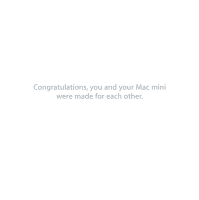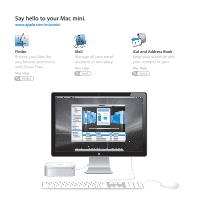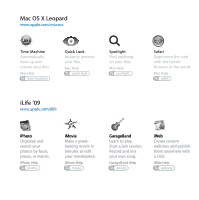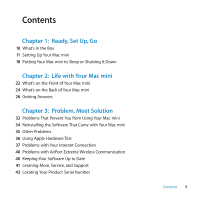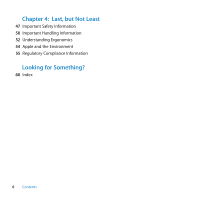Apple MB463LL User Manual
Apple MB463LL - Mac Mini - 1 GB RAM Manual
 |
UPC - 885909222339
View all Apple MB463LL manuals
Add to My Manuals
Save this manual to your list of manuals |
Apple MB463LL manual content summary:
- Apple MB463LL | User Manual - Page 1
Congratulations, you and your Mac mini were made for each other. - Apple MB463LL | User Manual - Page 2
Say hello to your Mac mini. www.apple.com/macmini Finder Browse your files like you browse your music with Cover Flow. Mac Help finder Mail Manage all your email accounts in one place. Mac Help mail iCal and Address Book Keep your schedule and your contacts in sync. Mac Help isync - Apple MB463LL | User Manual - Page 3
Help time machine Quick Look Instantly preview your files. Mac Help quick look Spotlight Find anything on your Mac. Mac Help spotlight Safari Experience the web with the fastest browser in the world. Mac Help safari iLife '09 www.apple.com/ilife iPhoto Organize and search your photos by faces - Apple MB463LL | User Manual - Page 4
- Apple MB463LL | User Manual - Page 5
the Software That Came with Your Mac mini 35 Other Problems 36 Using Apple Hardware Test 37 Problems with Your Internet Connection 40 Problems with AirPort Extreme Wireless Communication 40 Keeping Your Software Up to Date 41 Learning More, Service, and Support 43 Locating Your Product Serial Number - Apple MB463LL | User Manual - Page 6
Chapter 4: Last, but Not Least 47 Important Safety Information 50 Important Handling Information 52 Understanding Ergonomics 54 Apple and the Environment 55 Regulatory Compliance Information Looking for Something? 60 Index 6 Contents - Apple MB463LL | User Manual - Page 7
1 Ready, Set Up, Go 1 www.apple.com/macmini Mac Help Migration Assistant - Apple MB463LL | User Manual - Page 8
- Apple MB463LL | User Manual - Page 9
so that you can easily set it up and start using it right away. If you've never used a Mac mini or are new to Mac computers, read this section for instructions about getting started. Important: Read all the installation instructions and the safety information starting on page 47 before you plug your - Apple MB463LL | User Manual - Page 10
of your computer and power adapter. Follow the steps on the next several pages to set up. Important: Don't place anything on top of your Mac mini. Objects placed on top may interfere with the optical drive or the AirPort or Bluetooth® wireless signal. 10 Chapter 1 Ready, Set Up, Go - Apple MB463LL | User Manual - Page 11
side, but not upside down. Use the power adapter that came with your Mac mini; other power adapters may not work. Step 1: Plug the AC cord into the power adapter, plug the cord from the power adapter into your Mac mini, and then plug the power adapter into a grounded power outlet. ® Chapter 1 Ready - Apple MB463LL | User Manual - Page 12
Step 2: To access the Internet or a network, connect one end of an Ethernet cable to your Mac mini and the other end to a cable modem, DSL modem, or network. ® Your Mac mini comes with AirPort Extreme technology for wireless networking. For information about setting up a wireless connection, choose - Apple MB463LL | User Manual - Page 13
To use a dial-up connection, you need the external Apple USB Modem, available from the online Apple Store at www.apple.com/store or from an Apple Authorized Reseller. Plug the Apple USB Modem into a USB port on your Mac mini, and then use a phone cord (not included) to connect the modem to a phone - Apple MB463LL | User Manual - Page 14
Mac mini. If you use a USB keyboard that is not specifically designed for the Mac OS, it may not have a Command (x) or Option key, which are standard on Apple keyboards. The Command (x) key on an Apple purchased an Apple Wireless Keyboard or Mouse with your Mac mini, follow the instructions that came - Apple MB463LL | User Manual - Page 15
your Mac mini to connect to the Mini-DVI port. Â A VGA connector. Use the Mini-DVI to VGA Adapter to connect to the Mini-DVI port or the Mini DisplayPort to VGA Adapter to connect to the Mini DisplayPort. Adapters are available at www.apple.com/store. Mini-DVI port Mini DisplayPort ® Chapter - Apple MB463LL | User Manual - Page 16
Step 5: Press the power (®) button on the back to turn on your Mac mini. ® ® Step 6: Configure your Mac mini with Setup Assistant. The first time you turn on your Mac mini, Setup Assistant starts. Setup Assistant helps you enter your Internet and email information and set up a user account on your - Apple MB463LL | User Manual - Page 17
. Choose Apple () > System Preferences from the menu bar or click the System Preferences icon in the Dock. System Preferences is your command center for most settings on your Mac mini. For more information, open Mac Help and search for "System Preferences" or for the specific preference you - Apple MB463LL | User Manual - Page 18
sleep timer. Â Press and hold the Play/Pause (') button on the optional Apple Remote for 3 seconds. To wake your Mac mini, press any key on the keyboard or any button on the optional Apple Remote. When your Mac mini wakes from sleep, your applications, documents, and computer settings are exactly as - Apple MB463LL | User Manual - Page 19
2 Life with Your Mac mini 2 www.apple.com/macosx Mac Help iLife - Apple MB463LL | User Manual - Page 20
- Apple MB463LL | User Manual - Page 21
of your Mac mini. The Apple website at www.apple.com links you to the latest Apple news, free downloads, and online catalogs of software and hardware for your Mac mini. You can also find the manuals for many Apple products and technical support for all Apple products on the Apple Support website at - Apple MB463LL | User Manual - Page 22
What's on the Front of Your Mac mini AirPort antennas Built-in infrared (IR) receiver Bluetooth antenna Slot-loading SuperDrive Power indicator light 22 Chapter 2 Life with Your Mac mini - Apple MB463LL | User Manual - Page 23
Use an optional Apple Remote (available separately) with the IR receiver to control Front Row and Keynote on your Mac mini from up to 30 white light indicates your Mac mini is on; a pulsing light indicates it's in sleep. Slot-loading SuperDrive This slot-loading optical drive reads and writes to - Apple MB463LL | User Manual - Page 24
What's on the Back of Your Mac mini £ Mini-DVI port £ Mini DisplayPort Security slot ® Power button ® ¯ Power port , Audio in/optical digital audio in port f Headphone out/optical digital audio out port G Ethernet port (10/100/ - Apple MB463LL | User Manual - Page 25
Bus) 2.0 ports Connect an iPod, iPhone, mouse, keyboard, printer, disk drive, digital camera, joystick, external USB modem, and more. You can also connect button Turn your Mac mini on or off, or put it to sleep. Press and hold to reset during troubleshooting. Chapter 2 Life with Your Mac mini 25 - Apple MB463LL | User Manual - Page 26
about Troubleshooting Mac mini if you have a problem Finding service and support for your Mac mini Using Mac OS X Moving from a PC to a Mac Using iLife applications See Chapter 3, "Problem, Meet Solution," on page 29. "Learning More, Service, and Support" on page 41 or go to the Mac mini Support - Apple MB463LL | User Manual - Page 27
a TV The Mac mini site at www.apple.com/macmini/accessories.html. Apple Remote Mac Help and search for "remote." Front Row Mac Help and search for "Front Row." Burning a CD or DVD Mac Help and search for "burn disc." Specifications The Specifications page at www.apple.com/support/specs. Or - Apple MB463LL | User Manual - Page 28
- Apple MB463LL | User Manual - Page 29
3 Problem, Meet Solution 3 www.apple.com/support Mac Help help - Apple MB463LL | User Manual - Page 30
- Apple MB463LL | User Manual - Page 31
working with your Mac mini. Read on for troubleshooting tips to try when you have a problem. You can also find more troubleshooting information in Mac Help or on the Mac mini Service & Support website at www.apple.com/support/macmini. If you experience a problem working with your Mac mini, there is - Apple MB463LL | User Manual - Page 32
computer. For support and contact information about the software that came with your computer, go to www.apple.com/guide or to the manufacturer's website. If the problem occurs frequently, try reinstalling your system software (see "Reinstalling the Software That Came with Your Mac mini" on page - Apple MB463LL | User Manual - Page 33
at least 30 seconds. Plug the power cord back in and press the power (®) button again to start up your Mac mini. Â If you still can't start up your Mac mini, see "Learning More, Service, and Support" on page 41 for information about contacting Apple for service. Chapter 3 Problem, Meet Solution 33 - Apple MB463LL | User Manual - Page 34
with your Mac mini to reinstall Mac OS X and any applications that came with your computer. You can choose "Archive and Install," which saves your existing files and settings, or "Erase and Install," which erases all your data. Important: Apple recommends that you back up the data on your hard disk - Apple MB463LL | User Manual - Page 35
is complete, click Close. Other Problems If you have a problem with an application For problems with software from a manufacturer other than Apple, contact the manufacturer. Software manufacturers often provide updates to their software on their websites. You can set your Mac mini to check for and - Apple MB463LL | User Manual - Page 36
button. If you have a problem using your Mac mini or working with the Mac OS Â If the answers to your questions are not in this guide, look in Mac Help for instructions and troubleshooting information. Choose Help > Mac Help. Â Check the Apple Support website at www.apple.com/support for the latest - Apple MB463LL | User Manual - Page 37
of the error code before pursuing support options. If Apple Hardware Test doesn't detect a hardware failure, the problem may be software-related. If this procedure doesn't work, you can insert the Applications Install DVD that came with your Mac mini to use Apple Hardware Test. For more information - Apple MB463LL | User Manual - Page 38
resolve the problem, there may be a problem with the Internet service provider ( either before or after you turn the power off and on. Important: Instructions that refer to modems do not apply to LAN users. LAN users Apple () > System Preferences. 2 Click Network. 38 Chapter 3 Problem, Meet Solution - Apple MB463LL | User Manual - Page 39
service name (if your service provider requires it). 6 Click Apply to make the settings active. Network Connections Make sure the Ethernet cable is plugged into your Mac mini an AirPort Base Station, check Mac Help or visit the AirPort Extreme website at www.apple.com/support/airport. If you can't - Apple MB463LL | User Manual - Page 40
enhancements from Apple. When you are connected to the Internet, Software Update checks to see if any updates are available for your computer. You can set your Mac mini to check for updates periodically, and then you can download and install updated software. 40 Chapter 3 Problem, Meet Solution - Apple MB463LL | User Manual - Page 41
instructions on the screen. Â For more information, search for "Software Update" in Mac Help. Â For the latest information about Mac OS X, go to www.apple.com/macosx. Learning More, Service, and Support Your Mac mini does not have any user-serviceable parts. If you need service, take your Mac mini - Apple MB463LL | User Manual - Page 42
and operating system version, how much memory is installed, and more. To open System Profiler, choose Apple () > About This Mac from the menu bar and then click More Info. AppleCare Service and Support Your Mac mini comes with 90 days of technical support and one year of hardware repair warranty - Apple MB463LL | User Manual - Page 43
/support www.apple.com/uk/support Telephone numbers are subject to change, and local and national telephone rates may apply. A complete list is available on the web: www.apple.com/contact/phone_contacts.html Locating Your Product Serial Number Use any of these methods to find your Mac mini serial - Apple MB463LL | User Manual - Page 44
- Apple MB463LL | User Manual - Page 45
4 Last, but Not Least 4 www.apple.com/environment Mac Help ergonomics - Apple MB463LL | User Manual - Page 46
- Apple MB463LL | User Manual - Page 47
For your safety and that of your equipment, follow these rules for handling and cleaning your Mac mini and for working more comfortably. Keep these instructions handy for reference by you and others. NOTICE: Incorrect storage or use of your computer may void the manufacturer's warranty. Important - Apple MB463LL | User Manual - Page 48
or power adapter is exposed to rain, excessive moisture, or liquid spilled into the case.  Your Mac mini or power adapter has been dropped or damaged, or you suspect that service or repair is required. Power specifications:  Frequency: 50 to 60 Hz  Line Voltage: 100 to 240 V AC 48 Chapter 4 Last - Apple MB463LL | User Manual - Page 49
equipment's manual may result in hazardous radiation exposure. The optical disc drive in your Mac mini contains a laser that is safe in normal use but that may be harmful to your eyes if disassembled. For your safety, have this equipment serviced only by an Apple Authorized Service Provider. Chapter - Apple MB463LL | User Manual - Page 50
not attempt to open your Mac mini. If your Mac mini needs service, consult the service and support information that came with your computer for instructions about how to contact an Apple Authorized Service Provider or Apple for service. If you open your Mac mini or install items, you risk damaging - Apple MB463LL | User Manual - Page 51
of debris, that the connector matches the port, and that you have positioned the connector correctly in relation to the port. Using the optical drive The SuperDrive in your Mac mini supports standard 12 cm (4.7 inch) discs. Irregularly shaped discs or discs smaller than 12 cm (4.7 inches) are not - Apple MB463LL | User Manual - Page 52
floor. The back of the chair should support your lower back (lumbar region). Follow the manufacturer's instructions for adjusting the backrest to fit your for any gap between the floor and your feet. Or you can lower the desktop to eliminate the need for a footrest. Another option is to use a desk - Apple MB463LL | User Manual - Page 53
may need to adjust the height of your display by raising or lowering your work surface.) Forearms level or tilted slightly Lower back supported Screen positioned to avoid reflected glare Clearance under work surface Thighs tilted slightly Feet flat on the floor or on a footrest More information - Apple MB463LL | User Manual - Page 54
Apple and the Environment Apple Inc. recognizes its responsibility to minimize the environmental impact of its operations and products. More information is available on the web: www.apple.com/environment 54 Chapter 4 Last, but Not Least - Apple MB463LL | User Manual - Page 55
on circuits controlled by different circuit breakers or fuses.) If necessary, consult an Apple Authorized Service Provider or Apple. See the service and support information that came with your Apple product. Or consult an experienced radio/television technician for additional suggestions. Important - Apple MB463LL | User Manual - Page 56
brouilleur du Canada. Industry Canada Statement Complies with the Canadian ICES-003 Class B specifications. Cet appareil numérique de la classe B est conforme à la norme NMB- . Europe-EU Declaration of Conformity See www.apple.com/euro/compliance. Korea Warning Statements Singapore Wireless Certification - Apple MB463LL | User Manual - Page 57
visit: www.energystar.gov External USB Modem Information When connecting your Mac mini to the phone line using an external USB modem, refer to the your modem. ENERGY STAR® Compliance As an ENERGY STAR® partner, Apple has determined that standard configurations of this product meet the ENERGY STAR® - Apple MB463LL | User Manual - Page 58
Information Dispose of batteries according to your local environmental laws and guidelines. California: The coin cell battery in the optional Apple Remote contains perchlorates. Special handling and disposal may apply. Refer to: www.dtsc.ca.gov/hazardouswaste/perchlorate Deutschland: Dieses Ger - Apple MB463LL | User Manual - Page 59
Looking for Something? - Apple MB463LL | User Manual - Page 60
Adapter 15 Mini-DVI to VGA Adapter 15 AirPort Extreme antenna 23 overview 23 problems 40 using 27 AppleCare Protection Plan 42 support information 42 Apple Hardware Test 36 Apple Remote 27 applications Force Quit 32 Front Row 23, 27 iLife 26, 35 installing 35 Keynote 23 troubleshooting 35 assistants - Apple MB463LL | User Manual - Page 61
X 34 Internet connecting 12 connection problems 37 IP address sharing 39 masquerading 39 iTunes Store 17 K keyboard equivalents 14 ergonomics 52 Keyboard & Mouse preferences 14 USB ports 14 wireless 14 Keynote application 23 M Mac Help 17, 26, 31, 41 Mac mini features 22, 24 Mac OS X installing 34 - Apple MB463LL | User Manual - Page 62
38 problems See troubleshooting product serial number 43 Q question mark, flashing 33 R reinstalling software 34 repairs 50 resetting parameter RAM (PRAM) 33 S safety important information 47 optical drive 49 power adapter 47 security slot 25 serial number, finding 43 service and support 41 - Apple MB463LL | User Manual - Page 63
transferring information 16 V VGA display 15 video port 25 W wireless AirPort Extreme 23 Bluetooth technology 10, 23 keyboard 14 mouse 14 networking 12 Looking for Something? 63 - Apple MB463LL | User Manual - Page 64
K Apple Inc. © 2009 Apple Inc. All rights reserved. Under the copyright laws, this manual may not be copied, in whole or in part, without the written consent of Apple. The Apple logo is a trademark of Apple Inc., registered in the U.S. and other countries. Use of the "keyboard" Apple logo (Option-
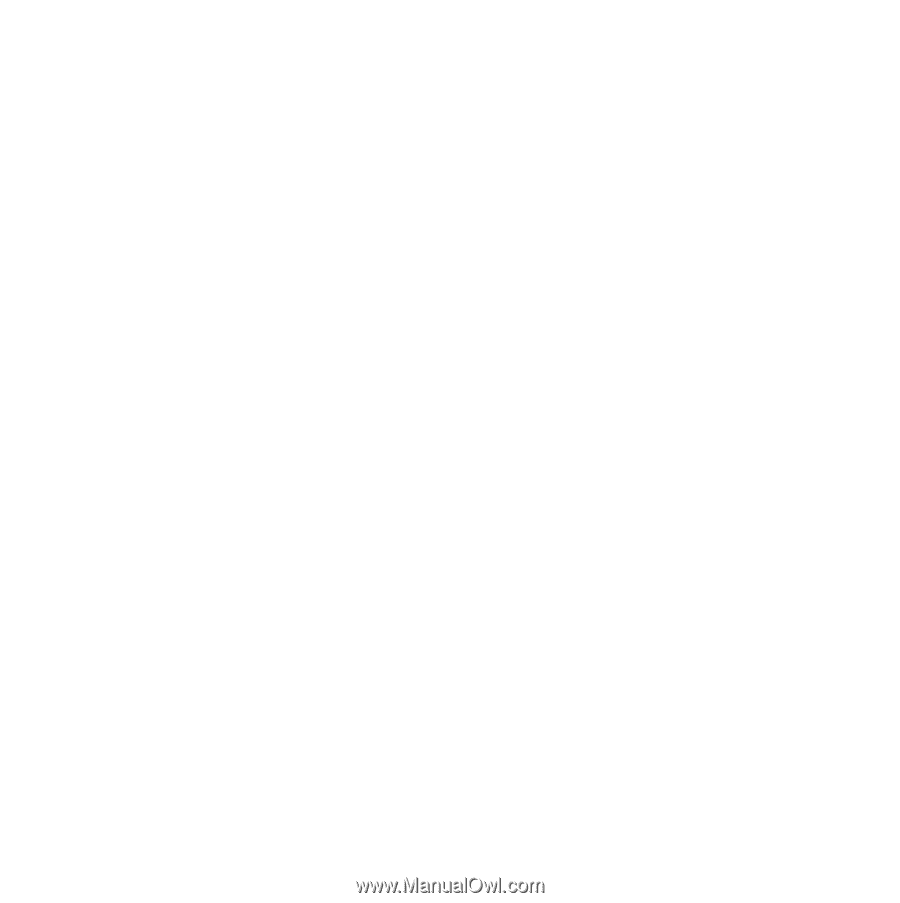
Congratulations, you and your Mac mini
were made for each other.