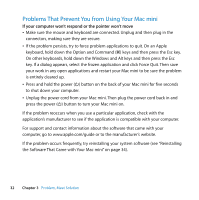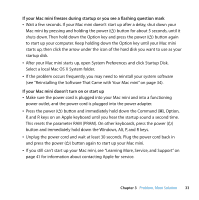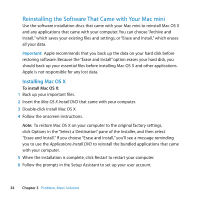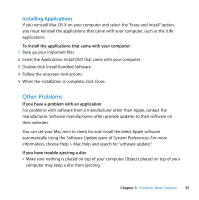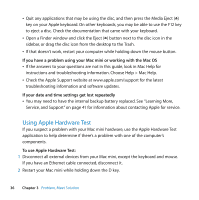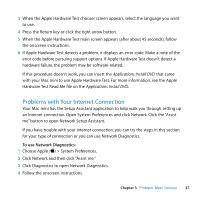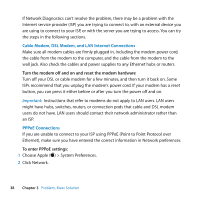Apple MB463LL User Manual - Page 33
If your Mac mini freezes during startup or you see a flashing question mark
 |
UPC - 885909222339
View all Apple MB463LL manuals
Add to My Manuals
Save this manual to your list of manuals |
Page 33 highlights
If your Mac mini freezes during startup or you see a flashing question mark  Wait a few seconds. If your Mac mini doesn't start up after a delay, shut down your Mac mini by pressing and holding the power (®) button for about 5 seconds, until it shuts down. Then hold down the Option key and press the power (®) button again to start up your computer. Keep holding down the Option key until your Mac mini starts up, then click the arrow under the icon of the hard disk you want to use as your startup disk.  After your Mac mini starts up, open System Preferences and click Startup Disk. Select a local Mac OS X System folder.  If the problem occurs frequently, you may need to reinstall your system software (see "Reinstalling the Software That Came with Your Mac mini" on page 34). If your Mac mini doesn't turn on or start up  Make sure the power cord is plugged into your Mac mini and into a functioning power outlet, and the power cord is plugged into the power adapter.  Press the power (®) button and immediately hold down the Command (x), Option, P, and R keys on an Apple keyboard until you hear the startup sound a second time. This resets the parameter RAM (PRAM). On other keyboards, press the power (®) button and immediately hold down the Windows, Alt, P, and R keys.  Unplug the power cord and wait at least 30 seconds. Plug the power cord back in and press the power (®) button again to start up your Mac mini.  If you still can't start up your Mac mini, see "Learning More, Service, and Support" on page 41 for information about contacting Apple for service. Chapter 3 Problem, Meet Solution 33