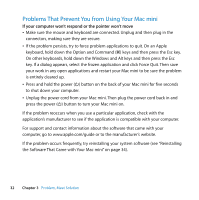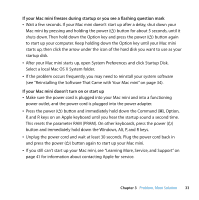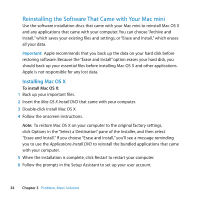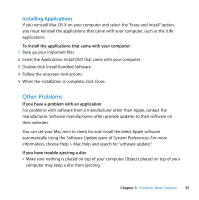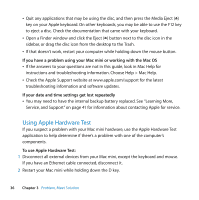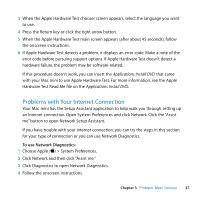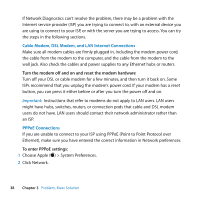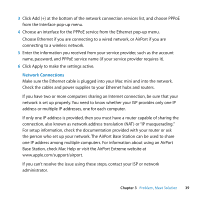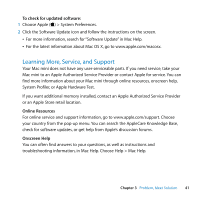Apple MB463LL User Manual - Page 36
Using Apple Hardware Test, If you have a problem using your Mac mini or working with the Mac OS
 |
UPC - 885909222339
View all Apple MB463LL manuals
Add to My Manuals
Save this manual to your list of manuals |
Page 36 highlights
 Quit any applications that may be using the disc, and then press the Media Eject (C) key on your Apple keyboard. On other keyboards, you may be able to use the F12 key to eject a disc. Check the documentation that came with your keyboard.  Open a Finder window and click the Eject (C) button next to the disc icon in the sidebar, or drag the disc icon from the desktop to the Trash.  If that doesn't work, restart your computer while holding down the mouse button. If you have a problem using your Mac mini or working with the Mac OS  If the answers to your questions are not in this guide, look in Mac Help for instructions and troubleshooting information. Choose Help > Mac Help.  Check the Apple Support website at www.apple.com/support for the latest troubleshooting information and software updates. If your date and time settings get lost repeatedly  You may need to have the internal backup battery replaced. See "Learning More, Service, and Support" on page 41 for information about contacting Apple for service. Using Apple Hardware Test If you suspect a problem with your Mac mini hardware, use the Apple Hardware Test application to help determine if there's a problem with one of the computer's components. To use Apple Hardware Test: 1 Disconnect all external devices from your Mac mini, except the keyboard and mouse. If you have an Ethernet cable connected, disconnect it. 2 Restart your Mac mini while holding down the D key. 36 Chapter 3 Problem, Meet Solution