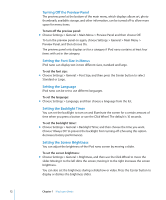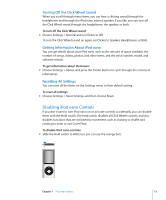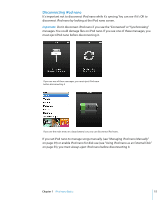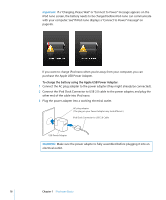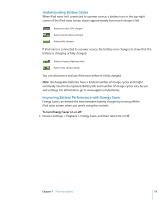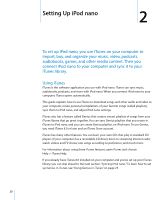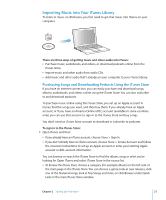Apple MB915LL/A User Guide - Page 16
To eject iPod nano, To disconnect iPod nano, Click the Eject
 |
UPC - 885909278879
View all Apple MB915LL/A manuals
Add to My Manuals
Save this manual to your list of manuals |
Page 16 highlights
To eject iPod nano: m Click the Eject (C) button next to iPod nano in the list of devices in the iTunes source list. You can safely disconnect iPod nano while either of these messages is displayed. If you're using a Mac, you can also eject iPod nano by dragging the iPod nano icon on the desktop to the Trash. If you're using a Windows PC, you can also eject iPod nano in My Computer or by clicking the Safely Remove Hardware icon in the Windows system tray and selecting iPod nano. To disconnect iPod nano: 1 Unplug the headphones if they're attached. 2 Disconnect the cable from iPod nano. If iPod nano is in the Dock, simply remove it. 16 Chapter 1 iPod nano Basics
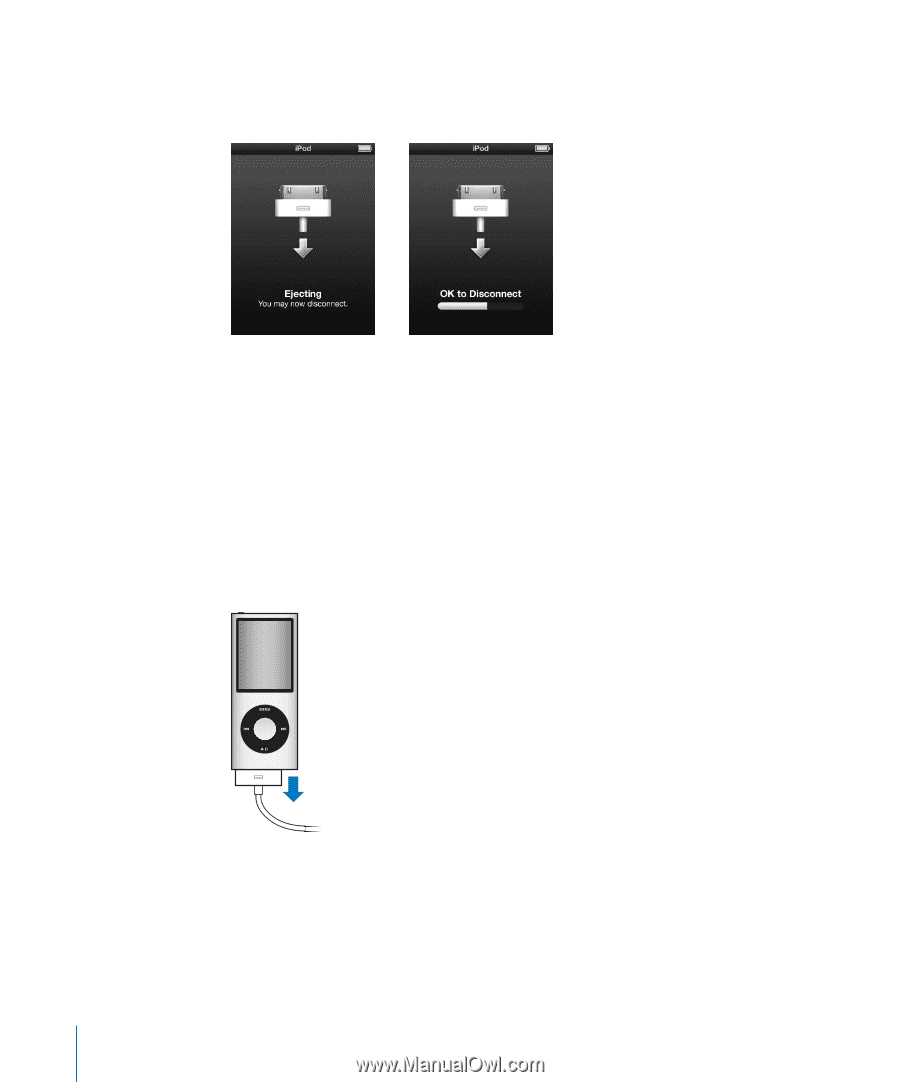
16
Chapter 1
iPod nano Basics
To eject iPod nano:
m
Click the Eject (
C
) button next to iPod nano in the list of devices in the iTunes source
list.
If you’re using a Mac,
you can also eject iPod nano by dragging the iPod nano icon on
the desktop to the Trash.
If you’re using a Windows PC,
you can also eject iPod nano in My Computer or by
clicking the Safely Remove Hardware icon in the Windows system tray and selecting
iPod nano.
To disconnect iPod nano:
1
Unplug the headphones if they’re attached.
2
Disconnect the cable from iPod nano. If iPod nano is in the Dock, simply remove it.
You can safely disconnect iPod nano while either of these messages is displayed.