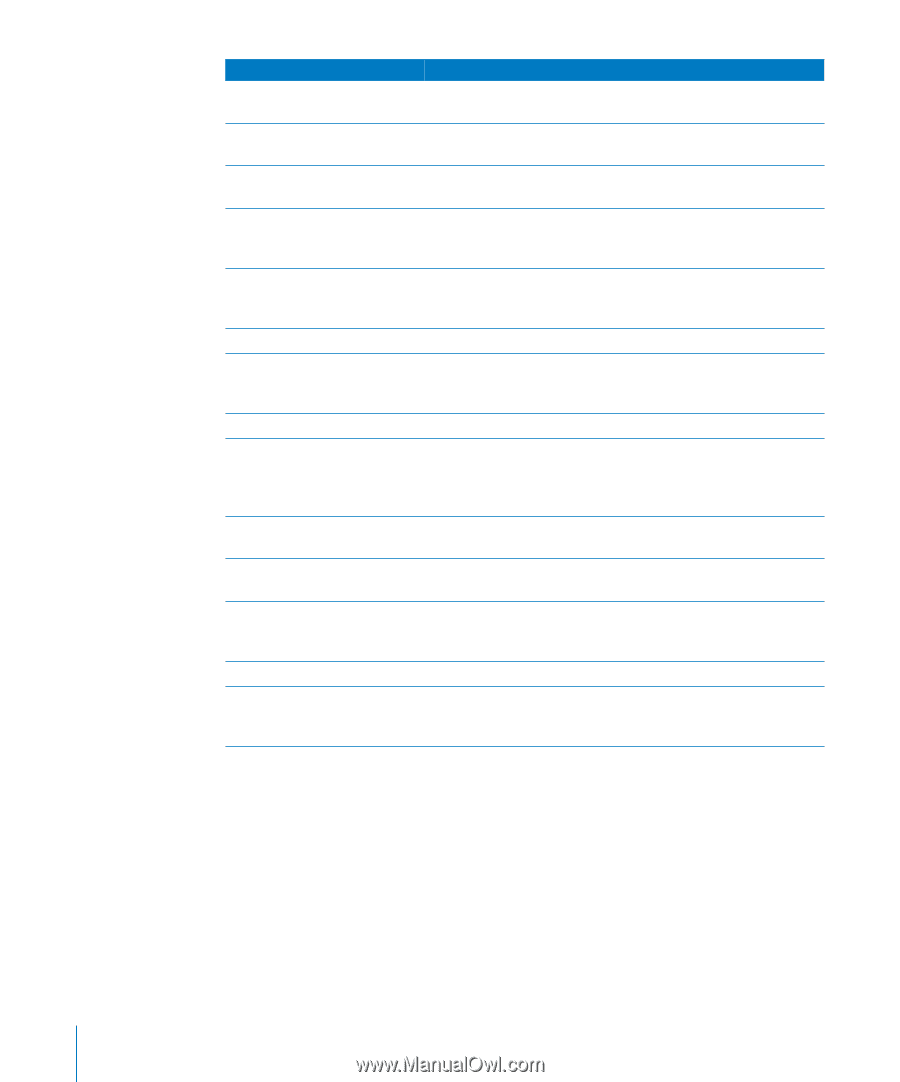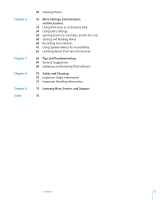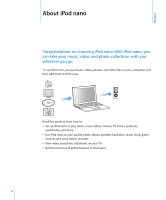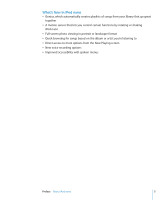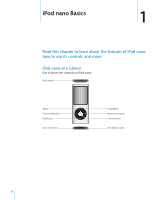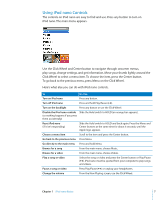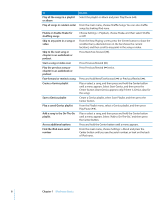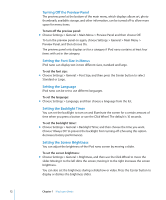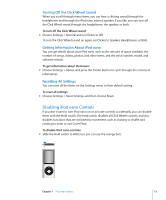Apple MB915LL/A User Guide - Page 8
Play the previous song or, Start a song or video over
 |
UPC - 885909278879
View all Apple MB915LL/A manuals
Add to My Manuals
Save this manual to your list of manuals |
Page 8 highlights
To Play all the songs in a playlist or album Play all songs in random order Enable or disable Shake for shuffling songs Skip to any point in a song or video Skip to the next song or chapter in an audiobook or podcast Start a song or video over Play the previous song or chapter in an audiobook or podcast Fast-forward or rewind a song Create a Genius playlist Save a Genius playlist Play a saved Genius playlist Add a song to the On-The-Go playlist Access additional options Find the iPod nano serial number Do this Select the playlist or album and press Play/Pause ('). From the main menu, choose Shuffle Songs. You can also shuffle songs by shaking iPod nano. Choose Settings > Playback, choose Shake, and then select Shuffle or Off. From the Now Playing screen, press the Center button to show the scrubber bar (a diamond icon on the bar shows the current location), and then scroll to any point in the song or video. Press Next/Fast-forward ('). Press Previous/Rewind (]). Press Previous/Rewind (]) twice. Press and hold Next/Fast-forward (') or Previous/Rewind (]). Play or select a song, and then press and hold the Center button until a menu appears. Select Start Genius, and then press the Center button (Start Genius appears only if there is Genius data for the song). Create a Genius playlist, select Save Playlist, and then press the Center button. From the Playlist menu, select a Genius playlist, and then press Play/Pause ('). Play or select a song, and then press and hold the Center button until a menu appears. Select "Add to On-The-Go," and then press the Center button. Press and hold the Center button until a menu appears. From the main menu, choose Settings > About and press the Center button until you see the serial number, or look on the back of iPod nano. 8 Chapter 1 iPod nano Basics