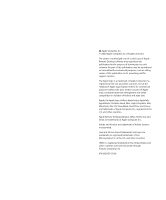Apple MC171Z/A Administration Guide
Apple MC171Z/A - Remote Desktop 10 Managed Systems Edition Manual
 |
UPC - 885909323722
View all Apple MC171Z/A manuals
Add to My Manuals
Save this manual to your list of manuals |
Apple MC171Z/A manual content summary:
- Apple MC171Z/A | Administration Guide - Page 1
Apple Remote Desktop Administrator's Guide Version 3 - Apple MC171Z/A | Administration Guide - Page 2
, such as selling copies of this publication or for providing paid for support services. The Apple logo is a trademark of Apple Computer, Inc., registered in the U.S. and other countries. Use of the "keyboard" Apple logo (Option-Shift-K) for commercial purposes without the prior written consent of - Apple MC171Z/A | Administration Guide - Page 3
Desktop Toolbar 36 Setting Preferences for the Remote Desktop Administrator Application 37 Interface Tips and Shortcuts 39 Installing Apple Remote Desktop 39 System Requirements for Apple Remote Desktop 40 Network Requirements 40 Installing the Remote Desktop Administrator Software 41 Setting Up - Apple MC171Z/A | Administration Guide - Page 4
Installation 43 Method #2-Manual Installation 43 Upgrading Apple Remote Desktop Clients Using Apple Remote Desktop Administrator Access Using Directory Services 62 Creating Administrator Access Groups 65 Enabling Directory Services Group Authorization 65 Apple Remote Desktop Guest Access 66 Apple - Apple MC171Z/A | Administration Guide - Page 5
a Non-Mac OS X VNC Server 84 VNC Control Options 85 Configuring an Apple Remote Desktop Client to be Controlled by a VNC Viewer 85 Observing 87 Changing Viewing a User's Account Picture While Observing 88 Viewing a Computer's System Status While at the Observe Window 90 Shortcuts in the Multiple - Apple MC171Z/A | Administration Guide - Page 6
Sharing Tasks 94 Interacting with Your Apple Remote Desktop Administrator 94 Requesting Administrator 101 Editing a Saved Task 101 Installing Software Using Apple Remote Desktop 101 Installing by Package and Metapackage 103 Finding Files, Folders, and Applications 118 Comparing Software 119 Auditing - Apple MC171Z/A | Administration Guide - Page 7
Computers 135 Opening Files and Folders 136 Opening Applications 137 Quitting Applications Without Logging Out the User 137 Putting a Status Icons 161 Apple Remote Desktop Status Icons 162 List Menu Icons 162 Task Status Icons 163 System Status Icons (Basic) 163 System Status Icons (Detailed - Apple MC171Z/A | Administration Guide - Page 8
Report Field Definitions Reference 165 System Overview Report 167 Storage Report 169 USB Devices Report 169 FireWire Devices Report 169 Memory Report 169 PCI Cards Report 170 Network Interfaces Report 172 Network Test Report 172 Administration Settings Report 173 Application Usage Report 173 User - Apple MC171Z/A | Administration Guide - Page 9
 Provide help and remote assistance to users when they encounter problems  Interact with users by sending text messages, observing and controlling systems, reducing administration costs, and increasing productivity. Apple Remote Desktop can also be used by educators to facilitate instruction - Apple MC171Z/A | Administration Guide - Page 10
Remote Desktop to interact with computer users. This guide is provided on the Apple Remote Desktop installation disc and on the Apple Remote Desktop support website as a fully searchable, bookmarked PDF file. You can use Apple's Preview application or Adobe (Acrobat) Reader to browse the contents - Apple MC171Z/A | Administration Guide - Page 11
recent edition of the Apple Remote Desktop Administrator's Guide at: Â the Apple Server Division Documentation page www.apple.com/server/documentation/ Â the Remote Desktop section of Apple.com, and www.apple.com/remotedesktop/ Â the Help Menu in the Remote Desktop application Preface About This - Apple MC171Z/A | Administration Guide - Page 12
use, and implementation: www.apple.com/support/remotedesktop/ To provide feedback about Apple Remote Desktop, visit the feedback page: www.apple.com/feedback/remotedesktop.html For details about how to join the Apple Remote Desktop Mailing list, visit: lists.apple.com/mailman/listinfo/remote-desktop - Apple MC171Z/A | Administration Guide - Page 13
and the software running on them up to date and trouble free. And it lets you interact directly with Macintosh users to provide instructional and troubleshooting support. This chapter describes the main aspects of Apple Remote Desktop's administration and user interaction capabilities and tells you - Apple MC171Z/A | Administration Guide - Page 14
You can administer client computers individually, but most Apple Remote Desktop features can be used to manage multiple computers at the same time. For example, you may want to install or update the same applications on all the computers in a particular department. Or you may want to share your - Apple MC171Z/A | Administration Guide - Page 15
Apple Remote Desktop administrator computer or from a computer running Mac OS X Server. Deploy configuration files Deploy drag-and-drop application and .mpkg formats. Apple Remote Desktop lets you logged in. After installation, Apple Remote Desktop erases the installer files. If the - Apple MC171Z/A | Administration Guide - Page 16
custom applications Before performing remote installations, you can send an Apple Remote systems to point to the Network Install image, and then remotely reboot the clients to initiate installation. Before initiating installations that require computers to be restarted afterwards, send an Apple - Apple MC171Z/A | Administration Guide - Page 17
computers in a lab or cluster without having to manually restart and configure each computer individually. Distributing Preference Files Managed computers often require a standard set of preferences for each instance of an application. Use Apple Remote Desktop to distribute preference files when you - Apple MC171Z/A | Administration Guide - Page 18
-the-minute information. Or you can schedule data to be collected by Apple Remote Desktop at regular intervals and stored in its built-in SQL (Structured on the local administrator computer, or on a server where the Apple Remote Desktop administrator software is installed and always running, so data - Apple MC171Z/A | Administration Guide - Page 19
application that shouldn't be installed. System Overview Report The System Overview report makes visible a wide variety of client computer characteristics. Using this report, you can review Apple Remote Desktop administrator privileges are enabled or disabled for you in the Sharing pane of System - Apple MC171Z/A | Administration Guide - Page 20
administrator computer and your client computers. The Network Interfaces report might also help troubleshooting network hardware issues. Use this report to help identify reasons for network communication problems that could affect Apple Remote Desktop. For example, if you're unable to copy items to - Apple MC171Z/A | Administration Guide - Page 21
example, you may need to have all computers turned off during maintenance of a power generation unit or during a holiday shutdown. You can send an Apple Remote Desktop text message reminding users to shut down their computers at a particular time. Any computers still running when you need to start - Apple MC171Z/A | Administration Guide - Page 22
. Supporting Users Apple Remote Desktop lets you interact with users from your administrator computer in these ways: Â Provide help: respond to users who need help by using Apple Remote Desktop to receive user requests and to remotely diagnose and fix problems. Â Interact: conduct instructional - Apple MC171Z/A | Administration Guide - Page 23
Support When a user is having trouble, Apple Remote Desktop provides several ways to interact with the user and his or her computer to diagnose and fix the problem to obtain more information and troubleshoot the problem. Chatting with the User Conduct two-way Apple Remote Desktop text communication - Apple MC171Z/A | Administration Guide - Page 24
Screen Controlling Use Apple Remote Desktop to control the user's screen in order to diagnose and fix the problem. You may have unlimited control, or a user can grant you temporary guest access so you can control the computer only during troubleshooting. There are two levels of control available. - Apple MC171Z/A | Administration Guide - Page 25
Distribute items electronically Open applications or files One-to-one help desk support Classroom Using Text Messages Send Apple Remote Desktop text messages controlling their screens from your computer, opening applications and using files as required. Chapter 1 Using Apple Remote Desktop 25 - Apple MC171Z/A | Administration Guide - Page 26
instructions for performing the tasks highlighted in this chapter- and more-throughout this manual. To learn more about Remote Dekstop interface Computer lists Apple Customizing reports Exporting report data User login accounting Application usage Starting on page page 28 page 49 page - Apple MC171Z/A | Administration Guide - Page 27
about NetBoot and Network Install, download the system imaging administration guide at: www.apple.com/server/documentation  You can find PackageMaker's documentation at Apple's Developer Connection: http://developer.apple.com/documentation/DeveloperTools/Conceptual/ SoftwareDistribution/index.html - Apple MC171Z/A | Administration Guide - Page 28
instructions for customizing the appearance and preferences of the application. You will learn about: Â "Remote Desktop Human Interface Guide Interface Guide The following sections give basic information about the human interface of Remote Desktop, Apple Remote Desktop's administrator application. Â - Apple MC171Z/A | Administration Guide - Page 29
Computers list before you can command or administer them. If you have a 10-client license, the All Computers list can contain only 10 computers. B Apple Remote Desktop computer lists: A list of computers you create to group computers in ways that are convenient for you. Any list is a subset of the - Apple MC171Z/A | Administration Guide - Page 30
This lists tasks delegated to the Task Server, rather than run those run directly from the application. When all the target computers have come online and participated in the task, the task is with icons of your most-used Apple Remote Desktop features. 30 Chapter 2 Getting to Know Remote Desktop - Apple MC171Z/A | Administration Guide - Page 31
Task Dialogs When you click a task, a dialog appears to let you set task parameters or confirm the task. A B G C D E F A Task type header: This header area shows you the kind of task represented. B Saved task name: When you save a task, you name it for your own use. C Task configuration area: - Apple MC171Z/A | Administration Guide - Page 32
Control and Observe Window This window is the same for both controlling and observing a single client. The only difference is the state of the Observe or Control toggle button. When it's selected, you have control over the remote client. A BCDE F GH I J A Observe or control toggle: When this - Apple MC171Z/A | Administration Guide - Page 33
H Send clipboard to the client: When clicked, the remote client Clipboard receives the contents of the local Clipboard. I Image Quality: Adjusts the screen color depth from black and white to millions of colors. J Desktop of Controlled Computer: Resize this window from the lower right corner. - Apple MC171Z/A | Administration Guide - Page 34
G Computer status: Shows basic computer status beneath each client screen. H Cycle through pages: Manually advances to the next page of screens. I View Options: Reveals the view option controls. J Observed computers: Contains the scaled desktops of the observed client computers. - Apple MC171Z/A | Administration Guide - Page 35
is in The full file path The file extension indicating the file type (.app, .zip, .jpg) The last date and time the file was changed File, folder, or application A checkmark indicating whether it is visible in the Finder If an application, the version reported If an application, the version reported - Apple MC171Z/A | Administration Guide - Page 36
meet your work needs. Remote Desktop has an interface that is both flexible and functional. Customizing the Remote Desktop Toolbar The Remote Desktop application has a fully customizable toolbar, which provides a quick way to perform tasks. To perform a task, just click the appropriate icon in the - Apple MC171Z/A | Administration Guide - Page 37
 Whether other Apple Remote Desktop administrators can access your local Task Server  Whether clients collect user and application tracking data  A saved features of Remote Desktop are available to nonadministrator users See "Apple Remote Desktop Nonadministrator Access" on page 66. Interface Tips - Apple MC171Z/A | Administration Guide - Page 38
. Computer lists in the dialogs accept dragged computers. The Copy Items dialog accepts dragged files to copy, without having to browse the file system for them. Save yourself time and effort by dragging available items to dialogs rather than browsing for them. Making lists from reports or other - Apple MC171Z/A | Administration Guide - Page 39
, and either the printed Welcome instructions, or these instructions. This chapter describes how to install Apple Remote Desktop for system administration and user interaction and gives complete setup instructions. You can learn about: Â "System Requirements for Apple Remote Desktop" on page 39 - Apple MC171Z/A | Administration Guide - Page 40
Remote Desktop on an administrator computer: 1 Insert the Apple Remote Desktop installation disc. 2 Double-click the Remote Desktop installer package and follow the onscreen instructions. The Remote Desktop application will be installed in the Applications folder. 3 Launch Remote Desktop (in the - Apple MC171Z/A | Administration Guide - Page 41
Apple Remote Desktop manually. See "Method #2-Manual Apple Remote Desktop as one of the initial services. This allows you to administer a server immediately after server software installation by providing Remote Desktop with the user name and password of the default system detailed instructions. - Apple MC171Z/A | Administration Guide - Page 42
clients for the first time. You can only upgrade Apple Remote Desktop v1.x and v2.x computers if they meet the minimum system requirements (see "System Requirements for Apple Remote Desktop" on page 39). Please note that there is no supported "downgrade" to any previous version, and if you upgrade - Apple MC171Z/A | Administration Guide - Page 43
Apple Remote Desktop authentication. To manually upgrade the client software: 1 Use Remote Desktop to create a client software installer package. For detailed instructions existing clients to Apple Remote Desktop 3. If the clients have SSH enabled (called Remote Login in System Preferences), and are - Apple MC171Z/A | Administration Guide - Page 44
For detailed instructions, see "Creating a Custom Client Installer" on page 44. 2 Open the Terminal application (located in /Applications/Utilities/). 3 application, Remote Desktop, to create a custom client installer. The custom client installer not only installs the Apple Remote Desktop system - Apple MC171Z/A | Administration Guide - Page 45
on. 10 Choose whether to assign Apple Remote Desktop administrator access privileges to Directory Services groups. If you choose to do so information in any or all of the four System Data fields. This information appears in Apple Remote Desktop System Overview reports. For example, you can enter an - Apple MC171Z/A | Administration Guide - Page 46
the designated location. 20 Click Done. Considerations for Managed Clients If you plan on restricting what applications can open on a managed client, you'll need to make sure that Apple Remote Desktop's processes are allowed to run. A managed client is a client computer whose environment is governed - Apple MC171Z/A | Administration Guide - Page 47
6 Delete the Apple Remote Desktop support files from /Library/Application Support/ using the following commands in the Terminal application: $ rm -rf ~/Library/Application\ Support/Remote\ Desktop/ $ sudo rm -rf /Library/Application\ Support/Apple\ Remote\ Desktop/ 7 Delete the Apple Remote Desktop - Apple MC171Z/A | Administration Guide - Page 48
software is sufficient to stop Apple Remote Desktop system activity. See "Disabling the Client Software" on page 47 for instructions. To uninstall client software: 1 Open Terminal (located in /Applications/Utilities). 2 Delete the client pieces from /System/Library/ using the following commands - Apple MC171Z/A | Administration Guide - Page 49
Before you can audit, control, or maintain any client, you need to add it to an Apple Remote Desktop computer list. To find computers that aren't on the local subnet, your local 161. The name given to the computer in the Sharing pane of System Preferences. The computer's IP address, if any. 49 - Apple MC171Z/A | Administration Guide - Page 50
list. 5 Authenticate by providing a user name and password for an Apple Remote Desktop administrator. The computer is now in your All Computers list range, you provide a beginning and ending IP address to scan, and Apple Remote Desktop queries each IP address in that range in sequence, asking if - Apple MC171Z/A | Administration Guide - Page 51
window. 5 Select the desired computers. 6 Drag the selected computers to the All Computers list. 7 Authenticate by providing a user name and password for an Apple Remote Desktop administrator. The computer is now in your All Computers list. Finding Clients by Network Address If you know the exact IP - Apple MC171Z/A | Administration Guide - Page 52
Select the desired computers. 5 Drag the selected computers to the All Computers list. 6 Authenticate by providing a user name and password for an Apple Remote Desktop administrator. The computer is now in your All Computers list. Making a New Scanner You may want several scanners in order to search - Apple MC171Z/A | Administration Guide - Page 53
client computers. You can make groups of lists, and rearrange the lists by dragging them up and down the left side of the main window. Apple Remote Desktop has several different kinds of lists. The following section describes the kinds of lists, and explains how to create lists and use them - Apple MC171Z/A | Administration Guide - Page 54
is to use computers already in the All Computers list. You can also create blank lists and add computers to them later. To create an Apple Remote Desktop computer list: 1 Select the All Computers list icon in the main Remote Desktop window. 2 Select the computers you want to add to the - Apple MC171Z/A | Administration Guide - Page 55
came from. To create an list of computer lists: 1 Create the lists which will serve as the sources of the smart list. See "Creating an Apple Remote Desktop Computer List" on page 54 or "Creating a Smart Computer List" on page 54 for more information. 2 Create the Smart List which will draw - Apple MC171Z/A | Administration Guide - Page 56
transferred in this way retain their client computers as well as the original name of the list. You can only use these instructions to move computer lists between administrator computers which run Apple Remote Desktop 3. When you import or export a computer list, the user name and password used for - Apple MC171Z/A | Administration Guide - Page 57
your existing computer lists to the new administrator computer before installing version 3. These instructions only apply when moving Apple Remote Desktop 1.2 computer lists to a new computer. Throughout these instructions, the computer with the original lists is the "source computer." The computer - Apple MC171Z/A | Administration Guide - Page 58
To transfer the computer lists: 1 Open Keychain Access (located in /Applications/Utilities) on the source computer. 2 Choose File > New Keychain each entry. 19 Quit Keychain Access on the source computer. When you open Apple Remote Desktop on the new computer, you will notice that the computer lists - Apple MC171Z/A | Administration Guide - Page 59
, and their uses. You can learn about: Â "Apple Remote Desktop Administrator Access" on page 59 Â "Apple Remote Desktop Administrator Access Using Directory Services" on page 62 Â "Apple Remote Desktop Guest Access" on page 65 Â "Apple Remote Desktop Nonadministrator Access" on page 66 Â "Virtual - Apple MC171Z/A | Administration Guide - Page 60
that user that privilege by selecting "Change Settings". checkbox in the Apple Remote Desktop settings in the Sharing Preference pane on the client computer. Select Generate reports Open and quit applications Change settings Delete and replace items Send text messages Restart and shut - Apple MC171Z/A | Administration Guide - Page 61
Apple Remote Desktop in the Sharing service pane. 3 Click Access Privileges. 4 Select each user that you want enabled for Apple all of the four Computer Information fields. This information appears in Apple Remote Desktop System Overview reports and optionally in the computer list views. For example, - Apple MC171Z/A | Administration Guide - Page 62
master domain, you don't have to add users and passwords to the client computers for Apple Remote Desktop access and privileges. When Directory Services authorization is enabled on a client, the user name and password you supply when you authenticate to the computer are checked in the directory - Apple MC171Z/A | Administration Guide - Page 63
Management Privilege Generate reports Open and quit applications Change settings Copy items Delete and replace items Send messages Restart and shut down Control Observe Show being observed ard_admin X X X X X X X X X X ard_reports X ard_manage X X X X X X X ard_interact X X X X In the - Apple MC171Z/A | Administration Guide - Page 64
and leaves no group with the "ard_reports" privilege set. Here's the XML: mcx_application_data com - Apple MC171Z/A | Administration Guide - Page 65
to your directory system. 4 Set the clients to use directory authorization by using the Change Client Settings feature or make a custom installer. 5 Choose to enable directory-based administration on the clients using Directory Access found in /Applications/Utilities/. Apple Remote Desktop Guest - Apple MC171Z/A | Administration Guide - Page 66
System Preferences and click Sharing. If prompted, enter the user name and password of a user with administrator privileges on that computer. 2 Select Apple and applications  Rename computers  Generate reports and software searches  Copy items, delete items, and empty the Trash  Create Apple - Apple MC171Z/A | Administration Guide - Page 67
designated in the VNC server software. This password does not necessarily correspond to any other password on the system, and is determined by the VNC configuration. VNC access is similar to Apple Remote Desktop's Control command. It allows you to use your keyboard and mouse to control a VNC server - Apple MC171Z/A | Administration Guide - Page 68
type of access is managed in the Sharing pane of System Preferences (called "Remote Login") and is separate from Apple Remote Desktop access types. When you log in to sub-administrators. The following section gives detailed instructions for checking the administrator privilege settings of client - Apple MC171Z/A | Administration Guide - Page 69
the Change Client Settings command. If you are using Directory Services to designate administrator privileges, you don't need to change the sharing at system startup. This changes the setting found in the Sharing pane of System Preferences. 5 Choose whether to hide or show the Apple Remote Desktop - Apple MC171Z/A | Administration Guide - Page 70
appears in Apple Remote Desktop System Overview reports. For example, you can enter an inventory number for the computer, a serial number, or a user's name and telephone number. 16 Click Continue to review the clients' settings. 17 Choose whether to execute the change using the application or - Apple MC171Z/A | Administration Guide - Page 71
aspects of setting up your network for use with Apple Remote Desktop system administration, as well as best-practice tips for your network. Additionally, it contains information about Apple Remote Desktop security features, and detailed instructions for enabling them. You can learn about: Â "Setting - Apple MC171Z/A | Administration Guide - Page 72
 Organize computers you're administering using Apple Remote Desktop into small groups, and close the Remote Desktop administrator application when not in use. This helps reduce the number of status queries, thus reducing network traffic.  If a client has a slow network type, consider running it - Apple MC171Z/A | Administration Guide - Page 73
networks also are not suited for multicast traffic. However Apple Remote Desktop's multi-observe feature is different because it doesn Desktop can be stored in a keychain or can be required to be typed each time you open the application. However, the administrator name and password for each client - Apple MC171Z/A | Administration Guide - Page 74
Administrator Application Security  Make use of user mode to limit what nonadministrator users can do with Remote Desktop. See "Apple Remote Desktop To disable or limit an administrator's access to an Apple Remote Desktop client, open System Preferences on the client computer and make changes to - Apple MC171Z/A | Administration Guide - Page 75
and Data Transport Encryption Authentication to Apple Remote Desktop clients uses an these as well by changing your application preferences). This information is encrypted VNC server which is not Remote Desktop, it will not support Remote Desktop keystroke encryption. If you try to control that - Apple MC171Z/A | Administration Guide - Page 76
To enable Observe and Control transport encryption: 1 Choose Remote Desktop > Preferences. 2 Click the Security button. 3 In the "Controlling computers" section, select "Encrypt all network data." Encrypting Network Data During Copy Items and Install Packages Tasks Remote Desktop can send files for - Apple MC171Z/A | Administration Guide - Page 77
Interacting with Users 7 7 Apple Remote Desktop is a powerful tool for interacting with sharing your screen with others. This chapter describes Remote Desktop's user interaction capabilities and gives complete instructions for using them. You can learn about: Â "Controlling" on page 78 Â "Observing - Apple MC171Z/A | Administration Guide - Page 78
Remote Desktop permissions. While you control an Apple Remote Desktop client computer, some keyboard shortcut commands are not sent to the remote computer, but they affect the administrator computer. These include: Â Change Active Application (Command-Tab and Command-Shift-Tab) Â Show or Hide Dock - Apple MC171Z/A | Administration Guide - Page 79
volume, screen brightness, and Media Eject keys do not affect the client computer. These instructions assume the that observed computer has Apple Remote Desktop installed and configured properly (see "Setting Up an Apple Remote Desktop Client Computer for the First Time" on page 41) and that the - Apple MC171Z/A | Administration Guide - Page 80
in the control window toolbar. Sharing Control with a User You can either take complete mouse and keyboard control or share control with an Apple Remote Desktop client user. This allows you to have more control over the client interaction as well as prevents possible client side interference. This - Apple MC171Z/A | Administration Guide - Page 81
, the client computer screen is scaled up to completely fill the administrator screen. In addition to the client screen, there are a number of Apple Remote Desktop controls still visible overlaying the client screen. In in-a-window mode, you can switch between fitting the client screen in the window - Apple MC171Z/A | Administration Guide - Page 82
In an Apple Remote Desktop computer list If the you are trying to control a VNC server which is not Remote Desktop, it will not support Remote Desktop instructions assume the observed computer has been added to an Apple Remote Desktop computer list (see "Finding and Adding Clients to Apple - Apple MC171Z/A | Administration Guide - Page 83
viewed with Remote Desktop. This section cannot give detailed instructions, since the client operating system, VNC software, and firewall will be different. The . There is no user name for a VNC server, just a password. Apple Remote Desktop Control and the PC's Ctrl-Alt-Del If you use Remote Desktop - Apple MC171Z/A | Administration Guide - Page 84
VNC Control Options After you have added a VNC server to a computer list (or when you are first adding it), you can set a custom port for VNC communication, and you can designate a display to control. To set a custom port on an existing computer list member: 1 Select a computer list in the Remote - Apple MC171Z/A | Administration Guide - Page 85
a cryptographically unsecured form and location. To configure a client to accept VNC connections: 1 On the client computer, open System Preferences. 2 Click Sharing, select Apple Remote Desktop, then click Access Privileges. 3 Select "VNC viewers may control screen with the password." 4 Enter a VNC - Apple MC171Z/A | Administration Guide - Page 86
chosen to fit on one screen, you can cycle through multiple pages by clicking the Previous or Next button. Cycle Pages: Use these buttons to manually switch to the previous or next page of screens. Getting More Information on Observed Clients There is a computer information area beneath each of the - Apple MC171Z/A | Administration Guide - Page 87
Observing While you are observing multiple computers, you can adjust the Apple Remote Desktop observe settings using the controls at the top of status overview icon underneath the observed desktop. See "Viewing a Computer's System Status While at the Observe Window" on page 88 for more information. - Apple MC171Z/A | Administration Guide - Page 88
Picture. 4 Click Done. Viewing a Computer's System Status While at the Observe Window Remote Desktop can display certain system status information underneath the observed desktop. This information gives you a basic assessment of the following service statistics:  CPU Usage  Disk Usage  Free - Apple MC171Z/A | Administration Guide - Page 89
There are two levels of detail for system statistics. The top level is a single icon (a red, yellow, or green icon). Icon or or Indicates One or more service statistic is red. This takes precedence over any yellow or green indicator. One or more service statistic is yellow This takes precedence - Apple MC171Z/A | Administration Guide - Page 90
system status in the observe window: 1 Click View Options in the observe window's toolbar. 2 Select Display Computer Information. 3 Select Computer Status. 4 Click Done. Shortcuts in the Multiple Screen Observe Window You can access several Apple to advance through pages manually, change the titling - Apple MC171Z/A | Administration Guide - Page 91
at any one time. See "Setting Preferences for the Remote Desktop Administrator Application" on page 36 for more information. If a client has a screen in your All Computers list and be authenticated with permission to Observe. Apple Remote Desktop does not have to be launched to use the widget. - Apple MC171Z/A | Administration Guide - Page 92
Remote Desktop allows you to communicate with users of Apple Remote Desktop client computers using text messaging. You can use text messages to give instructions or announcements, to collaborate remotely, or troubleshoot with users. There are two types of text messaging: one-way messages and two - Apple MC171Z/A | Administration Guide - Page 93
target computers and the source computer. 3 Choose Interact > Share Screen. 4 Select the screen to be shared. If you want to share the Apple Remote Desktop administrator screen, select "Share your screen." If you want to share a client screen, select "Share a different screen," and drag a computer - Apple MC171Z/A | Administration Guide - Page 94
administrator is currently monitoring the client computer, the client user can send an attention request. To request administrator attention: 1 Click the Apple Remote Desktop status icon and choose Message to Administrator. The attention request window appears. 2 If the network has more than one - Apple MC171Z/A | Administration Guide - Page 95
request: 1 Click the Apple Remote Desktop status icon and choose Message to Administrator. 2 Click the Apple Remote Desktop status icon in take a picture using an iSight camera. 2 Open System Preferences. The System Preferences application launches. 3 Select the Accounts pane. 4 Select your - Apple MC171Z/A | Administration Guide - Page 96
powerful administrative control. You can manually or automatically get detailed information about every computer, install software, and maintain systems from a single administrator computer. This chapter describes Remote Desktop's capabilities and gives complete instructions for using them. You can - Apple MC171Z/A | Administration Guide - Page 97
This script is for all tasks, but it can be as complex as your needs require. Enabling a Task Notification Script When a task completes, Remote Desktop can run a . The default notification script is located at /Library/Application Support/Apple/Remote Desktop/Notify. 7 Close the Preferences window. - Apple MC171Z/A | Administration Guide - Page 98
Getting Active Task Status When you get a task's current status, you see the progress of the task, the computers involved, and their feedback to the administrator computer. To get status on a currently running task: 1 Select the Active Tasks list. 2 Select the desired task in the Remote Desktop - Apple MC171Z/A | Administration Guide - Page 99
To stop a currently running task: 1 Select the Active Tasks list. 2 Select the desired task in the Remote Desktop window. The task status and computers involved are shown in the Remote Desktop window. 3 Click the Stop button in the top-right of the main window. Getting Completed Task History After a - Apple MC171Z/A | Administration Guide - Page 100
Creating and Using Task Templates In each task configuration dialog, you can save a task's settings to a template to reuse for future tasks of that same type. For example, if you always use certain copy options for a Copy Items task, you can save those settings as a template, and have them apply to - Apple MC171Z/A | Administration Guide - Page 101
, the task name, result, and time you last ran it are stored for review. The task feedback window gives a detailed account of the task, and reports success Apple Remote Desktop copies the package to the computers you choose, runs the installer with no visible window or user interaction required, - Apple MC171Z/A | Administration Guide - Page 102
Location" on page 154. For detailed instructions about installing via the Task Server, required and will give you a visual cue. You can tell the task to restart the computers upon completion, or restart the computers manually application (available on the Apple Remote Desktop CD or with the Apple - Apple MC171Z/A | Administration Guide - Page 103
occurs during installation. However, a failed installation may leave behind other files created by the installer. Installing Software on Offline Computers Using Apple Remote Desktop, you can install software on a computer that is not currently connected to the network (with a status of "Offline - Apple MC171Z/A | Administration Guide - Page 104
want to copy is in the list. 5 Select a destination. There are several preset locations available in the "Place items in" pop-up menu, including the Applications folder. If you do not see the location you want, you can specify a full pathname. 6 Select your copy options. See "Copy Options" on page - Apple MC171Z/A | Administration Guide - Page 105
, you may need to use an uninstaller before installing the new version. Consult the software's manual for instructions on removing its software. If an uninstaller application is necessary, you can copy it to each of the client computers and run it remotely. Chapter 8 Administering Client Computers - Apple MC171Z/A | Administration Guide - Page 106
Companies" on page 104 Copying Files Apple Remote Desktop makes it easy to copy items (other than the system software) on one or more client for faster copying. Remember that Mac OS X applications are bundles of many smaller files. Although the application you want to copy looks like a single file - Apple MC171Z/A | Administration Guide - Page 107
available in the "Place Items In" destination popup menu, including the Applications folder. If you do not see the destination you want, you can copies are done at the maximum sustainable rate for the network. This allows Apple Remote Desktop to use all the resources at its disposal to quickly and - Apple MC171Z/A | Administration Guide - Page 108
open a copied item immediately after it's copied. If you select this option, the file will open with the parent application that created it. Copying from Administrator to Clients Using Apple Remote Desktop, you can copy items to any number of client computers simultaneously. To copy items to clients - Apple MC171Z/A | Administration Guide - Page 109
options for copy tasks. 7 Click Copy. Copying from a Client to the Finder Using Apple Remote Desktop, you can copy files, applications, or folders from a remote computer to the administrator's computer. The process requires that you find the file you want to copy, using a report or locating them in - Apple MC171Z/A | Administration Guide - Page 110
. Restoring Items from a Master Copy Your client computers can restore non-system software from a master copy. This is helpful if you want to make the instructions in "Automating Functions" on page 152. You may want to start by creating a disk image that contains the Mac OS X applications and items - Apple MC171Z/A | Administration Guide - Page 111
is a cached data search. With a cached data search, the application queries Apple Remote Desktop's internal database of collected system information (such as hardware information and system settings), file information (including installed applications and versions, and software names), or both. You - Apple MC171Z/A | Administration Guide - Page 112
Spotlight searches a comprehensive, constantly updated index that sees all the metadata inside supported files-the "what, when and who" of every piece of information data, if you have another unlimited-managed computer license for Apple Remote Desktop. Using a server that is always running and - Apple MC171Z/A | Administration Guide - Page 113
You can have a single Apple Remote Desktop data collection yourself your own denial-of-service attack. Increasing the number System Overview Report cache is about 20 KB. While reporting, the admin and clients will always try to use all available bandwidth (most IP-based client/server applications - Apple MC171Z/A | Administration Guide - Page 114
system addition, by choosing to upload user accounting data and application usage data, you are further increasing the size of , as desired. Auditing Client Usage Information With Apple Remote Desktop, you can get detailed information about instructions. 114 Chapter 8 Administering Client Computers - Apple MC171Z/A | Administration Guide - Page 115
to enable its collection explicitly in the clients' reporting policy. See "Setting the Client's Data Reporting Policy" on page 152 for instructions. To generate an Application Usage report: 1 Select a computer list in the Remote Desktop window. 2 Select one or more computers in the selected computer - Apple MC171Z/A | Administration Guide - Page 116
and Applications Apple Remote Desktop allows you to search the contents of client computer hard disks for specific files, folders, or applications. Spotlight Search window found locally on a Mac OS X v10.4 computer. It supports many of the same features and queries as Spotlight on a local computer. - Apple MC171Z/A | Administration Guide - Page 117
,000 items on selected computers. The items can be files, folders, or applications, but they can only be items accessible (or visible) in the Finder. search parameters for Apple Remote Desktop are slightly different from those used by the Finder's Find command. For example, Apple Remote Desktop does - Apple MC171Z/A | Administration Guide - Page 118
Comparing Software Apple Remote Desktop applications. Unbundled Java (.jar) applications and command-line utilities are not included in the report. The report can compare all the fonts in the /System applications or fonts they need. Comparing differences in installed packages can help you troubleshoot - Apple MC171Z/A | Administration Guide - Page 119
Desktop uses to look for applications. Selecting Fonts compares all fonts in /Library/Fonts/, /System/Library/Fonts/, and user 2 Select one or more computers in the selected computer list. 3 Choose Report > System Overview. 4 Select or deselect hardware items as desired. 5 To search using new data, - Apple MC171Z/A | Administration Guide - Page 120
Getting Serial Numbers Although there is no specific serial number report for Apple Remote Desktop, the serial number of any client is in the Computer section of the System Overview Report. In addition to using Apple Remote Desktop to retrieve a computer's serial number, you could use the command- - Apple MC171Z/A | Administration Guide - Page 121
, see "Report Field Definitions Reference" on page 165. The number of attached FireWire devices can also be found in the Devices section of System Overview report. To generate a FireWire Devices report: 1 Select a computer list in the Remote Desktop window. 2 Select one or more computers in the - Apple MC171Z/A | Administration Guide - Page 122
be used to find network errors or faulty network equipment, troubleshoot network performance, and query the network settings of the client settings can also be found in the Network and AirPort section of the System Overview report. To generate a Network Interfaces report: 1 Select a computer - Apple MC171Z/A | Administration Guide - Page 123
identifier  Size, type, and speed Memory reports can be used for managing computer resources, hardware troubleshooting, or deciding which client computer can handle a memory-intensive application or task. For more information about the Memory report options, see "Report Field Definitions Reference - Apple MC171Z/A | Administration Guide - Page 124
Report. The newly generated report window appears. Evaluating the Network Test Report You can use the Network Test report to diagnose whether task failures in Apple Remote Desktop are due to network congestion or to some other factor. You may, for example, find that a Copy Items task is failing on - Apple MC171Z/A | Administration Guide - Page 125
large number of lost packets, there may be a network connection problem or a problem with an intervening router or bridge. Exporting Report Information You the exported document will be opened in an application or on an operating system that does not support Unicode text encoding (for example, some - Apple MC171Z/A | Administration Guide - Page 126
. Select any row in a report window; then choose a management task from the Manage menu. This has the same effect as selecting the computer in an Apple Remote Desktop computer list. Â Interact with users. Select any row in a report window; then choose a task from the Interact menu. This has the same - Apple MC171Z/A | Administration Guide - Page 127
Maintaining Systems Apple Remote Desktop provides easy and powerful tools for maintaining you want to delete, using the File Search report. For more information, see "Finding Files, Folders, and Applications" on page 116. 5 Select the item or items you want to delete in the File Search report window - Apple MC171Z/A | Administration Guide - Page 128
Emptying the Trash Apple Remote Desktop allows you to empty the Trash on clients to free up disk space. To find out how much free disk space is on a computer, create a System Overview or Storage report using the Report menu. As a part of routine maintenance for client computers, you can free disk - Apple MC171Z/A | Administration Guide - Page 129
useful for differentiating client computers after a clean system installation. Note: The Rename Computer feature does not the network. In addition, many internet services rely on, or benefit from, clock Apple provides an NTP server at time.apple.com. Setting computer time requires the use of Apple - Apple MC171Z/A | Administration Guide - Page 130
System Setup > Network Time Server from the Template pop-up menu. Change the time server from time.apple.com to whichever time server you want, if desired. 5 Alternatively, manually is enabled again. Setting computer audio volume requires the use of Apple Remote Desktop's Send UNIX Command feature, - Apple MC171Z/A | Administration Guide - Page 131
manually repair the permissions on the client. Repairing permissions returns system and library files to their default settings. Repairing file permissions requires the use of Apple file, folder, or application isn't immediately added to the user's Dock. The instructions provided here are a - Apple MC171Z/A | Administration Guide - Page 132
Type or paste the following UNIX command (replace /Path_To_Application with your own path to the desired application, and be sure to include the application file extension, .app): defaults write com.apple.dock persistent-apps -array-add 'tiledatafile-data - Apple MC171Z/A | Administration Guide - Page 133
Login Mac OS X's Sharing System Preference pane allows you to enable or disable SSH login access to the computer. You can use Remote Desktop to change enable or disable a remote computer's preference. Setting the remote login sharing preference requires the use of Apple Remote Desktop's built-in - Apple MC171Z/A | Administration Guide - Page 134
you can use Remote Desktop's Send UNIX Command to configure all the client computer preferences at once. Setting printer preferences using Send UNIX Command requires the use of the built-in lpadmin command-line tool. For more information, see the lpadmin man page. To set up printer preferences using - Apple MC171Z/A | Administration Guide - Page 135
menu (Log Out, Sleep, Restart, etc.), as well as other commands. Opening Files and Folders Apple Remote Desktop can open existing items (files, folders, and applications) on client computers. The item to open must be on the administrator computer, in addition to being on the client computers, and - Apple MC171Z/A | Administration Guide - Page 136
the item is selected. The Open Items dialog shows the icon and name of the item to open. 6 Click Open. Opening Applications Apple Remote Desktop can open applications on client computers. The application to open must be on the administrator computer, in addition to being on client computers. If the - Apple MC171Z/A | Administration Guide - Page 137
Fill in the desired Application Name. 5 Alternatively, manually enter the UNIX command. a Type or paste the following UNIX command: killall "application_name" b Set the user permissions for this command to be sent as the user "root." 6 Click Send. Putting a Computer to Sleep Apple Remote Desktop can - Apple MC171Z/A | Administration Guide - Page 138
Apple Remote Desktop can wake up computers that have gone to sleep or been put to sleep with Remote Desktop. To wake a computer using Remote Desktop, the computer's networking hardware must support way you can control the "sentry" computer and instruct it to wake client computers on its local subnet - Apple MC171Z/A | Administration Guide - Page 139
message text. Displaying a Custom Picture on a Locked Screen You can display a picture of your choice on the client screen while it is locked by Apple Remote Desktop. When creating images, make sure the image size will fit on the client computer's screen. For example, if you have clients with 800 - Apple MC171Z/A | Administration Guide - Page 140
a computer screen while you work: 1 Control a client computer. See "Controlling Apple Remote Desktop Clients" on page 78 or "Controlling VNC Servers" on page 82 the user name and password: osascript - Apple MC171Z/A | Administration Guide - Page 141
same result as choosing the Restart command from the client computer's Apple menu. This feature is especially useful when used with the Install Packages command. Install Packages doesn't restart the computer, even if the package requires it. You can restart the computer using Remote Desktop after - Apple MC171Z/A | Administration Guide - Page 142
Desktop can shut down a client computer. This has the same result as choosing the Shut Down command from the client computer's Apple menu. Note: If you shut down an Apple Remote Desktop client, you cannot start it up using Remote Desktop. This command is especially useful when used with Energy Saver - Apple MC171Z/A | Administration Guide - Page 143
Shell Commands In addition to its own tasks, Apple Remote Desktop provides a way to easily execute UNIX script to your situation. For example, if you want to set a manual IP address for a client computer, you would select the Manual IP template from the Template > Network Setup pop-up menu, replace - Apple MC171Z/A | Administration Guide - Page 144
" on page 100. The built-in Send UNIX Command templates include: Template sub-menu Network Setup System Setup Miscellaneous Template name  List All Services  Manual IP  DHCP  BOOTP  Manual with DHCP Router  DNS Servers  Search Domains  Web Proxy  Allow Power Button To Sleep  Bonjour Name - Apple MC171Z/A | Administration Guide - Page 145
, is an AppleScript. AppleScripts are files that contain English-like commands, using the AppleScript programming language and they are created using the Script Editor application. Running a UNIX command as the current user will fail if the target computer is at the login window, since there is no - Apple MC171Z/A | Administration Guide - Page 146
line. To learn more about AppleScript, see AppleScript Help in Help Viewer or go to: www.apple.com/applescript/. To send and execute an AppleScript: 1 Save the AppleScript as an application. 2 Open Remote Desktop. 3 Select a computer list in the Remote Desktop window. 4 Select one or more computers - Apple MC171Z/A | Administration Guide - Page 147
not in the default shell path. It must be activated explicitly at its location: /System/Library/CoreServices/RemoteManagement/ARDAgent.app/Contents/ Resources/kickstart Any command in the Mac OS X Server command-line guide that uses networksetup or systemsetup can be used in Remote Desktop using the - Apple MC171Z/A | Administration Guide - Page 148
/ARDAgent.app/Contents/Support/ networksetup -help  For Mac OS X v.10.4 clients use the following from Send UNIX Command: networksetup -help A few of the capabilities of networksetup are listed below. flag description -listallnetworkservices Displays a list of all the network services on - Apple MC171Z/A | Administration Guide - Page 149
service with domain and port number. Turns proxy on. Optionally, specify on or off to enable and disable authenticated proxy support /System/Library/CoreServices/RemoteManagement/ARDAgent.app/Contents/Support/ server. Example: systemsetup -setnetworktimeserver time.apple.com Use this command to set - Apple MC171Z/A | Administration Guide - Page 150
on Sets amount of idle time until computer sleeps. Specify "Never" or "Off" for computers that should never sleep. Important: if you set the system to sleep, you will not be able to administer the server remotely while it is sleeping. Example: systemsetup -setsleep 60 Sets the current time. The - Apple MC171Z/A | Administration Guide - Page 151
guide that uses systemsetup can be used in Remote Desktop using the Send UNIX Command task. Using kickstart The kickstart command-line utility is embedded within the Apple restart the Apple Remote Desktop Agent and Menu item: $ sudo /System/Library/CoreServices/RemoteManagement/ARDAgent.app/ Contents - Apple MC171Z/A | Administration Guide - Page 152
System/Library/CoreServices/RemoteManagement/ARDAgent.app/ Contents/Resources/kickstart -deactivate -configure -access -off Automating Functions You can automate any command or function in Remote Desktop. Additionally, Remote Desktop supports updates. If you don't require the clients to update often - Apple MC171Z/A | Administration Guide - Page 153
. 7 Set the time at which the collection occurs. 8 Choose which data types to upload: System Data, File Search Data, Application Usage Data or User Accounting Data, or any combination. 9 In order to upload Application Usage Data and User Accounting Data, you need to specify collection of that data - Apple MC171Z/A | Administration Guide - Page 154
Data,""File Search Data,""Application Usage Data,""User Accounting Data," or any combination. 9 Click OK. Designating the Task Server and Setting the Report Data Collection Location To speed up reporting, Apple Remote Desktop uses a database of client system and file information. You can automate - Apple MC171Z/A | Administration Guide - Page 155
, and click Select. 7 Close the window to save changes. Scheduled Tasks You can use Apple Remote Desktop to automate and schedule almost any task. For example, you can make sure a particular application or a specific set of fonts is always available on a client computer by setting Remote Desktop - Apple MC171Z/A | Administration Guide - Page 156
versatile scripting language that is built into Mac OS X. You can use AppleScript to create shortcuts, automate repetitive tasks, or even make custom applications that save you a great amount of time. AppleScript is an Englishlike language you can use to write scripts that contain commands. Scripts - Apple MC171Z/A | Administration Guide - Page 157
, or the Finder. These objects can receive a specific set of commands and respond with the desired actions. Essentially, a script tells an application (Remote Desktop in this case) to either complete a certain task or retrieve information. You can give the script decision-making capabilities by - Apple MC171Z/A | Administration Guide - Page 158
to "Please wait" as Unicode text -- make a UNIX script which executes an AppleScript on the remote computers set the UNIX_script to "osascript -e 'tell application \"Finder\" to delete every item of the desktop whose class is not disk'" -- set the lock task parameters set lock_task to make new lock - Apple MC171Z/A | Administration Guide - Page 159
Remote Desktop Accomplish all of your time-consuming, repetitive manual tasks quickly, efficiently, and effortlessly with Automator workflows. It , then repeat those tasks again and again. Simple and easy-to-understand application actions are the building blocks, so you don't have to write any - Apple MC171Z/A | Administration Guide - Page 160
, you can even create your own interfaces to Apple Remote Desktop functions without having to give users access giving the teachers all access to Remote Desktop, you can create an Automator plug-in or application. This plug-in lets them select only the computers in their classroom, and the plug - Apple MC171Z/A | Administration Guide - Page 161
illustrate some of the icons found in the main window of Remote Desktop. The final table shows which network port numbers are in use by Apple Remote Desktop. Client Status Icons The following icons appear next to the names of computers in a scanner search results list. The icons show the status - Apple MC171Z/A | Administration Guide - Page 162
Desktop list area of Remote Desktop's main window. Icon What it means Master list Apple Remote Desktop list Smart list Scanner Active Task list Task History list Task Server queue Task Status Icons The following icons are used in task - Apple MC171Z/A | Administration Guide - Page 163
precedence over any yellow or green indicator. One or more service statistic is yellow This takes precedence over any green indicator Service is operating within established parameters. No service informaiton available. System Status Icons (Detailed) The following icons are shown after further - Apple MC171Z/A | Administration Guide - Page 164
Service Icon Status Over 95% used No status information is available TCP and UDP Port Reference Apple Remote Desktop uses the following TCP and UDP ports for the functions indicated. Port 5900 5900 3283 3283 22 Protocol TCP UDP TCP UDP TCP - Apple MC171Z/A | Administration Guide - Page 165
B The following sections describe the available fields in some of the Apple Remote Desktop reports. For information on generating reports, see "Creating fields closely match those already found in the Finder. System Overview Report List category AirPort AppleTalk Computer Field name AirPort - Apple MC171Z/A | Administration Guide - Page 166
List category Devices Display Modem Network Field name Velocity Engine L2 Cache Size L3 Cache Size Machine Model Memory Empty RAM Slots PCI slots Used Processor Count CPU Type Sales Order Number VM Size Total RAM Slots ATA Device Count Firewire Device Count Keyboard Connected Mouse Connected - Apple MC171Z/A | Administration Guide - Page 167
Yes/No Remote AppleEvents Yes/No Remote Login Yes/No UNIX hostname foo.example.com Web Sharing Yes/No Windows Sharing Yes/No Kernel Version System Version Mac OS X v10.4.2 (8C46) Free Disk Space In KB, MB, or GB Total Disk Space In KB, MB, or GB Trash Size In KB - Apple MC171Z/A | Administration Guide - Page 168
Storage Report List category Hardware Options Volume Options File System Options Backup Options Field name Drive Manufacturer Drive Model Drive Revision Drive Protocol Removable Serial Number Logical Unit Number Detachable Creation date Disk Name File - Apple MC171Z/A | Administration Guide - Page 169
USB Devices Report Field name Product Name Product ID Vendor ID Vendor Name Device Speed Bus Power Date collected Notes or example 1.5Mb, 12Mb In mA FireWire Devices Report Field name Device Speed Software Version Manufacturer Model Firmware Revision Date collected Notes or example 200, 400, - Apple MC171Z/A | Administration Guide - Page 170
Field name ROM Revision Card Revision Card Memory Date collected Notes or example Displays only Displays only Network Interfaces Report List category Network Overview Active Interface Network Statistics Output Statistics Field name Name Active Primary Configured With Hardware Address Interface - Apple MC171Z/A | Administration Guide - Page 171
List category Ethernet Statistics Field name Notes or example Output Queue Stall Count Ethernet Alignment Errors Ethernet FCS Errors Frame Check Sequence errors Ethernet Single Collision Frames Ethernet Multiple Collision Frames Ethernet SQE Test Errors "heartbeat" test errors Ethernet - Apple MC171Z/A | Administration Guide - Page 172
Restart & Shutdown Change Settings Copy Items Delete Items Control Observe Show Observe Collect Application Usage Data Collect User Accounting Data Upload Schedule Upload System Data Upload File Data Upload Application Usage Data Upload User Accounting Data Notes or example Computer sharing name On - Apple MC171Z/A | Administration Guide - Page 173
List category General Field name Version Last Contacted Notes or example Apple Remote Desktop version and build number Relative date Application Usage Report Field name Computer name Name Launch date Total run time Frontmost User name State Notes or example File sharing computer name - Apple MC171Z/A | Administration Guide - Page 174
has the most recent information about scriptable objects and events in Remote Desktop, and better usability. Classes and Commands for the Remote Desktop Application. add v: Add a computer to a task. add computer: The computer. to computer list: The computer list (or task) to add the computer to - Apple MC171Z/A | Administration Guide - Page 175
text, r/o): The current status of the computer. system version (Unicode text, r/o): The Mac OS version running on the computer. computer list n [inh. item]: A list which holds computers. ELEMENTS contains computers; contained by application. PROPERTIES id (Unicode text, r/o): The unique identifier - Apple MC171Z/A | Administration Guide - Page 176
. encrypting (boolean): Should the items be encrypted during copying location (applications folder/current users desktop folder/current users home directory/ same relative location/specific folder/system folder/system fonts folder/system preferences folder/top folder of the boot disk): The target - Apple MC171Z/A | Administration Guide - Page 177
terminate if an error occurs during copying lock screen task n [inh. task > item]: Lock the screen(s) on the target computers. ELEMENTS contained by application. PROPERTIES message (Unicode text): Message to display on the screen(s). logout task n [inh. task > item]: Log out the current user on the - Apple MC171Z/A | Administration Guide - Page 178
name target name (Unicode text): The new name for the computer. restart task n [inh. task > item]: Restart the target computers. ELEMENTS contained by application. PROPERTIES user can save changes or cancel (boolean): Is the user allowed to save changes or cancel the restart send message task n [inh - Apple MC171Z/A | Administration Guide - Page 179
): The computer (other than the admin) whose screen to share. shutdown task n [inh. task > item]: Shutdown the target computers. ELEMENTS contained by application. PROPERTIES user can save changes or cancel (boolean): Is the user allowed to save changes or cancel the shutdown sleep task n [inh. task - Apple MC171Z/A | Administration Guide - Page 180
. You can use this knowledge about the schema to create your own applications that access Apple Remote Desktop report information. Sample list of main database schema Command: /System/Library/CoreServices/RemoteManagement/rmdb.bundle/bin/psql -U ard -c "\\d propertynamemap" ard Output: Table - Apple MC171Z/A | Administration Guide - Page 181
| 6 Mac_SystemInfoElement | WirelessNetworkAvailable | 7 Mac_SystemInfoElement | WirelessIsComputerToComputer | 8 ...... Sample list of table from one computer Command: /System/Library/CoreServices/RemoteManagement/rmdb.bundle/bin/psql -U ard -c "select * from systeminformation" ard Output - Apple MC171Z/A | Administration Guide - Page 182
Apple keyboard keys 79 Apple Remote Desktop menu icon 94, 95 application use report 115 asset tracking application demonstration mode 93 designated data collector 112 directory services 62 drag and drop copies 109 installation 104 110 file system maintenance 131 finding free disk space 120 firewall settings - Apple MC171Z/A | Administration Guide - Page 183
108 multiple computers 129 repairing UNIX permissions 131 replacing copied items 108 report access privileges 69 Application Usage 115 File Search 117 Software Difference 118 Software Version 118 System Overview 119 User History 114 report data sources 111 reporting best practices 113-114 reporting - Apple MC171Z/A | Administration Guide - Page 184
Preference 59 sharing screens 93 software installation 101 software version report 105 Spotlight search 116 SSH access description 68 start VNC server 68 system requirements 39 systemsetup tool 132, 133, 147, 149 T task history 96 task progress 96, 98 task results 99 task schedules 155 Task Server

Apple Remote Desktop
Administrator’s Guide
Version 3