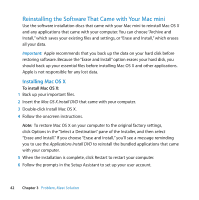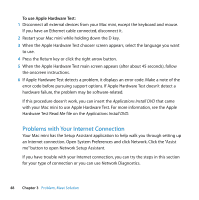Apple MC239LL/A User Manual - Page 47
Using Apple Hardware Test, If you have trouble ejecting a disc
 |
UPC - 885909337729
View all Apple MC239LL/A manuals
Add to My Manuals
Save this manual to your list of manuals |
Page 47 highlights
If you have trouble ejecting a disc  Make sure nothing is placed on top of your computer. Objects placed on top of your computer may keep a disc from ejecting.  Quit any applications that may be using the disc, and then press the Media Eject (C) key on your Apple keyboard. On other keyboards, you may be able to use the F12 key to eject a disc. Check the documentation that came with your keyboard.  Open a Finder window and click the Eject (C) button next to the disc icon in the sidebar, or drag the disc icon from the desktop to the Trash.  If that doesn't work, restart your computer while holding down the mouse button. If you have a problem using your Mac mini or working with the Mac OS  If the answers to your questions aren't in this guide, look in Mac Help for instructions and troubleshooting information. Choose Help > Mac Help.  Check the Apple Support website at www.apple.com/support for the latest troubleshooting information and software updates. If your date and time settings get lost repeatedly  You may need to have the internal backup battery replaced. For information about contacting Apple for service, see "Learning More, Service, and Support" on page 52. Using Apple Hardware Test If you suspect a problem with your Mac mini hardware, use the Apple Hardware Test application to help determine if there's a problem with one of the computer's components. Chapter 3 Problem, Meet Solution 47