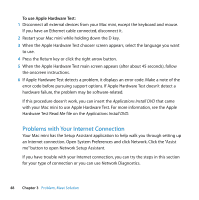Apple MC239LL/A User Manual - Page 52
Keeping Your Software Up to Date, Learning More, Service, and Support
 |
UPC - 885909337729
View all Apple MC239LL/A manuals
Add to My Manuals
Save this manual to your list of manuals |
Page 52 highlights
 See AirPort Help (choose Help > Mac Help, and then choose Library > AirPort Help from the menu bar). Also see the instructions that came with the wireless device for more information. Keeping Your Software Up to Date You can connect to the Internet and automatically download and install the latest free software versions, drivers, and other enhancements from Apple. When you are connected to the Internet, Software Update checks to see if any updates are available for your computer. You can set your Mac mini to check for updates periodically, and then you can download and install updated software. To check for updated software: 1 Choose Apple () > System Preferences. 2 Click the Software Update icon and follow the instructions on the screen.  For more information, search for "Software Update" in Mac Help.  For the latest information about Mac OS X, go to www.apple.com/macosx. Learning More, Service, and Support Your Mac mini does not have any user-serviceable parts. If you need service, take your Mac mini to an Apple Authorized Service Provider or contact Apple for service. You can find more information about your Mac mini through online resources, onscreen help, System Profiler, or Apple Hardware Test. If you want additional memory installed, contact an Apple Authorized Service Provider or an Apple Store retail location. 52 Chapter 3 Problem, Meet Solution