Apple MC340LL User Guide
Apple MC340LL - AirPort Extreme Base Station Manual
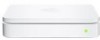 |
UPC - 885909350186
View all Apple MC340LL manuals
Add to My Manuals
Save this manual to your list of manuals |
Apple MC340LL manual content summary:
- Apple MC340LL | User Guide - Page 1
AirPort Networks for Windows For Windows XP and Windows 2000 - Apple MC340LL | User Guide - Page 2
- Apple MC340LL | User Guide - Page 3
Wireless Internet Access Is Provided 7 Configuring AirPort Extreme Base Station and AirPort Express for Internet Access 7 AirPort Express Assistant 8 AirPort Admin Utility 8 Extending the Range of Your AirPort Network 9 AirTunes 9 Printing via an AirPort Extreme Base Station or AirPort Express 10 - Apple MC340LL | User Guide - Page 4
- Apple MC340LL | User Guide - Page 5
using a cable. • Connect multiple computers in a wireless "ad-hoc" network so that you can share files or play network games. • Connect a USB printer to the base station and all of the computers on the AirPort network can print to it. • If you are using AirPort Express, connect it to your stereo or - Apple MC340LL | User Guide - Page 6
meters). Range in a wireless network may vary with site conditions. How Wireless Internet Access Is Provided Wireless Internet access requires an 802.11b or 802.11g wireless adapter, an AirPort Extreme Base Station or AirPort Express, and an account with an Internet service provider (fees may apply - Apple MC340LL | User Guide - Page 7
Windows XP with Service Pack 1 (SP1). If you are using Windows 2000, use AirPort Admin Utility to set up your network and base station. AirPort Express Assistant You can use the AirPort Express Assistant to create a new wireless network with an AirPort Express, or join AirPort Express to an existing - Apple MC340LL | User Guide - Page 8
by connecting an Apple-certified external antenna to the antenna port. For more information on setting up a Wireless Distribution System or a roaming network, see "Connecting Additional Base Stations to Your AirPort Network" on page 39. Note: If you are using AirPort Express to extend the range of - Apple MC340LL | User Guide - Page 9
Windows XP or Windows 2000. For detailed instructions on setting up a printer connected to the base station, see "Connecting a USB Printer to the AirPort Extreme Base Station or AirPort Express" on page 51. Note: If your AirPort Extreme Base Station supports PoE, and is receiving power from an 802 - Apple MC340LL | User Guide - Page 10
Sharing Your Computer's Internet Connection If you have a wireless card installed in your computer and you are connected to the Internet, you can share your Internet connection with other computers. This is sometimes called using your computer as a software access point. You can share your Internet - Apple MC340LL | User Guide - Page 11
as well as wired networks. Apple gives you ways to protect your entire AirPort network as well as the data that travels over it. Firewall You can separate your wireless network from the outside world with firewall protection. The AirPort Extreme Base Station and AirPort Express have a built-in - Apple MC340LL | User Guide - Page 12
they can extend outside the confines of a specific building. The Transmitter Power setting in AirPort Admin Utility lets you adjust the transmission range of your base station's network. Only users within the network vicinity have access to the network. MAC Filtering Every AirPort and wireless card - Apple MC340LL | User Guide - Page 13
can access the network. A wireless network that uses WPA requires that all computers that access the wireless network have WPA support. It provides a high level of data protection and (when used in Enterprise mode) requires user authentication. The main standards-based technologies that comprise - Apple MC340LL | User Guide - Page 14
WPA security features are available only to AirPort Extreme Base Stations; AirPort Express; AirPort and AirPort Extreme clients using Mac OS X 10.3 or later and AirPort 3.3 or later, and Windows XP and Windows 2000 clients using other 802.11 wireless adapters that support WPA. WPA Enterprise WPA is - Apple MC340LL | User Guide - Page 15
You can set up the base station as a bridge between your AirPort network and an Ethernet network, set advanced security options, set up a Wireless Distribution System (WDS) to extend the AirPort wireless network, and fine-tune other AirPort settings. For specific instructions on all these steps - Apple MC340LL | User Guide - Page 16
available. If you can't join the AirPort network, right-click the wireless connection icon and choose View Available Wireless Networks. Select your network and click Connect. The network name (or SSID) of a new AirPort base station is "Apple Network xxxxxx," where xxxxxx is the last six characters - Apple MC340LL | User Guide - Page 17
The first step in configuring your base station is setting up the AirPort network it will create. Use AirPort Admin Utility. m To join the network for the base station you want to set up, use the instructions on the previous page. To join the wireless network you can also: 1 Open Control Panel - Apple MC340LL | User Guide - Page 18
for descriptions of the fields in the AirPort pane.) Naming the Base Station Give the base station an easily identifiable name. This makes it easy for administrators to locate a specific base station on an Ethernet network with multiple base stations. The optional Contact and Location fields may - Apple MC340LL | User Guide - Page 19
with only 40-bit encryption. • WPA for home/small office Choose this option and enter a password for the wireless network. When a wireless client enters the password, the base station starts the encryption process using TKIP. The password you choose can be between 8 and 63 ASCII characters. • WPA - Apple MC340LL | User Guide - Page 20
AirPort Extreme Base Stations; AirPort Express; AirPort and AirPort Extreme clients using Mac OS X 10.3 or later and AirPort 3.2 or later, and Windows XP or Windows 2000 clients using 802.11 wireless adapters that support WPA. For more information and instructions for setting up WPA on your network - Apple MC340LL | User Guide - Page 21
option hides the name of the network created by the AirPort Extreme Base Station. Users must enter the exact network name and password to join the AirPort network. To create a closed network, select the "Create a closed network" checkbox in the AirPort pane of AirPort Admin Utility. Note: Using the - Apple MC340LL | User Guide - Page 22
can also turn off the Ethernet WAN port on an AirPort Extreme Base Station or the Ethernet port an AirPort Express. Click Logging/NTP to set up base station logging and the IP address of a syslog host computer. You can also choose the Network Time Protocol (NTP) server. The NTP server is necessary - Apple MC340LL | User Guide - Page 23
the base station. • Wireless computers and Ethernet computers communicate with one another through the base station. Important: Connect Ethernet computers that are not connected to the Internet to the AirPort Extreme Base Station LAN (G) port only. Since the base station can provide network services - Apple MC340LL | User Guide - Page 24
IP address manually. If you aren't sure, ask your service provider. If your service provider asks you for the MAC address of your base station, use the address of the Ethernet WAN ( ) port, printed on the label on the bottom of the AirPort Extreme Base Station. If you are using AirPort Express, use - Apple MC340LL | User Guide - Page 25
these fields. If you configure TCP/IP using DHCP, choose Using DHCP from the Configure pop-up menu. Your IP addresses are delivered by your service provider's DHCP server. Your service provider may require you to enter information in these fields. Chapter 3 AirPort Network Designs 25 - Apple MC340LL | User Guide - Page 26
in the "DNS servers" and "Domain name" fields. Contact your service provider for the information you should enter in these fields. 6 Click the Network tab and configure how the base station will share its Internet access with wireless and Ethernet computers. 26 Chapter 3 AirPort Network Designs - Apple MC340LL | User Guide - Page 27
: If you dial in to your AirPort Extreme Base Station from a V.90 modem, the best speed you can expect is the V.34 speed of 33600 bits per second (bps). This is a limitation of the V.90 standard and is not caused by a problem with your modem or base station. Chapter 3 AirPort Network Designs 27 - Apple MC340LL | User Guide - Page 28
button. Your computer transfers the new settings to the base station. When the transfer is complete, the base station restarts and its new settings are active. Setting Up Client Computers Make sure you have installed the wireless adapter in your computer and the software necessary to set up the - Apple MC340LL | User Guide - Page 29
DHCP)" when you set up the base station's network, you can provide Internet access to client computers by setting the client IP addresses manually. Select "Use the following IP address." When you configure clients manually for a base station that provides NAT service, use IP addresses in the range - Apple MC340LL | User Guide - Page 30
adapters or computers connected to the base station's Ethernet LAN (G) port can connect to the Internet through the AirPort Extreme Base Station. • Wireless computers and Ethernet computers communicate with one another through the base station using networking protocols, such as TCP/IP. 30 Chapter - Apple MC340LL | User Guide - Page 31
AirPort Extreme network using Ethernet, you need an Ethernet hub. What to Do To set up a base station using AirPort Admin Utility: 1 Open AirPort Admin Utility. Select your base station modem speed by choosing Modem (V.34) from the "Connect using" pop-up menu. Chapter 3 AirPort Network Designs 31 - Apple MC340LL | User Guide - Page 32
IP address using NAT. Note: If you are using an AirPort Extreme Base Station that supports Power over Ethernet (PoE), the "Share a single IP new settings to the base station. When the transfer is complete, the base station restarts and its new settings are active. 32 Chapter 3 AirPort Network - Apple MC340LL | User Guide - Page 33
through the Ethernet WAN ( ) port on an AirPort Extreme Base Station, or through the Ethernet port on an AirPort Express. • AirPort and Ethernet clients access the Internet and the Ethernet network through the AirPort Extreme Base Station or AirPort Express. Chapter 3 AirPort Network Designs 33 - Apple MC340LL | User Guide - Page 34
What You Need for an Ethernet Connection Components AirPort Extreme Base Station or AirPort Express Ethernet hub Check √ Ethernet cables Comments If you want to add more than one computer to your AirPort Extreme network using Ethernet, you need an Ethernet hub. If you use an Ethernet hub, make - Apple MC340LL | User Guide - Page 35
If your addresses are provided manually, choose Manually from the Configure pop-up menu. Enter your IP address information in the fields below the Configure pop-up menu. Contact your network administrator for the information you should enter in these fields. If your IP address is provided by DHCP, - Apple MC340LL | User Guide - Page 36
)" button. • If you don't want the base station to provide IP addresses (using DHCP or NAT) to AirPort computers, see "Using the AirPort Extreme Base Station or AirPort Express as a Bridge" on page 39. Important: Since the base station can provide network services, you must set it up carefully to - Apple MC340LL | User Guide - Page 37
restarts and its new settings are active. Setting Up Client Computers To set up client computers to access the wireless network, see "Setting Up Client Computers" on page 28. You're Using Base Stations Powered Over Ethernet on an Existing Network If your AirPort Extreme Base Station supports it, you - Apple MC340LL | User Guide - Page 38
communicate with the Internet and receives power through the Ethernet WAN ( ) port. • AirPort clients access the Internet and the Ethernet network through the AirPort Extreme Base Station. Note: An AirPort Extreme Base Station that supports Power over Ethernet (PoE) is set up by default to act as - Apple MC340LL | User Guide - Page 39
Stations to Your AirPort Network You can connect additional AirPort Extreme or AirPort Express Base Stations to extend the range of your wireless network. You can connect the base stations wirelessly or, if you are using AirPort Extreme Base Stations, using Ethernet. A network with base stations - Apple MC340LL | User Guide - Page 40
roaming: 1 Connect all of the AirPort Extreme Base Stations to the same subnet on your Ethernet network. 2 Give each base station a unique name. 3 Give each base station the same network name and password. 4 Set up the base stations as bridges, following the instructions in the previous section. If - Apple MC340LL | User Guide - Page 41
When you connect base stations wirelessly in a WDS, you set up each base station as either a main base station, a remote base station, or a relay base station. Note: If you are setting up AirPort Express to extend the range of your network using WDS, use the AirPort Express Assistant that came with - Apple MC340LL | User Guide - Page 42
to reset the base stations after updating the firmware, and then set up your WDS again. To set up the main base station to share its Internet connection with other base stations: 1 Connect to the wireless network created by the base station you want to set up as the main base station. 2 Open AirPort - Apple MC340LL | User Guide - Page 43
of the main base station in the AirPort pane of AirPort Admin Utility. 1 Right-click the wireless connection icon and choose View Available Wireless Networks. Choose the wireless network created by the base station you want to set up as a remote base station. 2 Open AirPort Admin Utility, select - Apple MC340LL | User Guide - Page 44
the instructions on page 43. Relay and remote base stations need to be on the same channel as the main base station. Before setting up a relay or remote base station, find the channel of the main base station in the AirPort pane of AirPort Admin Utility. 1 Right-click the wireless connection - Apple MC340LL | User Guide - Page 45
to repeat these steps for each remote base station you include in the WDS. Extending the Range of Your AirPort Network In addition to adding additional base stations to your network, you can attach an Apple-certified external antenna to some models of base stations to extend your network's range - Apple MC340LL | User Guide - Page 46
virtually unavailable with WEP. Note: These WPA security features are available only to AirPort Extreme Base Stations and AirPort Express, and clients using 802.11 wireless adapters that support WPA. AirPort Admin Utility supports two modes of WPA: WPA Enterprise mode, which uses a RADIUS server for - Apple MC340LL | User Guide - Page 47
network. To set up a WPA Enterprise network: 1 Open AirPort Admin Utility, select your base station, and click Configure. 2 Click AirPort, and then click Network Security. 3 Choose "WPA for enterprise" from the Network through the base station to the wired network. Each wireless computer has - Apple MC340LL | User Guide - Page 48
list from accessing the wired network connected to the base station. It does not prevent computers from joining the AirPort wireless network. For information on how to prevent unauthorized computers from joining the AirPort network, see "Setting Up the AirPort Network" on page 17. Access control - Apple MC340LL | User Guide - Page 49
computer on your network. To ensure that requests are routed to your web or FTP server properly, you need to establish a permanent IP address for your server and provide inbound port mapping information to the AirPort Extreme Base Station or AirPort Express. Chapter 3 AirPort Network Designs 49 - Apple MC340LL | User Guide - Page 50
inbound port mapping information to the AirPort Extreme Base Station or AirPort Express. This is sometimes known as a DMZ and is useful when playing some network games or videoconferencing. To set up a default host: 1 Open AirPort Admin Utility, select your base station, and click Configure. 2 Click - Apple MC340LL | User Guide - Page 51
in the Network pane of AirPort Admin Utility. Base Station Logging You can set up the base station to log status information to a system log (or Syslog) host. This is helpful for troubleshooting problems and monitoring base station performance. To set up base station logging: 1 Open AirPort Admin - Apple MC340LL | User Guide - Page 52
port name will be generated based on the IP address you specify. 7 Select Standard for Device Type and select your printer in the list. Solving Problems If you have trouble connecting to the Internet with any AirPort network design, try the following: • Make sure the base station is connected to the - Apple MC340LL | User Guide - Page 53
up an AirPort network, using an AirPort Extreme Base Station, editing base station settings, avoiding sources of interference, locating additional information on the Internet, and more. Choose AirPort Help from the Help menu. • World Wide Web Apple AirPort website at www.apple.com/airport or www - Apple MC340LL | User Guide - Page 54
- Apple MC340LL | User Guide - Page 55
it. Then use the instructions in this chapter to easily configure AirPort Express and set up your network. With AirPort Express you can: • Create a new network that wireless computers can use to communicate with each other. If you set up your AirPort Express as a base station and connect it to the - Apple MC340LL | User Guide - Page 56
AirPort Express network or join your existing wireless network. If you are using Windows 2000, use AirPort Admin Utility to set up your AirPort Express. Follow the instructions in the previous chapter to use AirPort Admin Utility to set up your AirPort Express. 56 Chapter 4 Using AirPort Express - Apple MC340LL | User Guide - Page 57
wireless networking and Internet access, use the AirPort Express Assistant. (The assistant is installed on your computer when you install the software on the AirPort Express CD.) m Open the AirPort Express Assistant, located in Start > All Programs > AirPort, and follow the onscreen instructions - Apple MC340LL | User Guide - Page 58
service provider. Fees may apply. If you received specific information from your ISP (such as a static IP address or a DHCP client ID), you may need to enter it in the AirPort Express Assistant. Have this information available before you set up your AirPort Express. Creating a New Wireless Network - Apple MC340LL | User Guide - Page 59
instructions to connect your AirPort Express to your wireless network. Extending the Range of an Existing AirPort Extreme or AirPort Express Network You can use the AirPort Express Assistant to set up AirPort Express to extend the range of an existing AirPort Extreme or AirPort Express wireless - Apple MC340LL | User Guide - Page 60
want to create a new AirPort network or join an existing wireless network. Once you have decided, you can use AirPort Admin Utility to set up AirPort Express. To use AirPort Admin Utility to set up AirPort Express to create a new AirPort network or join an existing wireless network: 1 Make sure you - Apple MC340LL | User Guide - Page 61
Update. The illustration above displays the AirPort Admin Utility settings available to AirPort Express when AirPort Express is set up to join an existing network. If AirPort Express is set up to create a wireless network, all of the AirPort Admin Utility features are available. Changing Status - Apple MC340LL | User Guide - Page 62
, such as the iTunes speaker name and password, and network information, such as network name and password. To create a new profile: 1 Open AirPort Admin Utility, located in Start > All Programs > AirPort. 2 Select your AirPort Express in the list and click Configure. 3 Choose Create Profile from - Apple MC340LL | User Guide - Page 63
place behind the scenes of your AirPort wireless network. Basic Networking Packets and Traffic Information travels across a network in chunks called packets. Each packet Your AirPort Extreme Base Station's number is called the AirPort ID. IP Addresses Since the Internet is a network of networks ( - Apple MC340LL | User Guide - Page 64
at the hardware level. Other protocols see the two networks as the same. Routers A router connects two IP networks. In contrast to a bridge, which joins networks at the hardware level, a router directs network IP traffic based on information stored in its routing tables. A routing table matches - Apple MC340LL | User Guide - Page 65
used on some DSL lines for providing IP services. It allows DSL network providers to bill customers using their existing PPP equipment. If your ISP provided you with PPPoE connection software, such as EnterNet or MacPoET, then you connect via PPPoE. With AirPort, you do not need to use a third-party - Apple MC340LL | User Guide - Page 66
(on some models) USB printer port Base Station Functions • Bridge The AirPort Extreme Base Station is configured by default as a bridge between the wireless AirPort network and the wired Ethernet network. Connecting an AirPort network to an Ethernet network through the base station Ethernet LAN - Apple MC340LL | User Guide - Page 67
't need to enter their own IP information. Using AirPort Express This section describes the different network interfaces of the AirPort Express and describes the functions the base station can provide. AirPort Express Interfaces AirPort Express has three ports, located on the bottom side: • Ethernet - Apple MC340LL | User Guide - Page 68
the 2.4 gigahertz (GHz) range. If you have problems with your phone or AirPort communication, change the channel of your base station. • Other AirPort networks • Adjacent base stations using nearby channels. If base station A is set to channel 1, base station B should be set to channel 4 or higher - Apple MC340LL | User Guide - Page 69
www.apple.com/airportextreme www.apple.com/airport www.apple.com/support/airport © 2004 Apple Computer, Inc. All rights reserved. Apple, the Apple logo, AirPort, AppleTalk, iTunes, Mac, and Mac OS are trademarks of Apple Computer, Inc., registered in the U.S. and other countries. AirPort Express and

AirPort Networks
for Windows
For Windows XP and Windows 2000









