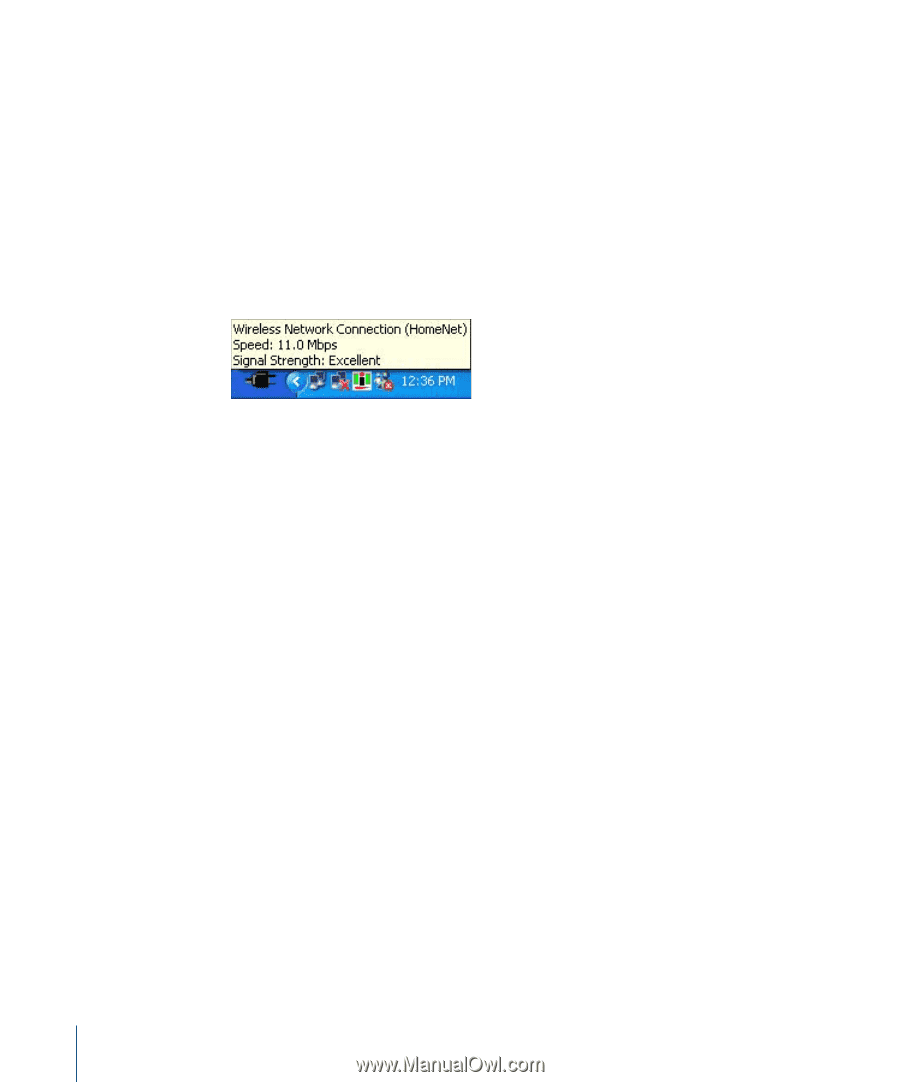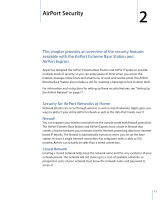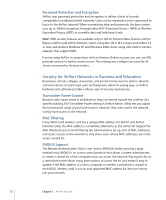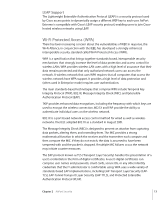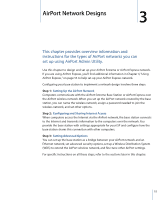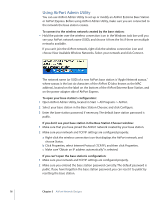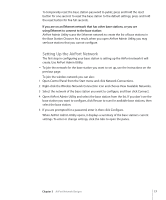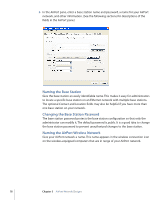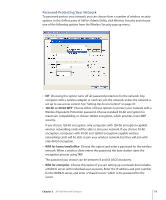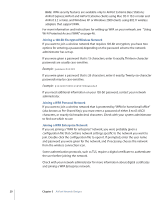Apple MC340LL User Guide - Page 16
Using AirPort Admin Utility, located in Start > All Programs > AirPort.
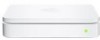 |
UPC - 885909350186
View all Apple MC340LL manuals
Add to My Manuals
Save this manual to your list of manuals |
Page 16 highlights
Using AirPort Admin Utility You can use AirPort Admin Utility to set up or modify an AirPort Extreme Base Station or AirPort Express. Before using AirPort Admin Utility, make sure you are connected to the network the base station creates. To connect to the wireless network created by the base station: m Hold the pointer over the wireless connection icon in the Windows task bar until you see your AirPort network name (SSID), and choose it from the list if there are multiple networks available. If you can't join the AirPort network, right-click the wireless connection icon and choose View Available Wireless Networks. Select your network and click Connect. The network name (or SSID) of a new AirPort base station is "Apple Network xxxxxx," where xxxxxx is the last six characters of the AirPort ID (also known as the MAC address), located on the label on the bottom of the AirPort Extreme Base Station, and on the power adapter side of AirPort Express. To open your base station's configuration: 1 Open AirPort Admin Utility, located in Start > All Programs > AirPort. 2 Select your base station in the Base Station Chooser, and click Configure. 3 Enter the base station password, if necessary. The default base station password is public. If you don't see your base station in the Base Station Chooser window: 1 Make sure that you have joined the AirPort network created by your base station. 2 Make sure your network and TCP/IP settings are configured properly: a Right-click the wireless connection icon that displays the AirPort network, and choose Status. b Click Properties, select Internet Protocol (TCP/IP), and then click Properties. c Make sure "Obtain an IP address automatically" is selected. If you can't open the base station's configuration: 1 Make sure your network and TCP/IP settings are configured properly. 2 Make sure you entered the base station password correctly. The default password is public. If you have forgotten the base station password, you can reset it to public by resetting the base station. 16 Chapter 3 AirPort Network Designs