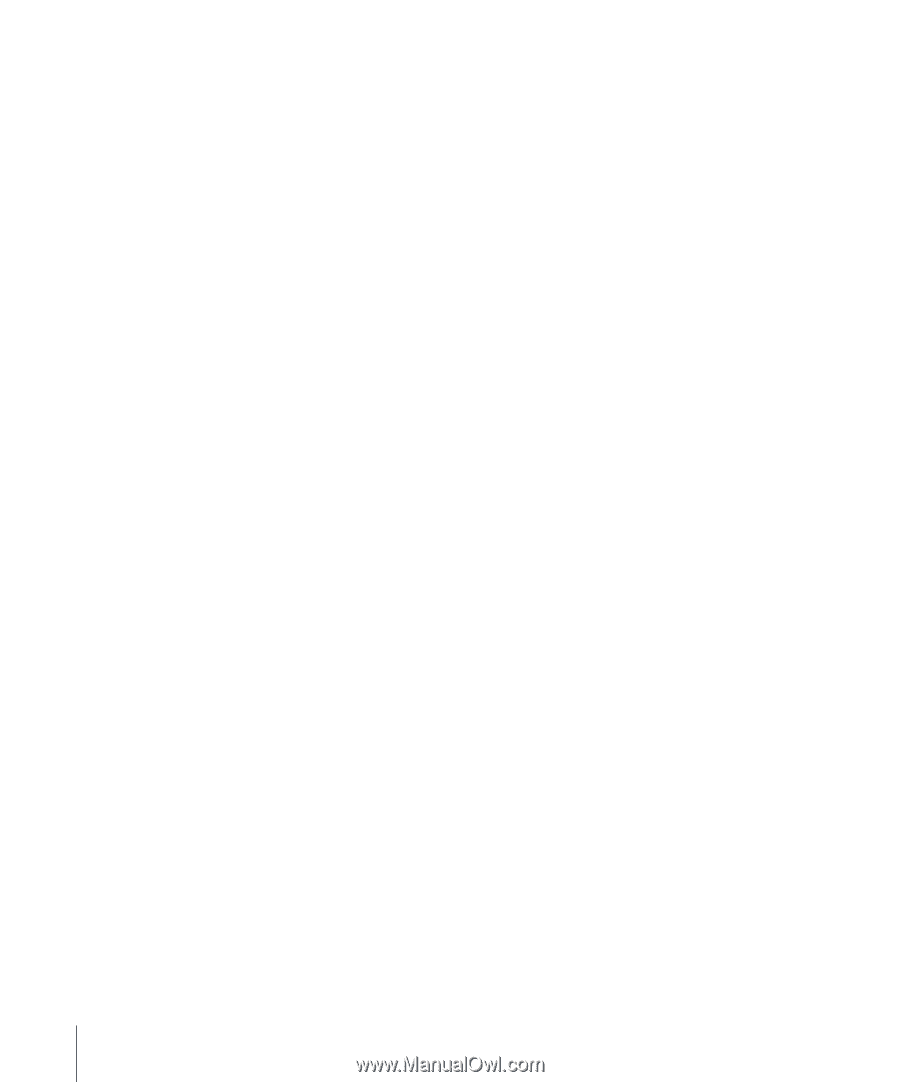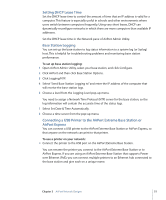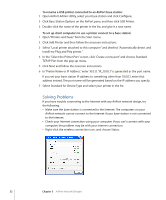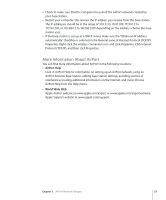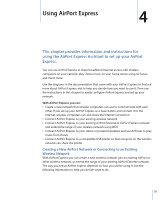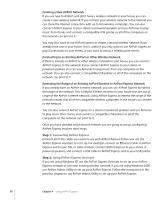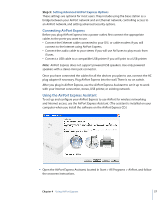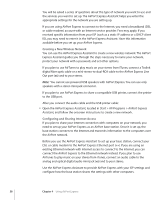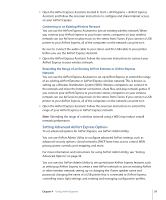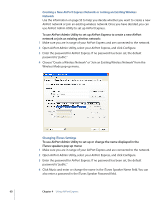Apple MC340LL User Guide - Page 56
Extending the Range of an Existing AirPort Extreme or AirPort Express Network
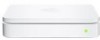 |
UPC - 885909350186
View all Apple MC340LL manuals
Add to My Manuals
Save this manual to your list of manuals |
Page 56 highlights
Creating a New AirPort Network If you are new to AirPort, and don't have a wireless network in your house, you can create a new wireless network. If you connect your wireless network to the Internet you can share the Internet connection with up to ten wireless computers. You can also connect AirPort Express to your stereo or powered speakers and use AirTunes to play music from iTunes, and connect a compatible USB printer so all of the computers on the network can print to it. You may also want to use AirPort Express to create a second wireless network if you already have one in your house. This is useful if you only want to use AirPort Express to play iTunes music to your stereo, or you want to set up a wireless print server. Connecting to an Existing AirPort or Other Wireless Network If there is already an AirPort or other wireless network in your house, you can connect AirPort Express to the network. If you connect AirPort Express to your stereo or powered speakers you can use AirTunes to play music from any computer on the network. You can also connect a compatible USB printer so all of the computers on the network can print to it. Extending the Range of an Existing AirPort Extreme or AirPort Express Network If you already have an AirPort Extreme network, you can use AirPort Express to extend the range of the network. This is helpful if there are areas in your house that are out of range of the AirPort Extreme network. Using AirPort Express to extend the range of the network insures that all of the compatible wireless computers in the house can connect to the network. You can also connect AirPort Express to a stereo or powered speakers and use AirTunes to play music from iTunes, and connect a compatible USB printer so all of the computers on the network can print to it. Once you have decided which kind of network you are going to set up, configuring AirPort Express involves three steps: Step 1: Connecting AirPort Express Connect all of the cables you want to use with AirPort Express before you use the AirPort Express Assistant to set it up. For example, connect an Ethernet cable to AirPort Express and to your DSL or cable modem, connect AirPort Express to your stereo or powered speakers, and connect a USB cable to AirPort Express and to your USB printer. Step 2: Using AirPort Express Assistant If you are using Windows XP, use the AirPort Express Assistant to set up your AirPort Express network or join your existing wireless network. If you are using Windows 2000, use AirPort Admin Utility to set up your AirPort Express. Follow the instructions in the previous chapter to use AirPort Admin Utility to set up your AirPort Express. 56 Chapter 4 Using AirPort Express