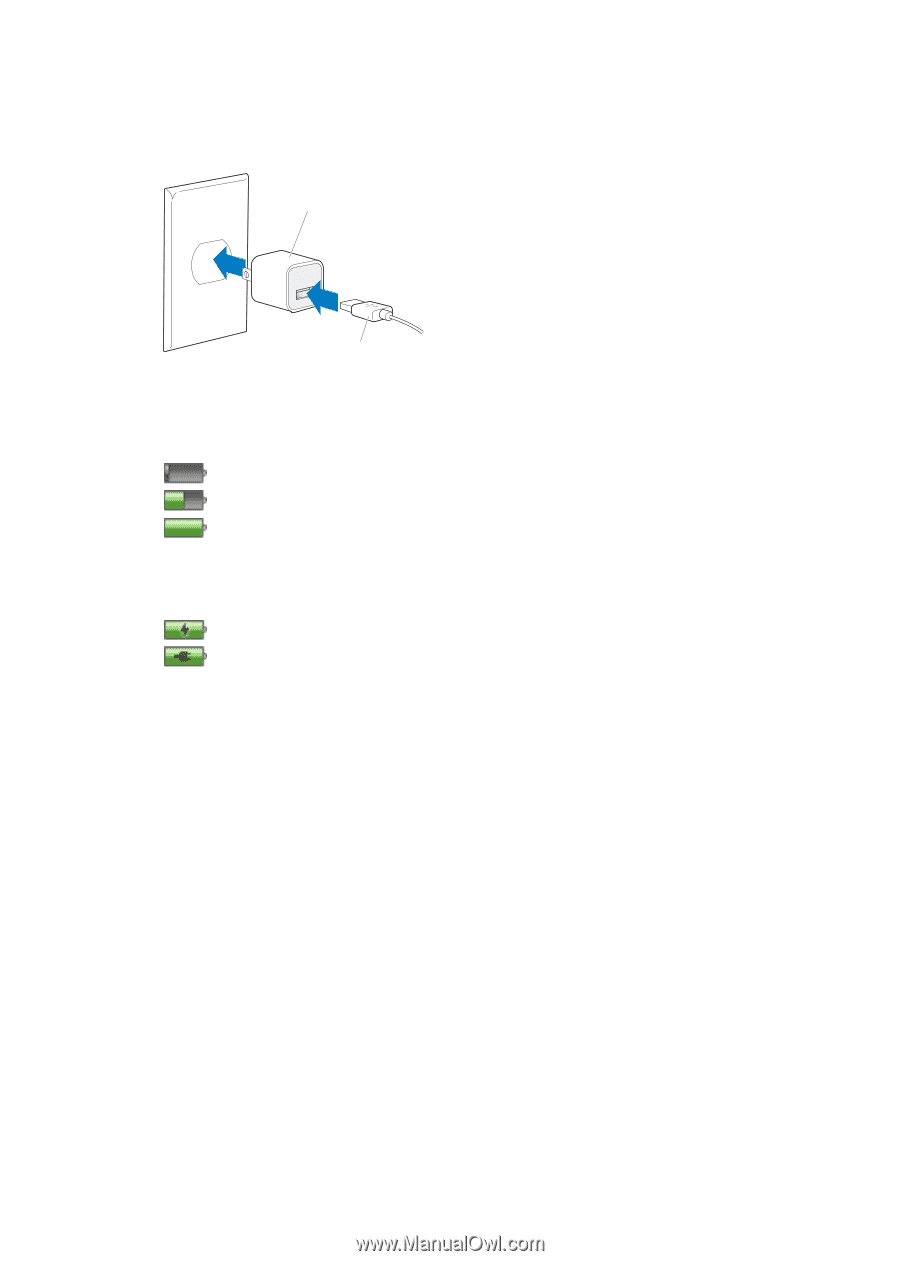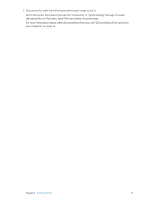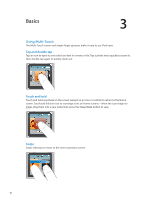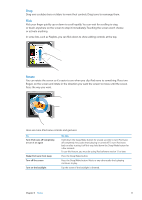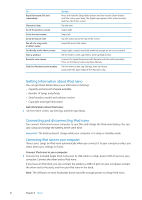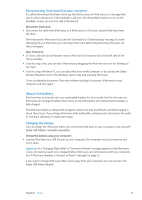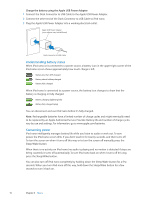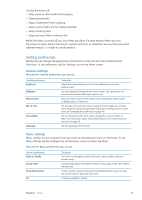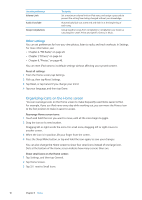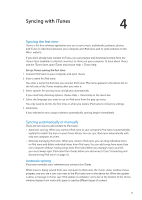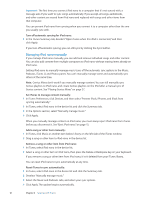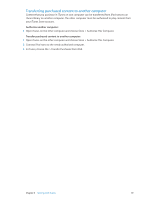Apple iPod Nano User Guide - Page 14
Understanding battery states, Conserving power, Charge the battery using the Apple USB Power Adapter
 |
UPC - 047223412616
View all Apple iPod Nano manuals
Add to My Manuals
Save this manual to your list of manuals |
Page 14 highlights
Charge the battery using the Apple USB Power Adapter: 1 Connect the Dock Connector to USB Cable to the Apple USB Power Adapter. 2 Connect the other end of the Dock Connector to USB Cable to iPod nano. 3 Plug the Apple USB Power Adapter into a working electrical outlet. Apple USB Power Adapter (your adapter may look different) Dock Connector to USB Cable Understanding battery states When iPod nano isn't connected to a power source, a battery icon in the upper-right corner of the iPod nano screen shows approximately how much charge is left. Battery less than 20% charged Battery about halfway charged Battery fully charged When iPod nano is connected to a power source, the battery icon changes to show that the battery is charging or fully charged. Battery charging (lightning bolt) Battery fully charged (plug) You can disconnect and use iPod nano before it's fully charged. Note: Rechargeable batteries have a limited number of charge cycles and might eventually need to be replaced by an Apple Authorized Service Provider. Battery life and number of charge cycles vary by use and settings. For information, go to www.apple.com/batteries. Conserving power iPod nano intelligently manages battery life while you listen to audio or work out. To save power, the iPod nano screen dims if you don't touch it for twenty seconds, and then turns off. To turn the screen on when it turns off this way, or to turn the screen off manually, press the Sleep/Wake button. When there is no activity on iPod nano (no audio is playing and no motion is detected if steps are being counted), it turns off automatically. To turn iPod nano back on when it turns off this way, press the Sleep/Wake button. You can also turn off iPod nano completely by holding down the Sleep/Wake button for a few seconds. When you turn iPod nano off this way, hold down the Sleep/Wake button for a few seconds to turn it back on. 14 Chapter 3 Basics