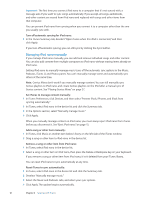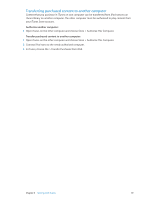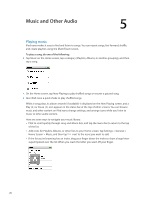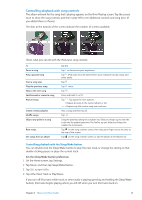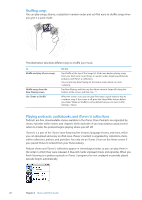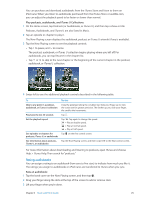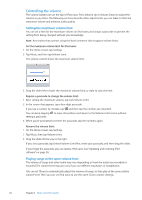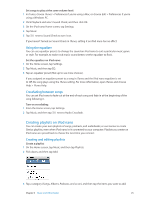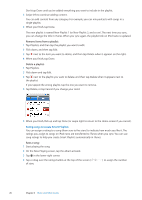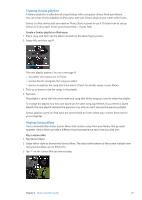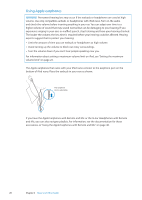Apple iPod Nano User Guide - Page 23
Rating audiobooks, Play podcasts, audiobooks, and iTunes U Collections
 |
UPC - 047223412616
View all Apple iPod Nano manuals
Add to My Manuals
Save this manual to your list of manuals |
Page 23 highlights
You can purchase and download audiobooks from the iTunes Store and listen to them on iPod nano. When you listen to audiobooks purchased from the iTunes Store or audible.com, you can adjust the playback speed to be faster or slower than normal. Play podcasts, audiobooks, and iTunes U Collections: 1 On the Home screen, tap Podcasts (or Audiobooks, or iTunes U), and then tap a show or title. Podcasts, Audiobooks, and iTunes U are also listed in Music. 2 Tap an episode or chapter to play it. The Now Playing screen displays the audiobook, podcast, or iTunes U artwork (if any is available). 3 Tap the Now Playing screen to see the playback controls. ÂÂ Tap to pause, and to resume. The podcast, audiobook, or iTunes U collection begins playing where you left off. For audiobooks, you can tap Resume in the chapter list. ÂÂ Tap or to skip to the next chapter or the beginning of the current chapter in the podcast, audiobook, or iTunes U collection. 4 Swipe left to see the additional playback controls described in the following table. To Skip to any point in a podcast, audiobook, or iTunes U collection Play back the last 30 seconds Set the playback speed See episodes or chapters for podcasts, iTunes U, or audiobooks See information about podcasts, iTunes U, or audiobooks Do this Drag the playhead along the scrubber bar. Slide your finger up to slow the scrub rate for greater precision. The farther up you slide your finger, the smaller the increments. Tap . Tap . Tap again to change the speed. = Play at double speed. = Play at normal speed. = Play at half speed. Tap on the first control screen. Tap the Now Playing screen, and then swipe left to the final control screen. For more information about downloading and listening to podcasts, open iTunes and choose Help > iTunes Help. Then search for "podcasts." Rating audiobooks You can assign a rating to an audiobook (from zero to five stars) to indicate how much you like it. The ratings you assign to audiobooks on iPod nano are transferred to iTunes when you sync. Rate an audiobook: 1 Tap the book cover on the Now Playing screen, and then tap . 2 Drag your finger along the dots at the top of the screen to add or remove stars. 3 Lift your finger when you're done. Chapter 5 Music and Other Audio 23