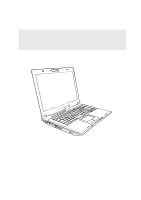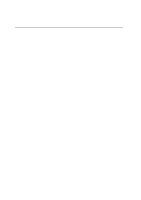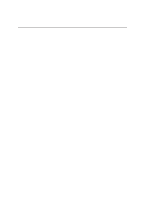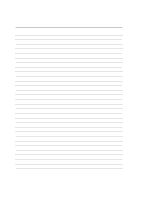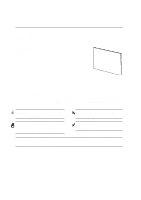Asus A5Eb A5 User's Manual for English Edition (E2160)
Asus A5Eb Manual
 |
View all Asus A5Eb manuals
Add to My Manuals
Save this manual to your list of manuals |
Asus A5Eb manual content summary:
- Asus A5Eb | A5 User's Manual for English Edition (E2160) - Page 1
Notebook PC Hardware User's Manual E2160 / Jun 2005 - Asus A5Eb | A5 User's Manual for English Edition (E2160) - Page 2
...6 Notes For This Manual ...6 Preparing your Notebook PC ...9 2. Knowing the Parts ...11 Top Side ...12 Bottom Side ...14 Left Side ...16 Rear Side ...18 Right Side ...20 Front Side ...21 3. Getting Started ...23 Power System ...24 Using AC Power ...24 Using Battery Power ...24 Charging the - Asus A5Eb | A5 User's Manual for English Edition (E2160) - Page 3
Contents 4. Using the Notebook PC ...35 Models with Sonoma chipset ...36 Operating System ...36 Support Software ...36 Pointing Device (PCMCIA) Socket ...41 Optical Drive ...42 Hard Disk Drive ...44 Flash Memory Card Reader ...44 Modem Connection ...44 Fast-Ethernet Connection ...47 Power Management - Asus A5Eb | A5 User's Manual for English Edition (E2160) - Page 4
Contents 4 - Asus A5Eb | A5 User's Manual for English Edition (E2160) - Page 5
1. Introducing the Notebook PC About This User's Manual Notes For This Manual Safety Precautions Preparing your Notebook PC 5 - Asus A5Eb | A5 User's Manual for English Edition (E2160) - Page 6
to use them. The following are major sections of this User's Manuals: 1. Introducing the Notebook PC Introduces you to the Notebook PC and this User's Manual. 2. Knowing the Parts Gives you information on the Notebook PC's components. 3. Getting Started Gives you information on getting started with - Asus A5Eb | A5 User's Manual for English Edition (E2160) - Page 7
the life of the Notebook PC. Follow all precautions and instructions. Except as described in this manual, refer all servicing to qualified personnel. operate during a gas leak. DO NOT leave the Notebook PC on your lap or any part of the body while the Notebook PC is turned ON or is charging in order - Asus A5Eb | A5 User's Manual for English Edition (E2160) - Page 8
cared for. Be careful not to rub or scrap the Notebook PC surfaces when transporting your Notebook PC. Charge Your Batteries If you intend to use battery power, be sure to fully charge your battery pack and any optional battery packs before going on long trips. Remember that the power adapter - Asus A5Eb | A5 User's Manual for English Edition (E2160) - Page 9
PC These are only quick instructions for using your Notebook PC. Read the later pages for detailed information on using your Notebook PC. 1. Install the battery pack 2. Connect the AC Power Adapter 3 2 1 3. Open the Display Panel 4. Turn ON the Notebook PC WARNING! When opening, do not - Asus A5Eb | A5 User's Manual for English Edition (E2160) - Page 10
1 Introducing the Notebook PC 10 - Asus A5Eb | A5 User's Manual for English Edition (E2160) - Page 11
2. Knowing the Parts Basic sides of the Notebook PC 11 - Asus A5Eb | A5 User's Manual for English Edition (E2160) - Page 12
on this side of the Notebook PC. Details are given starting from the top and going clockwise. 1 2 3 10 9 4 7 5 5 6 8 7 1 Microphone (Built-in) The built-in mono microphone can be used for video conferencing, voice narrations, or simple audio recordings. 2 Camera (on selected models) The - Asus A5Eb | A5 User's Manual for English Edition (E2160) - Page 13
allows you to listen to audio CDs without software. (See section 3 for more information.) 9 Power Switch The power switch allows powering ON and OFF the Notebook PC and recovering from STD. Use the switch once to turn ON and once to turn OFF the Notebook PC. In Windows XP, this button can also - Asus A5Eb | A5 User's Manual for English Edition (E2160) - Page 14
while it is in operation or recently been in operation. High temperatures are normal during charging or operation. DO NOT PUT THE NOTEBOOK PC ON THE LAP OR OTHER PARTS OF THE BODY TO AVOID INJURY FROM THE HEAT. Air Vents The air vents allow cool air to enter and warm air - Asus A5Eb | A5 User's Manual for English Edition (E2160) - Page 15
POST (Power-OnSelf-Test) process. There is no hardware or software (including BIOS) setup required after the memory is installed. Visit an authorized service center or retailer for information on memory upgrades for your Notebook PC. Only purchase expansion modules from authorized retailers of this - Asus A5Eb | A5 User's Manual for English Edition (E2160) - Page 16
separately in order to use memory cards from devices such as digital cameras, MP3 players, mobile phones, and PDAs. This Notebook PC has a built-in memory card reader that can read many flash memory cards as specified later in this manual. The built-in memory card reader is not only convenient - Asus A5Eb | A5 User's Manual for English Edition (E2160) - Page 17
8 PC Card Slot One PCMCIA 2.1 compliant PC Card socket is available to support one type I/II PC card. The socket supports 32-bit CardBus. This allows accommodation of ASUS Notebook PC expansion options such as memory cards, ISDN, SCSI, Smart Cards, and wireless network adapters. 9 PC Card Eject - Asus A5Eb | A5 User's Manual for English Edition (E2160) - Page 18
Output The 15-pin D-sub monitor port supports a standard VGA-compatible device such as a monitor or projector to allow viewing on a larger external display. 4 TV-Out Port The TV-Out port is an S-Video connector that allows routing the ASUS Notebook PC's display to a television or video projection - Asus A5Eb | A5 User's Manual for English Edition (E2160) - Page 19
supports up to 56K V.90 transfers. The built-in connector allows convenient use without additional adapters. IMPORTANT! The built-in modem does not support the voltage used in digital phone systems. Do not connect the modem port to a digital phone system or else damage will occur to the Notebook - Asus A5Eb | A5 User's Manual for English Edition (E2160) - Page 20
to DC power for use with this jack. Power supplied through this jack supplies power to the ASUS Notebook PC and charges the internal battery pack. To prevent damage to the ASUS Notebook PC and battery pack, always use the supplied power adapter. 3 Air Vents The air vents allow cool air to enter - Asus A5Eb | A5 User's Manual for English Edition (E2160) - Page 21
Knowing the Parts 2 Front Side Refer to the diagram below to identify the components on the front side of the Notebook PC. 1 2 1 Display Panel Latch One spring-loaded latch on the front of the Notebook PC locks the display panel in the closed position when the Notebook PC is not in use. To - Asus A5Eb | A5 User's Manual for English Edition (E2160) - Page 22
2 Knowing the Parts 22 - Asus A5Eb | A5 User's Manual for English Edition (E2160) - Page 23
3. Getting Started Using AC Power Using Battery Power Powering ON the Notebook PC Checking Battery Power Restarting or Rebooting Powering OFF the Notebook PC Special Keyboard Functions Instant Keys and Status Indicators 23 - Asus A5Eb | A5 User's Manual for English Edition (E2160) - Page 24
universal outlets to support different power cords compatibility problems before connecting the DC power to the Notebook PC servicing. Seek servicing if you suspect a faulty AC-DC adapter. You may damage both your battery pack(s) and the Notebook PC with a faulty AC-DC adapter. NOTE: This Notebook - Asus A5Eb | A5 User's Manual for English Edition (E2160) - Page 25
power management features through the BIOS setup. Additional battery packs are optional and can be purchased separately through a Notebook PC retailer. Installing and Removing the Battery Pack Your Notebook PC may or may not have its battery pack installed. If your Notebook PC does not have its - Asus A5Eb | A5 User's Manual for English Edition (E2160) - Page 26
is part of the Notebook PC's test routine and is not a problem with the display. The Power-On Self Test (POST) When you turn ON the Notebook PC servicing. If any critical hard disk drive warning is given during bootup, backup your data immediately and run Windows disk checking program. To run Window - Asus A5Eb | A5 User's Manual for English Edition (E2160) - Page 27
will be shown. NOTE: If you ignore the low battery warning, eventually the Notebook PC enters suspend mode (Windows default uses STR). Right-click the battery icon for sub-menus. Left-click the battery icon for power management settings. WARNING! Suspend-to-RAM (STR) does not last long when the - Asus A5Eb | A5 User's Manual for English Edition (E2160) - Page 28
to allow restart. To restart the system manually, click Windows Start button and select Shut Down and then choose Restart. (Screens are different depending on security settings.) Powering OFF In Windows XP, power OFF the Notebook PC by clicking Windows Start button and select Shut Down and then - Asus A5Eb | A5 User's Manual for English Edition (E2160) - Page 29
-to-RAM or Saveto-Disk depending on sleep button setting in power management setup). Radio Tower (F2): Wireless Models Only: Toggles the internal wireless LAN or Bluetooth (on selected models) ON or OFF with an on-screen-display. When enabled, the corresponding wireless indicator will light. Windows - Asus A5Eb | A5 User's Manual for English Edition (E2160) - Page 30
menu and is equivalent to pressing the right mouse button on a Windows™ object. Keyboard as a Numeric Keypad The numeric keypad is embedded numeric keypad while keeping the keypad on an external keyboard keys on the Notebook PC. activated, press the Keyboard as Cursors The keyboard can be used - Asus A5Eb | A5 User's Manual for English Edition (E2160) - Page 31
Windows is running. Internet Launch Key Pressing this button will launch your Internet browser application while Windows control many aspects of the Notebook PC to maximize performance versus battery time during various events. Performance Audio Listening Performance Battery-Saving Performance AC AC - Asus A5Eb | A5 User's Manual for English Edition (E2160) - Page 32
Getting Started Status Indicators (top-left) Drive Activity Indicator Indicates that the Notebook PC is accessing one or more storage device(s) such as the hard disk act as direction keys in order to allow easier navigation when only a part of the keyboard is required, such as for playing games. 32 - Asus A5Eb | A5 User's Manual for English Edition (E2160) - Page 33
is enabled, this indicator will light. (Windows software settings are necessary to use the wireless LAN.) Bluetooth Indicator (on selected models) This button is only applicable on models with internal Bluetooth (BT). This indicator will light to show that the Notebook PC's built-in BT function is - Asus A5Eb | A5 User's Manual for English Edition (E2160) - Page 34
has two functions: Track: Push once to skip to the next track during CD playing. Audio: Hold down to increase audio volume. CD Power Switch While the Notebook PC is OFF: Turns ON or OFF the CD player. Audio Volume Controls Fn + Speaker Icons (F10): Fn + Down Speaker Icon (F11): Fn + Up Speaker - Asus A5Eb | A5 User's Manual for English Edition (E2160) - Page 35
4. Using the Notebook PC Operating System Pointing Device Storage Devices PC Card (PCMCIA) Socket Optical Drive Hard Disk Drive Modem Connection Network Connection Power System AC Power System Battery Power System Power Management Modes 35 - Asus A5Eb | A5 User's Manual for English Edition (E2160) - Page 36
and compatibility of other operating systems cannot be guaranteed. Support Software This Notebook PC comes with a support CD that provides BIOS, drivers and applications to enable hardware features, extend functionality, help manage your Notebook PC, or add functionality not provided by the native - Asus A5Eb | A5 User's Manual for English Edition (E2160) - Page 37
the Notebook PC 4 Pointing Device The Notebook PC's integrated touchpad pointing device is fully compatible with all two/three-button and scrolling knob PS/2 mice. The touchpad is pressure sensitive and contains no moving parts; therefore, mechanical failures can be avoided. A device driver is - Asus A5Eb | A5 User's Manual for English Edition (E2160) - Page 38
4 Using the Notebook PC Touchpad Usage Illustrations Clicking/Tapping - With the cursor over too long, the operation will not be executed. You can set the double-click speed using the Windows Control Panel "Mouse." The following 2 examples produce the same results. Double-Clicking (press the left - Asus A5Eb | A5 User's Manual for English Edition (E2160) - Page 39
Using the Notebook PC 4 Dragging - Dragging means to pick up an item and place it available after setting up the included touchpad utility to allow easy Windows or web navigation. Basic functions can be adjusted at the Windows control panel to allow comfortable clicking and tapping. Caring for - Asus A5Eb | A5 User's Manual for English Edition (E2160) - Page 40
, communication, and data storage expansion options. PC cards come in memory/flash cards, fax/modems, networking adapters, SCSI adapters, MPEG I/II decoder cards, Smart Cards, and even wireless modem or LAN cards. The Notebook PC supports PCMCIA 2.1, and 32-bit CardBus standards. The three different - Asus A5Eb | A5 User's Manual for English Edition (E2160) - Page 41
a PC Card" instructions below. 2. Insert the PC card with the connector side first and label side up. Standard PC cards will be flush with the Notebook PC when fully to the PC card, then double-click the PC card icon on the Windows taskbar and stop the PC card you want to remove. 1. Press in the - Asus A5Eb | A5 User's Manual for English Edition (E2160) - Page 42
Optical Drive Inserting an optical disc 1 2 1. While the Notebook PC's power is ON, press the drive's eject button and the tray will eject out partially. 2. Gently pull on the drive's front panel and slide - Asus A5Eb | A5 User's Manual for English Edition (E2160) - Page 43
print. To decrease vibration, use the Notebook PC on an even surface and do not place labels on the CD. Listening to Audio CD The optical drives can play audio CDs, but only the DVD-ROM drive can play DVD audio. Insert the audio CD and Windows™ automatically opens an audio player and begins playing - Asus A5Eb | A5 User's Manual for English Edition (E2160) - Page 44
SATA (Serial ATA) hard drives. When replacing or upgrading the hard drive, always visit an authorized service center or retailer for this Notebook PC. IMPORTANT! Poor handling of the Notebook PC may damage the hard disk drive. Handle the Notebook PC gently and keep it away from static electricity - Asus A5Eb | A5 User's Manual for English Edition (E2160) - Page 45
end to an analog telephone wall socket (the ones found in residential buildings). Once the driver is setup, the modem is ready to use. NOTE: When you are connected to an online service, do not place the Notebook PC in suspend (or sleep mode) or else you will disconnect the modem connection. WARNING - Asus A5Eb | A5 User's Manual for English Edition (E2160) - Page 46
use category 3, 4, or 5 twisted-pair wiring. 10/100 Mbps Full-Duplex is supported on this Notebook PC but requires connection to a network switching hub with "duplex" enabled. The software default installed later as an upgrade. After purchase, modem and/or network can be installed as a PC card (PCMCIA - Asus A5Eb | A5 User's Manual for English Edition (E2160) - Page 47
PCs. NOTE: APM was used in older operating systems like Windows NT4 and Windows 98. Because newer operating systems like Windows XP, Windows 2000, and Windows ME utilize ACPI, APM is no longer fully supported on this Notebook PC. Suspend Mode In "Stand by" (STR) and "Hibernation" (STD), the - Asus A5Eb | A5 User's Manual for English Edition (E2160) - Page 48
Battery Extremely Low STR ("Stand by") (Suspend-to-RAM) STD ("Hibernate") (Suspend-to-Disk) Soft OFF • Power button (can be defined as STR or STD) • Power button • "Shut down" through Windows Start button Thermal Power Control There are three power control methods for controlling the Notebook - Asus A5Eb | A5 User's Manual for English Edition (E2160) - Page 49
Windows. You can define "Stand By" or "Shut down" for closing the display panel, pressing the power button, or activating sleep mode. "Stand by" and "Hibernate" saves power when your Notebook on the hard disk drive. By doing this, RAM does not have to be periodically refreshed and power consumption - Asus A5Eb | A5 User's Manual for English Edition (E2160) - Page 50
Cable (not provided) Audio/Video Adapter S-Video Input Cable Connection Connect the coaxial cable from a paid television service, roof-mounted aerial or FM radio depending on paid services. The provided adapter is necessary to change the coaxial plug to fit the slim Notebook PC. Attach an NTSC to - Asus A5Eb | A5 User's Manual for English Edition (E2160) - Page 51
models) A wireless remote controller is included in selected models to control the Notebook PC's multimedia functions (the included software must be installed). ON/OFF TV MUSIC DVD/MENU Opens/Closes Mobile Theater SW in Windows Opens/Closes Instant Fun SW when NB is OFF Opens TV viewing - Asus A5Eb | A5 User's Manual for English Edition (E2160) - Page 52
controller is included in selected models to control the Notebook PC's multimedia functions (the included software must be installed). Battery compartment (3V CR1225 button type) Opens/Closes Mobile Theater application Changes to full screen or windowed display Changes arrow keys to # keys in TV - Asus A5Eb | A5 User's Manual for English Edition (E2160) - Page 53
Appendix Optional Accessories Optional Connections Glossary Declarations and Safety Statements Notebook PC Information 53 - Asus A5Eb | A5 User's Manual for English Edition (E2160) - Page 54
without notice.) USB Flash Memory Disk A USB flash memory disk is an optional drivers are necessary. USB Communication Cable Attaching optional USB communication cables between computers through the USB ports will allow basic file transfer capabilities between the computers whether they be Notebook - Asus A5Eb | A5 User's Manual for English Edition (E2160) - Page 55
PCMCIA Type II slot in a Notebook PC and creates a wireless network using the IEEE 802.11g/b wireless standards. Wireless LAN USB Adapter The ASUS USB Wireless LAN Adapter (WL- an external USB mouse will allow Windows navigation to be more comfortable. Both the external USB keyboard and - Asus A5Eb | A5 User's Manual for English Edition (E2160) - Page 56
A Appendix Optional Connections (Cont.) These items, if desired, may be purchased from third-parties. Printer Connection One or more USB printers can be simultaneously used on any USB port or USB hub. 56 - Asus A5Eb | A5 User's Manual for English Edition (E2160) - Page 57
memory. When the manual instructs you to "boot" your system (or computer), it means to turn ON your computer. "Reboot" means to restart your computer. When using Windows the memory without interrupting the CPU. Bus master IDE driver and bus master IDE hard disk drives are required to support bus master - Asus A5Eb | A5 User's Manual for English Edition (E2160) - Page 58
memory. Device Driver A device driver is a special set of instructions that allows the computer's operating system to communicate with devices such as VGA, audio The newer 1394b interface can support twice the speed and will appear in future models when peripherals support higher speeds. It is very - Asus A5Eb | A5 User's Manual for English Edition (E2160) - Page 59
, communication, and data storage expansion options. PC cards come in memory/flash cards, fax/modems, networking adapters, SCSI adapters, MPEG I/II decoder cards, and even wireless modem or LAN cards. The Notebook PC supports PCMCIA 2.1, and 32bit CardBus standards. The three different PC Card - Asus A5Eb | A5 User's Manual for English Edition (E2160) - Page 60
is nonvolatile memory used to store permanent programs (called firmware) used in certain computer components. Flash ROM (or EEPROM) can be reprogrammed with new programs (or BIOS). Suspend Mode In Save-to-RAM (STR) and Save-to-Disk (STD), the CPU clock is stopped and most of the Notebook PC devices - Asus A5Eb | A5 User's Manual for English Edition (E2160) - Page 61
own DVD viewer software. Optional DVD viewer software may be purchased with this Notebook PC. The DVD-ROM drive allows the use of both CD and DVD Playback of DVD movie titles involves decoding MPEG2 video, digital AC3 audio and decryption of CSS protected content. CSS (sometimes called copy guard - Asus A5Eb | A5 User's Manual for English Edition (E2160) - Page 62
Internal Modem Compliancy The Notebook PC with internal modem on every PSTN network termination point. In the event of problems you should contact your equipment supplier in the first instance (excluding terminal equipment supporting the voice telephony justified case service) in which network - Asus A5Eb | A5 User's Manual for English Edition (E2160) - Page 63
National requirements will apply only if the equipment may use pulse dialling (manufacturers may state in the user guide that the equipment is only intended to support DTMF signalling, which would make any additional testing superfluous). In The Netherlands additional testing is required for series - Asus A5Eb | A5 User's Manual for English Edition (E2160) - Page 64
comply with the limits for a class B digital device, pursuant to Part 15 of the Federal Communications Commission (FCC) rules. These limits are energy and, if not installed and used in accordance with the instructions, may cause harmful interference to radio communications. However, there is no - Asus A5Eb | A5 User's Manual for English Edition (E2160) - Page 65
void the users authority to operate the equipment. Installation and use of this wireless LAN device must be in strict accordance with the instructions included in the user documentation provided with the product. Any changes or modifications (including the antennas) made to this device that are not - Asus A5Eb | A5 User's Manual for English Edition (E2160) - Page 66
A Appendix Wireless Operation Channel for Different Domains N. America Japan Europe ETSI 2.412-2.462 GHz 2.412-2.484 GHz 2.412-2.472 GHz Ch01 through CH11 Ch01 through Ch14 Ch01 through Ch13 France Restricted Wireless Frequency Bands Some areas of France have a restricted frequency band. The - Asus A5Eb | A5 User's Manual for English Edition (E2160) - Page 67
energy into electrical energy by an irreversible or reversible chemical reaction. • Do not dispose the Notebook PC battery pack in a fire, as they may explode. Check with local codes for possible special disposal instructions to reduce the risk of injury to persons due to fire or explosion. • Do not - Asus A5Eb | A5 User's Manual for English Edition (E2160) - Page 68
Nordic Cautions (for Notebook PC with Lithium-Ion Battery) CAUTION! Danger of explosion if battery is incorrectly replaced. Replace only with the same or equivalent type recommended by the manufacturer. Dispose of used batteries according to the manufacturer's instructions. (English) ATTENZIONE - Asus A5Eb | A5 User's Manual for English Edition (E2160) - Page 69
this Notebook PC contains a CLASS 1 LASER PRODUCT. Laser classifications can be found in the glossary at the end of this user's manual. WARNING than those specified herein or in the laser product installation guide may result in hazardous radiation exposure. Macrovision Corporation Product Notice - Asus A5Eb | A5 User's Manual for English Edition (E2160) - Page 70
A Appendix CTR 21 Approval (for Notebook PC with built-in Modem) Danish Dutch English Finnish French German Greek Italian Portuguese Spanish Swedish 70 - Asus A5Eb | A5 User's Manual for English Edition (E2160) - Page 71
Appendix A 71 - Asus A5Eb | A5 User's Manual for English Edition (E2160) - Page 72
information concerning your Notebook PC for future reference or for technical support. Keep this User's Manual in a secured Memory Size: _____ Retailer: _____ Location: _____ Purchase Date: _____ Hard Drive Manufacturer: _____ Capacity: _____ Optical Drive Manufacturer: _____ Type: _____ BIOS - Asus A5Eb | A5 User's Manual for English Edition (E2160) - Page 73
ASUS HAS BEEN ADVISED OF THE POSSIBILITY OF SUCH DAMAGES ARISING FROM ANY DEFECT OR ERROR IN THIS MANUAL OR PRODUCT. Product warranty or service on ASUS' part or other liability, you are entitled to recover damages from ASUS. to the listed contract price of each product. ASUS will only be responsible - Asus A5Eb | A5 User's Manual for English Edition (E2160) - Page 74
, CA 94538, USA +1-510-608-4555 Web site address: usa.asus.com Online support: Support (fax): http://support.asus.com +1-502-933-8713 Technical support General support (tel): +1-502-995-0883 Notebook (tel): +1-510-739-3777 x5110 ASUS COMPUTER GmbH (Germany & Austria) Company address: General (tel
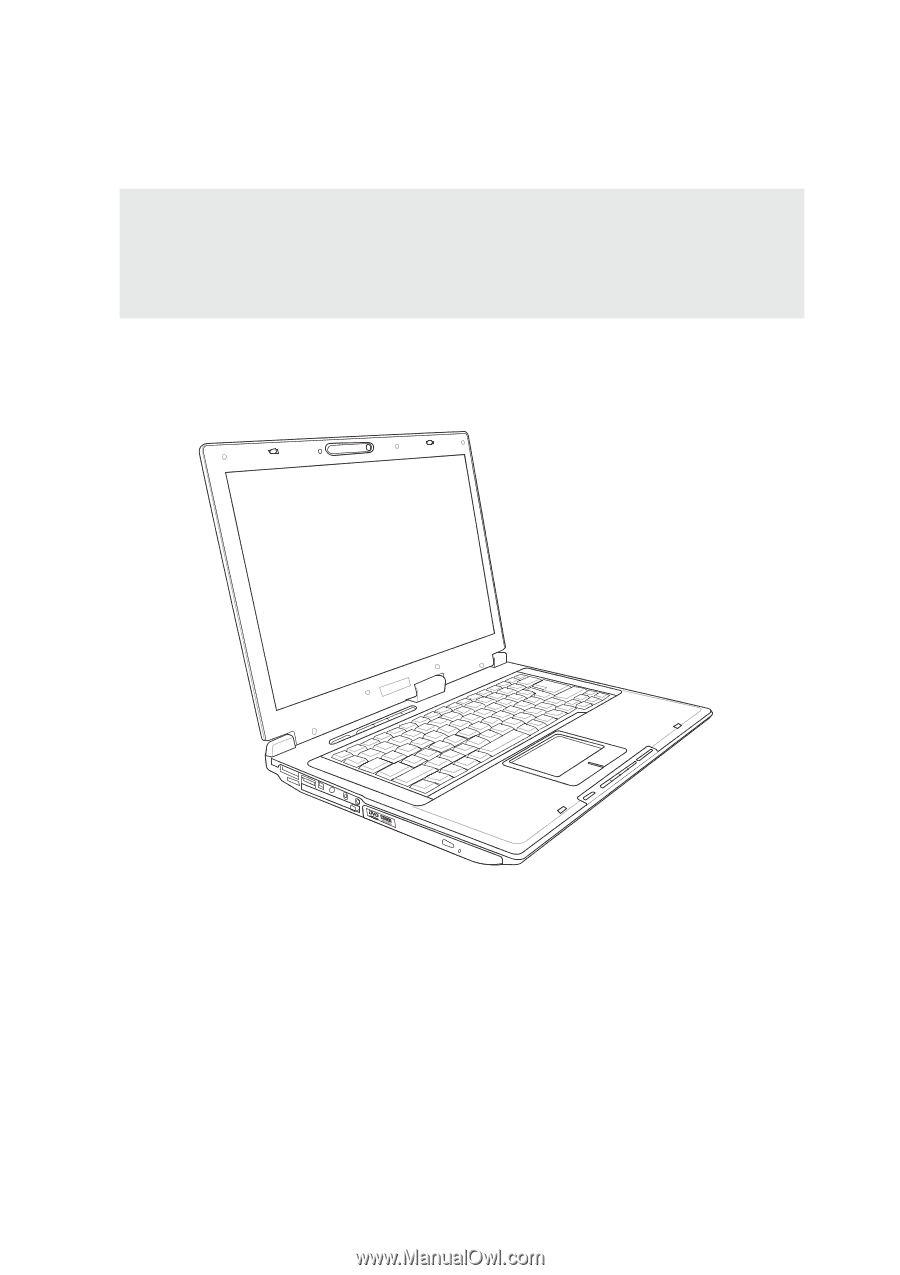
E2160 / Jun 2005
Notebook PC
Hardware User’s Manual