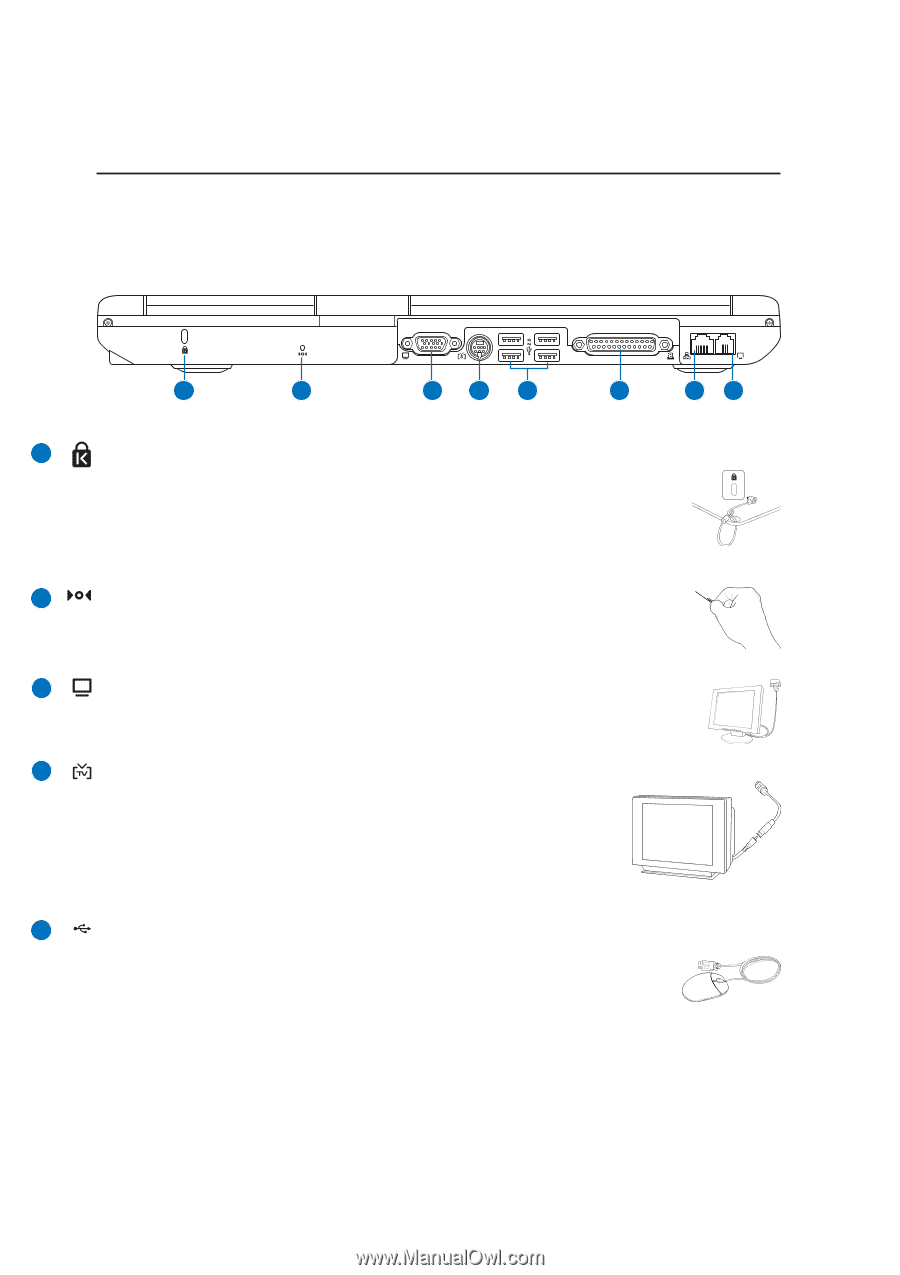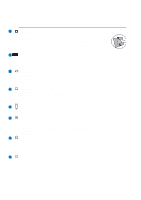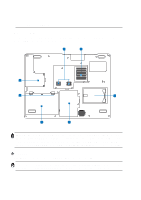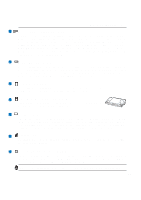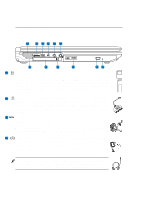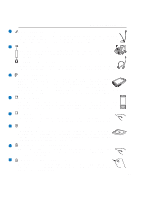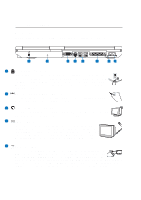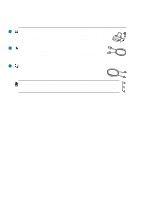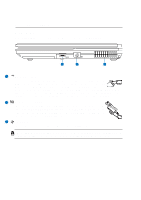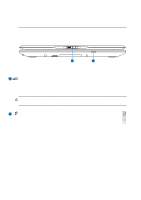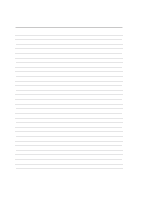Asus A5Eb A5 User's Manual for English Edition (E2160) - Page 18
Asus A5Eb Manual
 |
View all Asus A5Eb manuals
Add to My Manuals
Save this manual to your list of manuals |
Page 18 highlights
2 Knowing the Parts Rear Side Refer to the diagram below to identify the components on this side of the Notebook PC. 1 2 3 4 5 6 7 8 1 Kensington® Lock Port The Kensington ® lock port allows the ASUS Notebook PC to be secured using Kensington® compatible ASUS Notebook PC security products. These security products usually include a metal cable and lock that prevent the ASUS Notebook PC to be removed from a fixed object. Some security products may also include a motion detector to sound an alarm when moved. 2 Emergency Shutdown Button In case your operating system cannot properly turn OFF or restart, the emergency shutdown button can be pressed with a straightened paper clip. 3 Display (Monitor) Output The 15-pin D-sub monitor port supports a standard VGA-compatible device such as a monitor or projector to allow viewing on a larger external display. 4 TV-Out Port The TV-Out port is an S-Video connector that allows routing the ASUS Notebook PC's display to a television or video projection device. You can choose between simultaneouly or single display. Use an S-Video cable (not provided) for high quality displays or use the provided RCA to S-Video adapter for standard video devices. This port supports both NTSC and PAL formats. 5 2.0 USB Port (2.0/1.1) The Universal Serial Bus is compatible with USB 2.0 or USB 1.1 devices such as keyboards, pointing devices, cameras, hard disk drives, printers, and scanners connected in a series up to 12Mbits/sec (USB 1.1) and 480Mbits/sec (USB 2.0). USB allows many devices to run simultaneously on a single computer, with peripherals such as USB keyboards and some newer monitors acting as additional plug-in sites or hubs. USB supports hot-swapping of devices so that most peripherals can be connected or disconnected without restarting the computer. 18