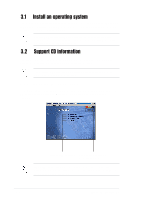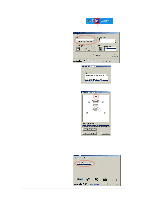Asus A7V8X-X A7V8X-X User Manual - Page 63
SoundMAX Digital Integrated Audio
 |
View all Asus A7V8X-X manuals
Add to My Manuals
Save this manual to your list of manuals |
Page 63 highlights
1. From the taskbar, double-click on the SoundMAX Digital Integrated Audio icon to display the SoundMAX Control Panel. Sound MAX Digital Integrated Audio icon 2. The Listening Environment screen allows you to set to multi-channel speakers, enable or disable the Virtual Theater Surround, and select Acoustic Environments and Virtual Ear. 3. The default setting is Stereo Speakers (2-channel). To set to a 6channel speaker system, click the arrow under Speaker Setup to display a list of options. 4. Select the option Surround Sound Speakers (5.1 Surround). 5. Click the Apply button. 6. Click the Test button to display the Test Listening Environment window. 7. Click the arrow under Select Audio Test Path to display a list of options. Choose your desired setting. 8. After selecting an option, test your setting by clicking the Play Test Noise button. While testing, you will see a black circle moving on the screen indicating the audio path. The Play Test Noise button becomes Stop Playing button. Click this button at any time to stop playing. 9. Click the Close button when done. 10. The MIDI Music Synthesizer screen allows you to select a setting for the MIDI. Audio path indicator ASUS A7V8X-X Motherboard 3-5